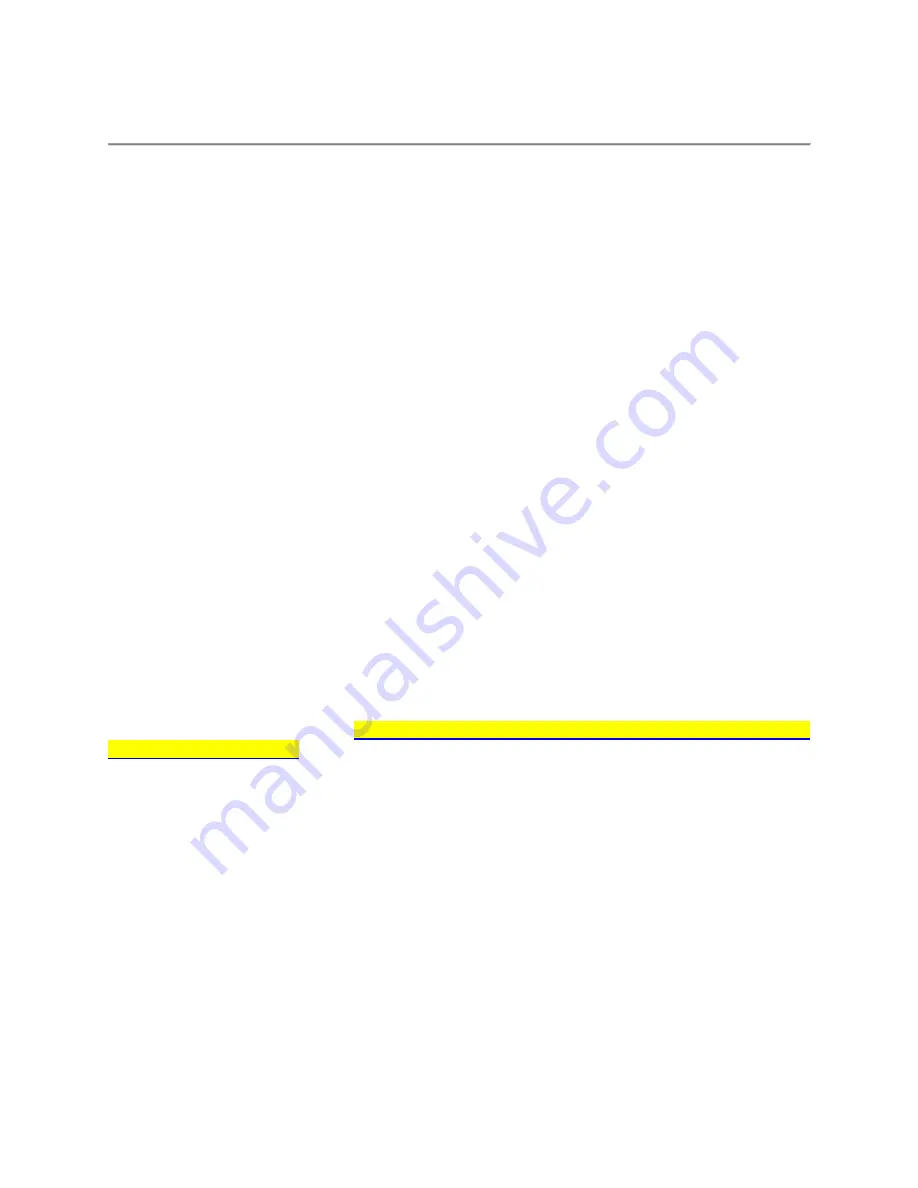
998-2821
Rev. D
Page 21
Appendix C:
How to Determine Your Version of Windows OS
Is my PC running the 32-bit or 64-bit version of Windows?
The terms
32-bit
and
64-bit
refer to the way a computer's processor (also called a CPU), handles
information. The 64-bit version of Windows handles large amounts of random access memory
(RAM) more effectively than the 32-bit version. Follow the steps in the sections below to find out
if your PC is running the 32-bit or 64-bit version of Windows and what edition of Windows is on
your PC.
Computers Running Windows XP
Click
Start
, right-click
My Computer
, and then click
Properties
.
If “x64 Edition” is listed under
System
, you’re running the 64-bit version of Windows XP.
If you don’t see “x64 Edition” listed under
System
, you’re running the 32-bit version of
Windows XP.
The edition of Windows XP you're running is displayed under
System
near the top of the window.
Computers Running Windows Vista or Windows 7
Click the
Start
button, right-click
Computer
, and then click
Properties
.
If “64-bit Operating System” is listed next to
System type
, you’re running the 64-bit version
of Windows Vista or Windows 7.
If “32-bit Operating System” is listed next to
System type
, you’re running the 32-bit version
of Windows Vista or Windows 7.
The edition of Windows Vista or Windows 7 you're running is displayed under
Windows edition
near the top of the window.
For more information about 32-bit and 64-bit Windows 7, see 32-bit and 64-bit Windows:
frequently asked questions.
http://windows.microsoft.com/en-us/windows/32-bit-and-64-bit-
Computers Running Windows 8
1. Open the Windows 8 Control Panel.
Tip: You can check your Windows 8 system type much faster from the Power User Menu but
it's probably speedier that way only if you're using a keyboard or mouse. With that menu open,
click or touch on System and then skip to Step 4.
2. Touch or click on
System and Security
within
Control Panel
.
Note: You won't see a System and Security link in Control Panel if your view is set to either Large
icons or Small icons. If so, find System and touch or click on it, then skip to Step 4.
3. With the System and Security window now open, click or touch
System
.


















