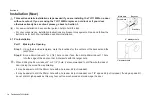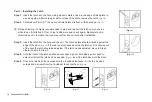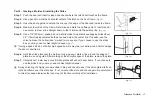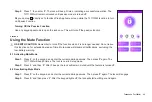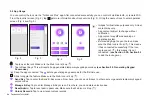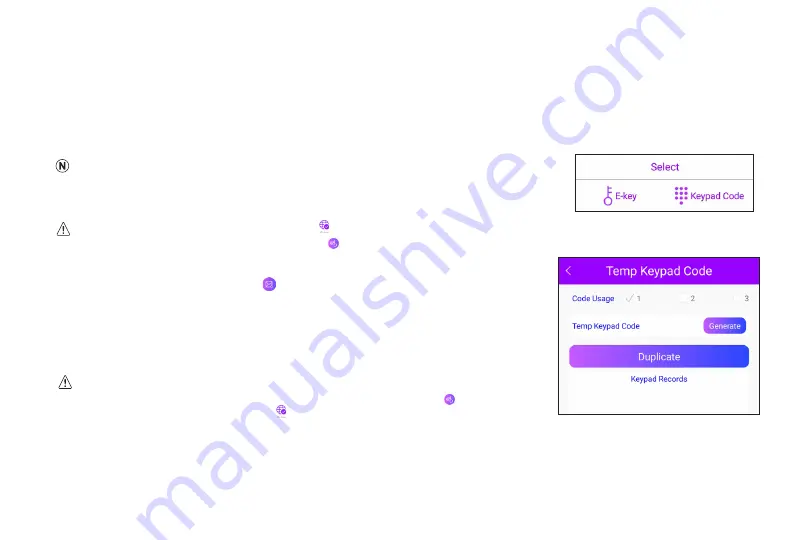
TurboLock TL111WM 27
9.5 Generating Keypad Passcodes
For users without the TurboLock Plus app, the Admin only can generate a 6-digit temporary keypad passcode that users can
manually enter on the TL111WM keypad to unlock. This 6-digit code can be revoked at any time by the Admin. This is a temporary
unlock code that can be used 1-3 times, as assigned by the Admin. Use of temporary keypad passcodes are not logged in the app’s
Unlock Records history log.
Keypad passcodes should only be used for temporary use. For permanent keys, it is highly
recommended to use e-keys instead. For instructions, refer to
Section 9.6 Managing
E-Keys.
FIRST TIME USE:
Make sure the lock is online ( ). Before you can generate temporary
(keypad) passcodes, you MUST tap “Reset Keys”
on the app home screen.
Generate Keypad Passcodes in App
Step 1.
After opening the app, tap to enter the Send E-Key screen.
Step 2.
Tap “Keypad Code” to enter the Send Keypad Code screen.
Step 3.
Code Usage limits the number of times a keypad code can be used. Set the
number of uses for this passcode, between 1 and 3, then tap Generate to
create the passcode (Fig.7).
You can generate 5 temporary (keypad) passcodes. After this limit is reached, you will
not be able to create any new passcodes until you tap “Reset Keys” ( ) in the app
home screen while the lock is online
( )
.
Fig. 6
Fig. 7