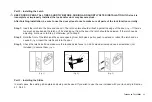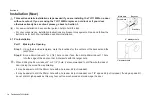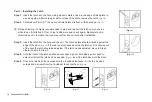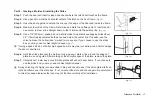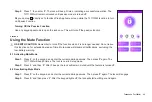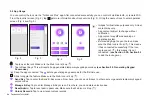TurboLock TL111WM 25
9.3 Pairing the Turbolock to Wi-Fi Bridge
For the first time pairing
Step 1.
Make sure you’re within Bluetooth range (approx. 30 feet). Open the app,
tap the Wi-Fi Bridge icon, then tap
Add Sub
Device
, it will start to search the Turbolock around and pair it automatically.
Step 2.
After the TL111WM is successfully added,
it will sound 3 beeps with indicators flashing green color.
Step 3.
Exit the search window by tapping the “
X
”. The Turbolock will appear on the Lock List.
Pairing to another smartphone
To pair a different smartphone with the lock, you must reset the lock using the steps below. Resetting the lock will revert the admin
passcode to the default and delete all user and keypad passcodes. After the new smartphone is paired to the lock, the previous
phone will no longer have Admin privileges.
For App operations, there is only one admin, but there can be multiple users.
Step 1.
Press ‘#‘ on the keypad, and enter your current admin passcode, then ‘#’. The lock will engage and beep 3 times. It’s
now in Setup mode
Step 2.
Press ‘5’ then ‘#’. After 3 beeps, the TL111WM will reset and enter the sleep mode.
Step 3.
Open the app, tap the Wi-Fi Bridge icon. then tap
Add Sub Device
, it will start to search the Turbolock around and pair
it automatically.
Step 4.
After the Turbolock is paired successfully,
it will sound 3 beeps with indicators flashing green color.
Step 5.
Exit the search window by tapping the “
X
”. The Turbolock will appear on the Lock List.