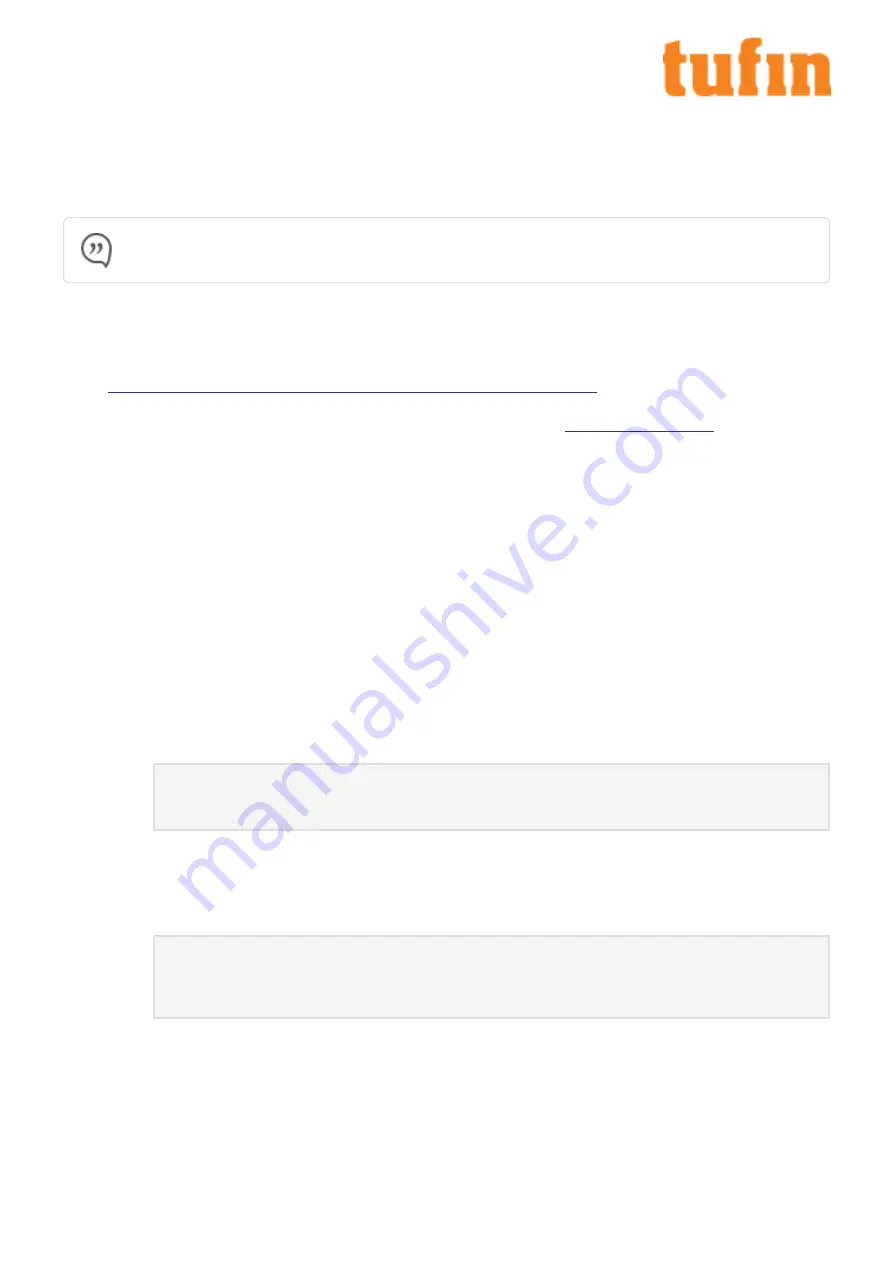
Chapter 5: Installing and Configuring Tufin Orchestration
Suite Aurora
This section includes instructions to install and configure Tufin Orchestration Suite Aurora R21-1 and above running on TufinOS 3.60.
Note:
After you install Tufin Orchestration Aurora on the appliance, you will be unable to revert it to Tufin Orchestration Suite
Classic.
Network Requirements for Tufin Orchestration Suite Aurora
If you are installing Tufin Orchestration Suite Aurora on the appliance, you need to do the following:
l
Allow access to the required ports and services. For more information, see
https://forum.tufin.com/support/kc/aurora/Content/ST2/ManagingTOS/PortsAndServices.htm
.
l
Dedicate a 24-bit CIDR subnet on your network to Tufin Orchestration Suite Aurora for internal use. It must not overlap with
CIDR 10.244.0.0/16 or with the physical and VIP (Virtual IP) network addresses of your
l
Dedicate two different IP addresses to Tufin Orchestration Suite Aurora:
l
The virtual IP (VIP) that will serve as the external IP address used to access Tufin Orchestration Suite Aurora from your browser
and from devices that send it data. The VIP will not be needed in the installation, except in the last step - the installation
command.
l
The physical network IP that will serve as the internal IP address used by the administrator for CLI commands and this is the one
you will use in all other steps of the installation.
l
If additional nodes are subsequently added to the cluster, each node will require an additional dedicated physical network IP. The
VIP and all the physical network IPs must be on the same subnet.
Install Tufin Orchestration Suite Aurora
1.
Reconfigure TufinOS
a.
Open a command line via SSH to the IP address of
eth0
(if you have not changed it:
192.168.1.100
).
b.
Log in as
tufin-admin
with password
admin
You are prompted to change the default password when you first log in.
c.
Run the following commands:
screen -S switch
switch-tos-mainstream
d.
When prompted to reconfigure TufinOS, select
yes
. This process can run about five minutes.
e.
Reboot the appliance.
f.
Reconnect to the appliance (steps 2-3).
g.
To install Tufin Orchestration Suite Aurora, run the following commands:
screen -S install
cd /opt/tufin/data/aurora
sudo sh <filename>
The installation file is in
/opt/tufin/data/aurora
.
2.
Configure the appliance for Tufin Orchestration Suite Aurora
a.
To access the appliance with Mozilla Firefox or Google Chrome, browse with https to the IP address of
eth0
. If you have not
changed the IP address, browse to
https://192.168.1.100
.
b.
Accept the certificate.
T-800/1200 Quick Start Guide
Chapter 5: Installing and Configuring Tufin Orchestration Suite Aurora
Copyright 2003-2021, Tufin Software Technologies Ltd.
13
Содержание T-1200
Страница 1: ...T 800 1200 Quick Start Guide Version 13 11...






















