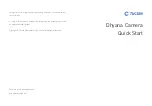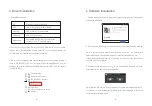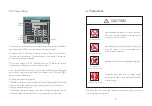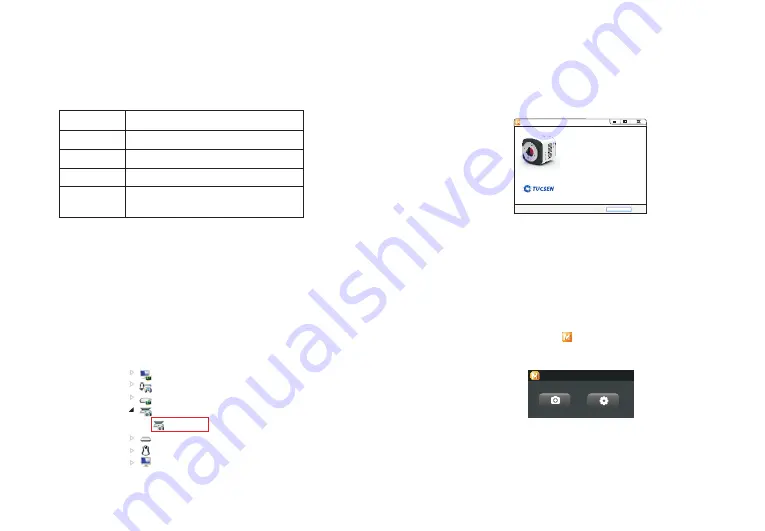
-3-
-4-
3. Driver Installation
1.
System Requirements:
OS
Windows 7/8/10 (32 & 64bit)
CPU
Intel i5 or higher is recommended
Memory
2GB or More is recommended
USB ports
USB3.0 Hi-Speed port
3. Go to the Device Manager and check whether the driver is installed properly. If
there is NO YELLOW FLAG with the camera under Imaging Devices in Device
Manager, the driver is installed successfully. If there is YELLOW FLAG, You need to
reinstall the driver.
2. Connect the camera to the PC. Insert the
comes with the camera,
copy the driver “Tucsen Dhyana Camera Driver.exe” to the computer. Double click
on it and follow the [Next] button to finish the installation.
USB-Stick
4. Software Installation
1. Double-click the software
to start the installation and follow the [Next] button
to finish the installation.
2. After finish the installation, a software shortcut will be created on the desktop.
Note: If previous version Mosaic was installed in your PC, the installer will
automatically detect it and ask to remove it first before install the new one.
If the previous installed Mosaic is still running, it will ask to close the software
and then start the installation.
3. Double-click the Mosaic shortcut to start the software. Software will auto-
matically detect the device and start the preview.
Note: If get the “No Camera” error, it could be the camera is not detected by the PC
or the driver is not installed properly. Please go to Device Manager to check the
camera driver installation status.
Mosiac
Dhyana 95
22fps
..
..
..
..
..
..
...
...
.
..
..
..
..
..
..
..
Display adapters
Human
Interface Devices
IDE
ATA /ATAPI
controllers
Imaging devices
Dhyana
95
keyboards
Mice and other pointing devices
Monitors
√
Setup-Mosaic
Completing the Mosaic Setup
Wizard
Setup has finished installing Mosaic on your computer.
The application may be launched by selecting the installed
shortcuts.
Click
Finish to exit Setup.
Finish
Mainboard
Compatible with 5th Intel Core processor
(i3-5xxx, i5-5xxx, i7-5xxx) and above