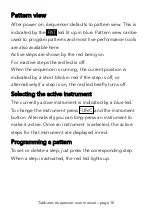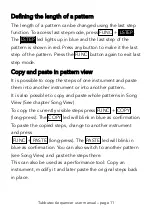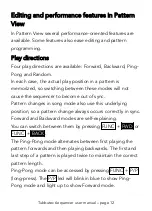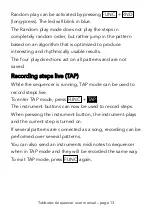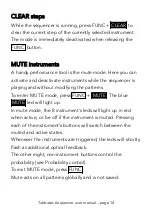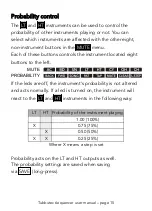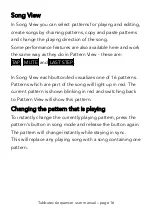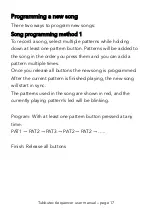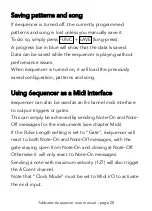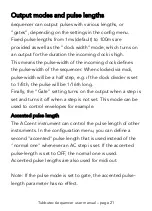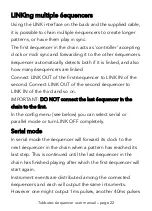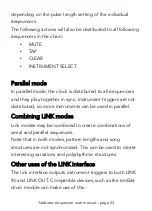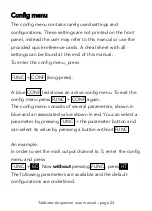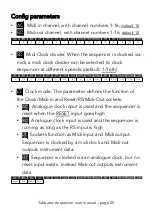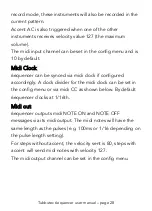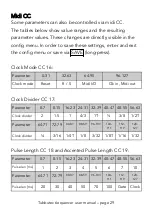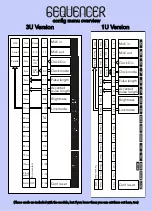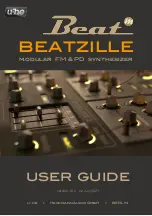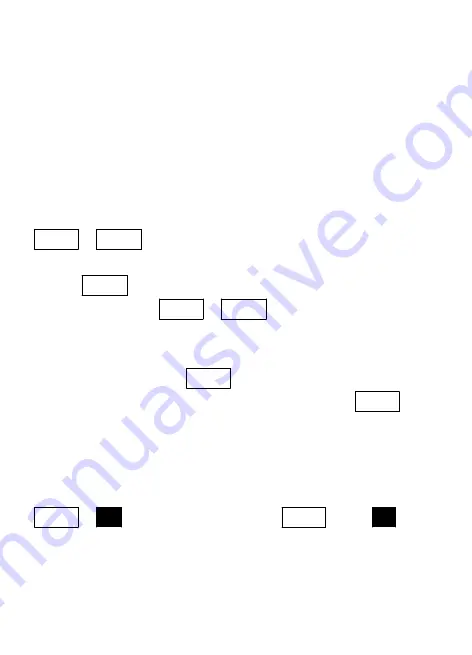
Config menu
The config menu contains rarely used settings and
configurations. These settings are not printed on the front
panel, instead the user may refer to this manual or use the
provided quick-reference cards. A cheat sheet with all
settings can be found at the end of this manual.
To enter the config menu, press
FUNC + CONF (long-press).
A blue CONF led shows an active config menu. To exit the
config menu press FUNC + CONF again.
The config menu consists of several parameters, shown in
blue and an associated value shown in red. You can select a
parameter by pressing FUNC + the parameter button and
can select its value by pressing a button without FUNC .
An example:
In order to set the midi output channel to 5, enter the config
menu and press
FUNC +
BD
. Now
without
pressing FUNC , press
HT
The following parameters are available and the default
configurations are underlined.
Tubbutec 6equencer user manual – page 24