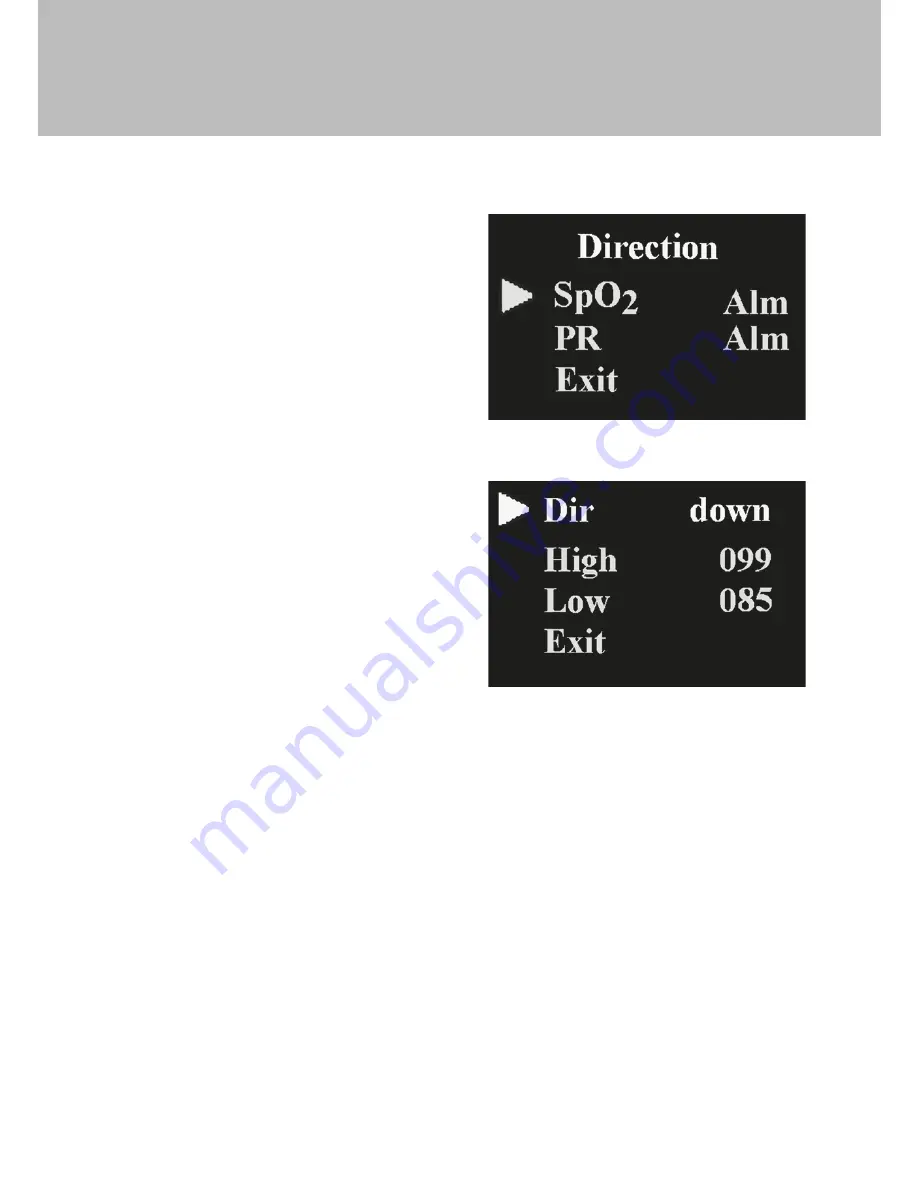
Press the button (1sec) to enter the alarm direction setting interface as
shown in Figure 9:
Easi-Pulse
TM
On the alarm direction setting
interface, Click the power button to
select “SpO2 Alm”or “PR Alm”, then
Press the button (1 sec) to enter the
SpO2 or PR direction setting interface
as shown in Figure 10:
Click the power button to select “Dir”,
then Press the button to choose Up
or Down (this will be the direction the
value of the high-low limits of SpO2
and pulse rate will be adjusted)
To raise the SpO2 and pulse rate limit,
choose “Dir” as ‘Up’, then Click the
power button to select high limit
(High) or low limit (Low), Press the
power button and hold to adjust the
selected limit to the desired higher value and release the power button once
the higher limit has been reached.
To lower the SpO2 and pulse rate limit, choose “Dir” as ‘Down’, then Click
the power button to select high limit (High) or low limit (Low). Press the
power button and hold to adjust the selected limit to the desired lower
value and release the power button once the lower limit has been reached.
b. Pulse sound indication setting
On the alarm setting interface as shown in Figure 8, Click the power button
to select “Psound”, then Press the power button to choose to have the Pulse
Sound (heart beat) alarm “on” or “off”.
Figure 9
Figure 10
13
























