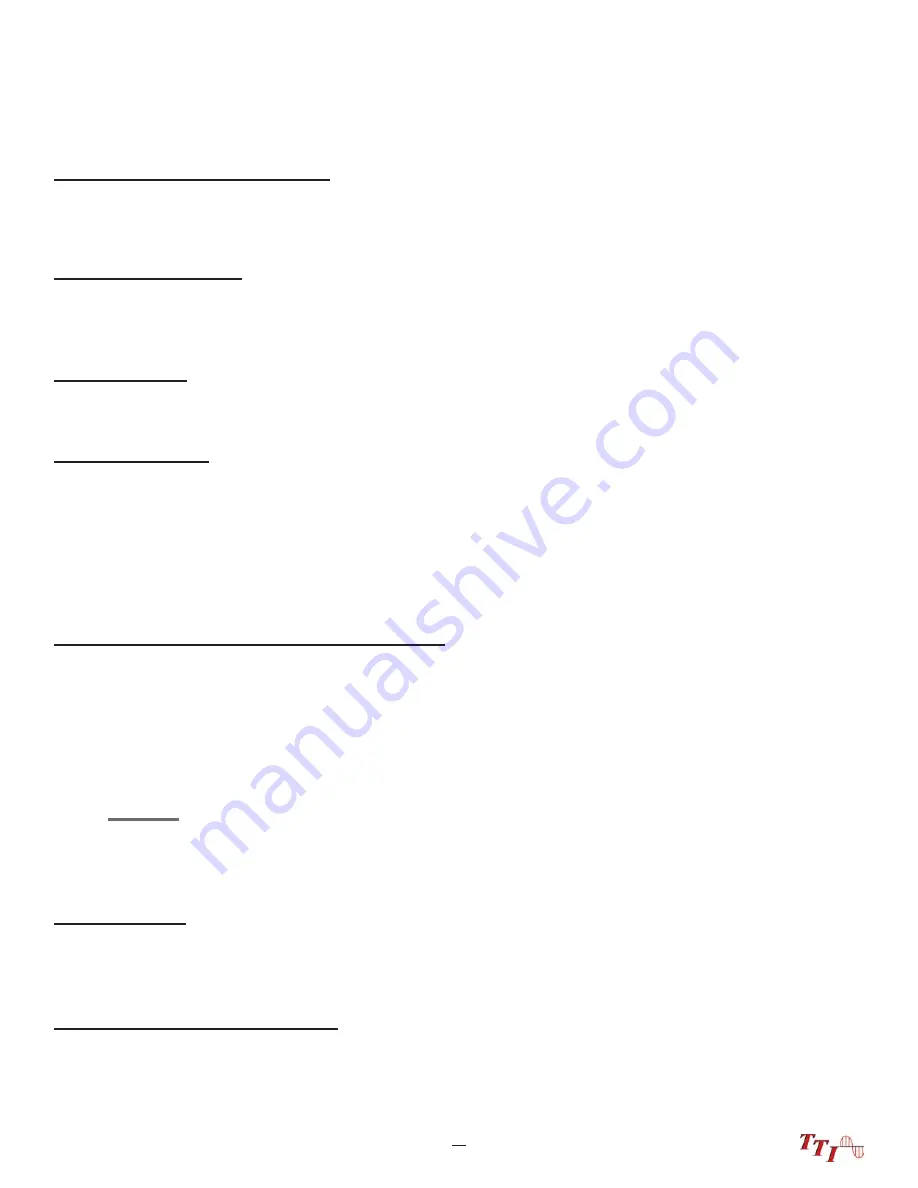
17
FTE-6100 User's Guide Rev A 5/2017
Chapter 8 Video Scope
Centering a Connector Image
Once the image is stable and focused, use the stylus to touch the approximate center of the connector to snap
the image near the center of the display and the center of the grading rings. Use the LRUD buttons to
fi
ne tune
the image to the center of the display.
Pausing Image Scan
To freeze an image in position and focus level for inspection, press the scan button. This will pause the image
at the current position and focus level. Simply press the scan button again to set the operational mode back to
live mode for focus and position adjustments
Grading Rings
Turn on or off the grading rings by pressing menu and using the left or right buttons to highlight the grading ring
icon and press select. The unit must be in live scan mode to turn the rings off or on.
Manual Pass/Fail
Use the pass/fail criteria tables on the next page to determine if the connector passes the IEC61300-3-35
standard. There is a guide to contamination size located at the bottom of the image. To mark a connector as
Pass or Fail, enter the menu mode, highlight the Pass/Fail Label icon and press select to cycle through pass,
fail, or no grading. This must be done in the Live Scan mode. Once the pass fail status has be entered, the
scan may be paused with the scan button and the points of contamination that caused a failure may be marked
on the image.
Manually Marking Points of Contamination
To mark the points of contamination the unit must be in paused mode. Pick up the contamination marker
by using the stylus and touching the contamination sample size that is required. Touch the image to place
the marker. The marker may be
fi
ne tuned with the stylus to cover the contamination point on the image to
be marked. Once the marker is positioned properly, touch the area just below the image that states, "Place
marker, touch here to apply" to lock the marker in place. Repeat this as necessary to mark all the points that
need to be indicated for the pass/fail status. At this point the image should be save with the Quick Save icon
NOTE
Marking the points of contamination should be done last, just before saving the image. Once the unit is
returned to live mode the markers are removed.
Auto Pass/Fail
Once the image has been centered in the grading rings, set the P/F icon to Auto and press the scan button.
The video scope will evaluate the image and grade it with Pass or Fail. Contamination will be displayed on the
image.
Exiting Video Scope Operation
Enter the menu mode, use the left or right buttons to highlight the Home icon and press select.







































