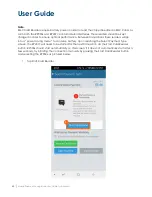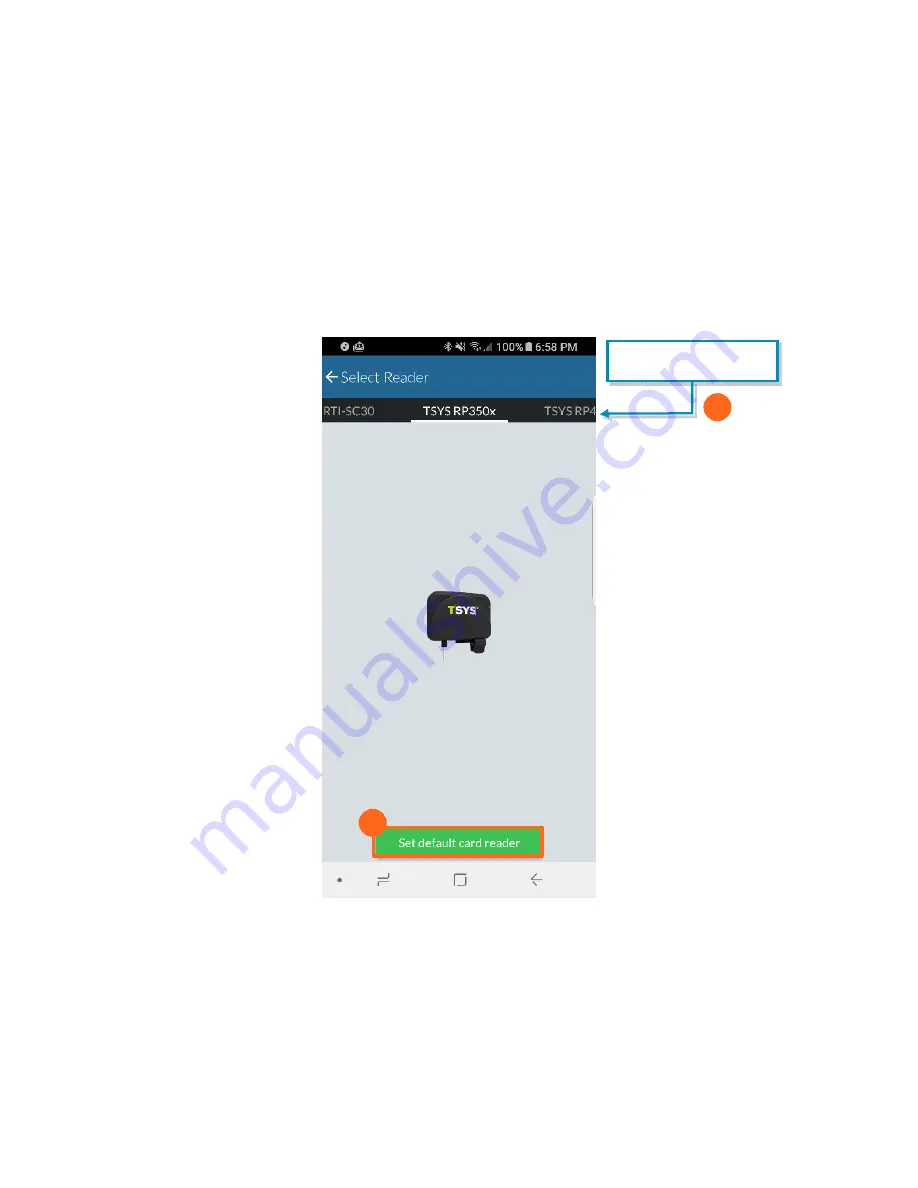
User Guide
Mobile Payment Acceptance User Guide for Android
│
51
Card Reader
If you did not set up your card reader before processing your first transaction, you will need to
do so now.
1.
Scroll through the compatible card readers to find the reader you’ve chosen.
2.
Tap Set default card reader under your chosen reader. Refer to the Settings>Readers
section of this guide for more information on pairing card readers.
2.
Swipe left or right to
find your card reader
1.
.
Содержание RP350x
Страница 1: ...User Guide mPOS Readers RP350x RP457c Mobile Payment Acceptance User Guide for Android ...
Страница 30: ...User Guide Mobile Payment Acceptance User Guide for Android 29 10 Tap OK to Bluetooth pairing request 10 3 ...
Страница 39: ...User Guide 38 Mobile Payment Acceptance User Guide for Android 2 Tap Customer Details 2 ...
Страница 57: ...User Guide 56 Mobile Payment Acceptance User Guide for Android Manual Card Entry 1 Tap Manual Card Entry 1 ...
Страница 67: ...User Guide 66 Mobile Payment Acceptance User Guide for Android 4 Tap Confirm to complete the transaction 3 4 ...
Страница 73: ...User Guide 72 Mobile Payment Acceptance User Guide for Android Sort by Date Customer Price and Payment Type ...
Страница 81: ...User Guide 80 Mobile Payment Acceptance User Guide for Android 5 Confirm the return amount 5 ...