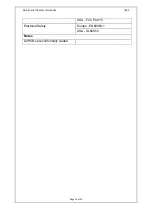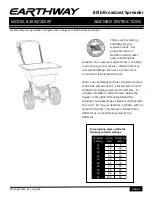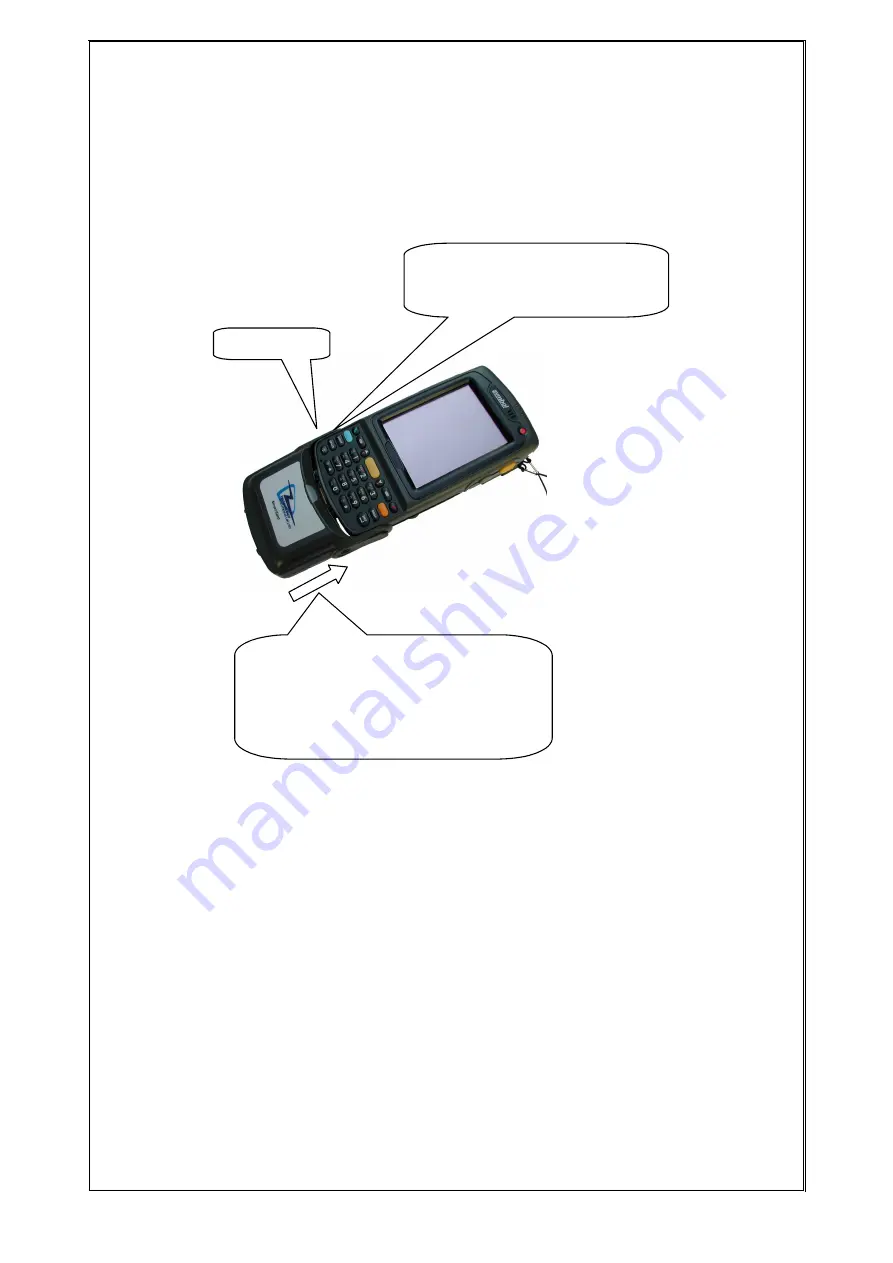
SmartCard 1060 User Guide.doc
1060
Page 5 of 22
3 Attaching to an MC70
Figure 2: Attaching to an MC70
Spring Clip
3. For semi-permanent installation fit M2×6mm pan head
Pozidriv screws into the latch locking screw holes.
1. Align the slots on the MC70
with the guides on the spring
clips of the Smartcard 1060.
2. Slide the Smartcard 1060 on to the
MC70 ensuring the MC70 aligns with
the MC70 mating connector on the
Smartcard 1060. The spring clips will
push out and then click in as the MC70
locks in place.