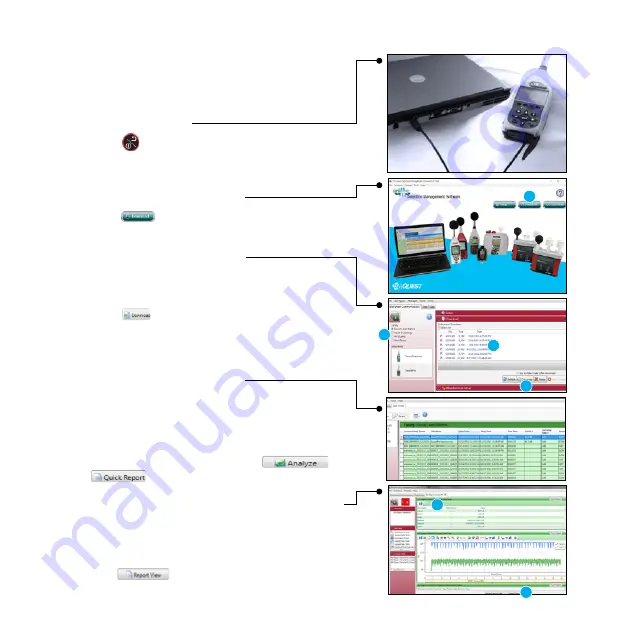
7
Detection Management Software DMS and
Working with SoundPro Data
Viewing data and Data Finder Page
1. Communicating/Connecting the
SoundPro to the PC
A. Turn On the Sound Pro.
B. Plug in USB cable from SoundPro to pc.
2. DMS Welcome Page and
Instrument Communication
A. Click on icon (see A) to access the
Instrument download panel.
3. SoundPro and Downloading
A. Select the SLM family and the SoundPro mode from
the Instrument window (see A). Click on “Go to session
finder after download” box.
B. Click the button (See B).
C. Once downloaded, click the Data Finder tab
(if you did not select “go to session finder
in step A”.) (See C).
4. Selecting and Viewing Data
A. The Data Finder page is used to view, select,
and preview reports. Note: Click Browse to
view all data files.
B. Select the data by clicking on either the session/study
(Note: you may need to expand to see the study data.
C. To view in Graphs and Tables, click on
or
buttons.
5. Viewing Data in Graphs, Tables and Report View
The graphs and tables page is noted as the panel
layout view page.
A. The session/study data page displays the data in
logged data charts/tables (see A).
B. Click on to view the panels in a report
format (see B).
A
A
A
C
A
B
B








