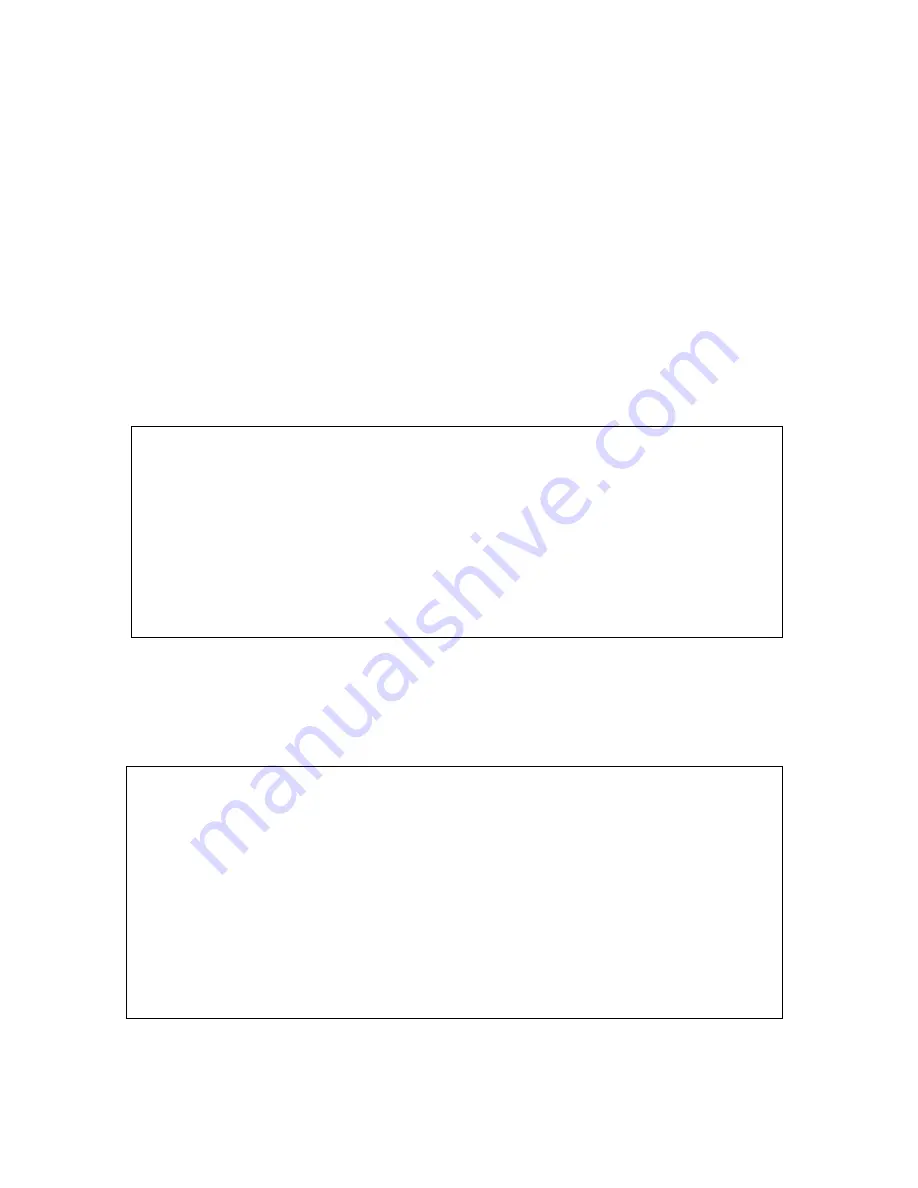
Charge the Battery
The Sidepak should have been sent to you with its battery already charged. However, you should
make sure it has been charged by plugging in a wall outlet. When the battery is charged the LED
display will read CHARGING COMPLETE. It may take a number of hours to fully charge a
depleted battery. If there seem to be problems charging the battery please contact Dr. Klepeis.
While being operated for days at a time in your home, the Sidepak should be kept plugged into
household current for most of the time. However, for times when the Sidepak is being moved
around your home to “sniff” for elevated air pollution levels, it will be more convenient to have it
run on battery power
Check the Calibration Factor
Follow These Steps:
1.
Make sure the Sidepak is turned on by pressing the leftmost pink button "Page"
2.
Once the Sidepak is in SURVEY MODE, press the PAGE button again to reach the
MAIN MENU
3.
Use the arrow keys until the SETUP submenu appears and then press the ENTER
key, which is the angled arrow on the right side of the control panel
4.
Use the arrow keys to go down until the CALIBRATION FACTOR submenu
appears and press ENTER.
5.
Press ENTER again and use the arrow keys to adjust the calibration factor to 0.30
and press ENTER again when done
6.
Press the PAGE button to return to SURVEY MODE screen
Check the Time and Date
Follow These Steps:
1.
Make sure the Sidepak is turned on by pressing the leftmost pink button "Page"
2.
Once the Sidepak is in SURVEY MODE, press the PAGE button again to reach the
MAIN MENU
3.
Use the arrow keys until the SETUP submenu appears and then press the ENTER
key, which is the angled arrow on the right side of the control panel
4.
Use the arrow keys to go down until the TIME/DATE submenu appears and press
ENTER.
5.
Using the arrow keys to select either TIME or DATE and press ENTER
6.
Adjust each element of the TIME or DATE to their correct values using the arrow
keys and the ENTER key when you are done with each element
7.
When you are done adjusting the TIME and DATE, press the PAGE button until
you have returned to the SURVEY MODE screen.














