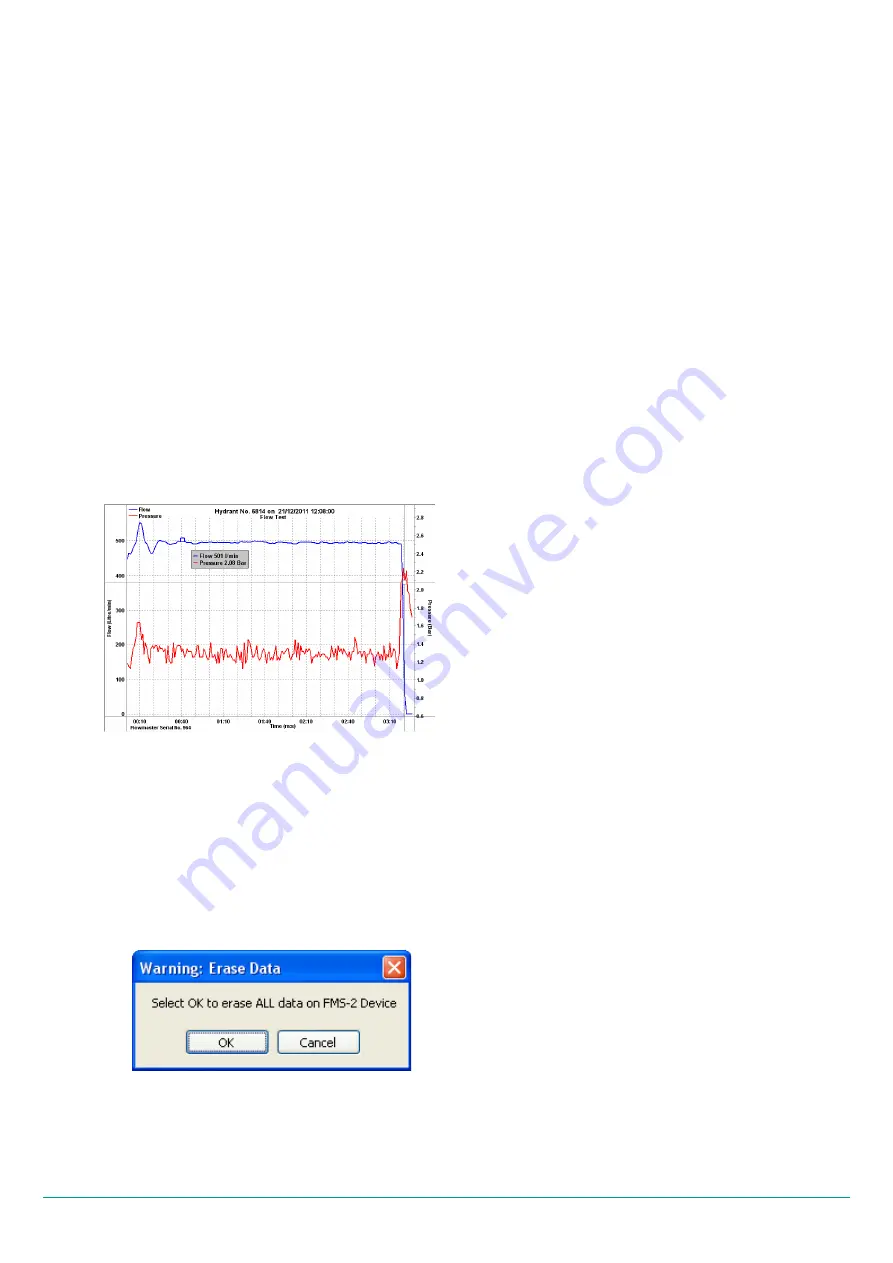
Deleting Log Files from the Data Logger
Your log files are not automatically deleted from data
logger memory when uploaded to your computer. Click
on the delete button of device memory section (please
refer to Fig. 4.17) to activate deletion of log files on the
data logger. The warning dialog box shown in Fig 4.19
will appear. Click on the OK button to permanently
delete all files from logger memory.
Fig. 4.19
Warning dialog box
Downloaded files are not automatically saved.
Please use the
Save
button on top left to store your
data permanently. You can modify the file name using
the
Rename
button. The
Print Plot
and
Capture
buttons are used to record graphs of flow and pressure.
Fig. 4.18
Example of a print-out produced by the
Capture
function
UPLOADING yOUR DATA
Uploading your data couldn’t be simpler. Connect the
mini-USB cable to the data interface socket on the
Flowmaster control panel - (Unscrew the dust cap
beforehand) – and connect the other end of the cable
to an unused USB socket on your computer. Start up
the application, ‘TSI Flow Monitoring’, click on the data
upload button and all your files will be uploaded to
your computer.
4.5.3
The log files are listed in chronological order on the
right hand side of the user interface. Click on a file
and the flow and pressure data will be automatically
graphed. Use the measure button to view individual
flow and pressure data which is shown on top right.
For detailed information on using the software,
please refer to the software manual TSI_FMS_
Manualv1_3.pdf.
Version 2.0 (February 2012)
TSI Flowmeters Ltd.
15

























