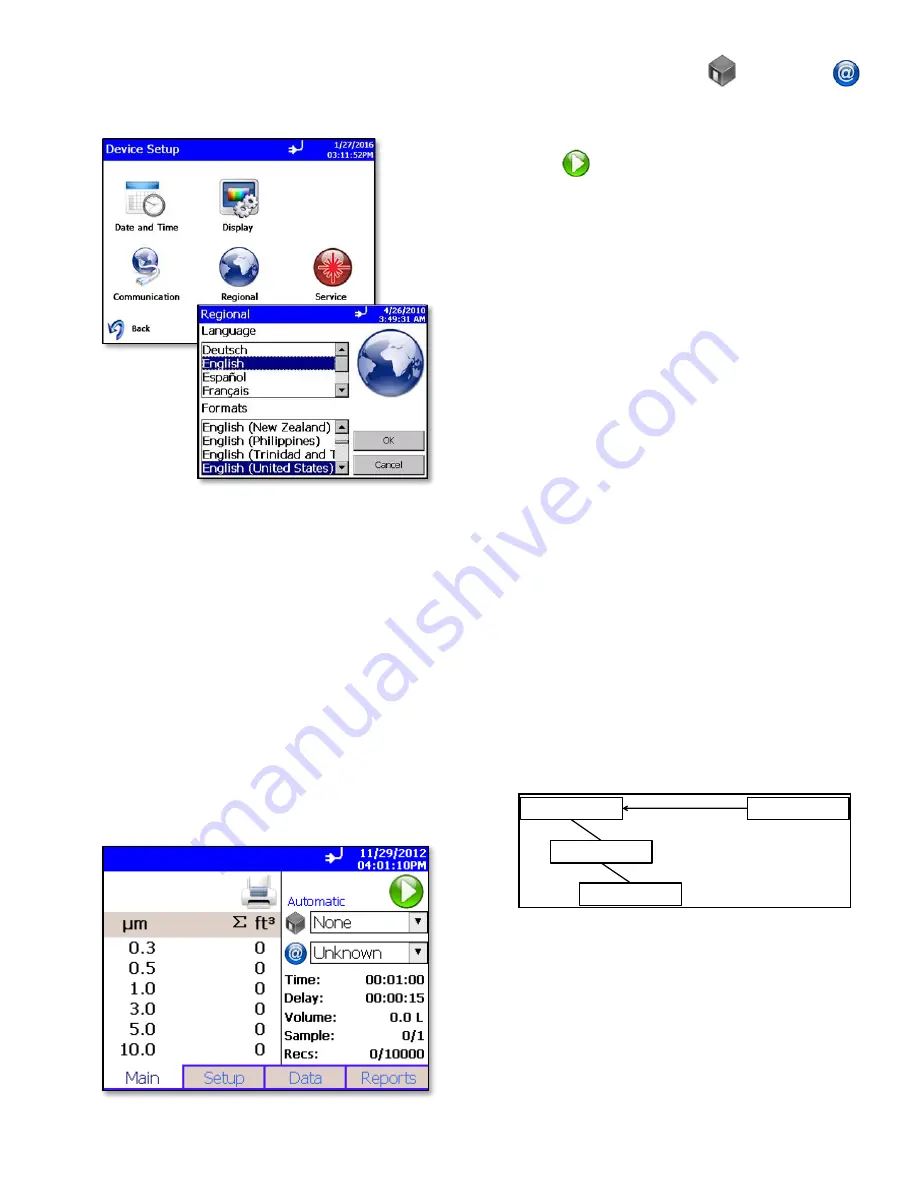
-5-
Select Language
1. From the Main tab, select
Setup
|
Device
|
Regional
.
2. Language is selected from the Language list.
3. Date and number format (decimal separator) are
selected from the
Formats
list.
4. Select
OK
to save the selection. The instrument will
switch to using the selected Language and
Formats.
Set up Time/Date
1. Select the
Setup
|
Device
|
Date
and
Time
tabs.
2. Use this screen to set the current date and. Press
OK
when finished. Change values using the arrows
or tap the fields to use the on-screen keypad.
Collecting Samples
1. Sample collection is initiated from the Main screen:
2. Select the appropriate Zone
and Location
within the Zone. Recall, the sampling setup is
configured within the Recipe associated with that
Zone. The sampling setup is displayed.
3. Press
to start sampling.
4.
When the Zone selection is set to “None” from the
Main screen, the “Default” Recipe will be used for
sampling. The initial settings for the Default Recipe
provide a 60 second sample, but this Recipe can be
edited as needed using the Recipe editor.
5. The Main tab is updated as samples are collected.
Zones, Locations, and Recipes
1. AeroTrak data is organized by Zones and Locations
within Zones. This is modeled after the data
organization used by the supported classification
standards where a zone or room is classified by
measuring samples at various locations within that
zone.
If the instrument is not being used for standard
classification, it is still a good practice to group
sample data by Zone because it is easier to select
the grouped data for printing and export and it helps
to annotate exported sample data by relating it to
the physical area where measurements were taken.
2. A Recipe consists of the sampling mode, sample
timing, alarm thresholds, display preferences and
other configuration settings to be used for sampling.
Each Zone has one Recipe that is associated with
it, and one Recipe can be shared by several Zones.
When a Zone is selected from the Main screen for
sampling, its associate Recipe is also activated.
Recipes are associated with Zones. The data
structure is shown schematically below:
3. When conducting classifications, the type of
classification can be selected and guidance is
provided in terms of the sampling strategy required
to meet the regulatory requirements in terms of
number of Locations and length of sample.
4. When conducting sampling, no guidance is given as
the sampling strategy and data organization is up to
the user. Common Recipes can be configured for
various sampling strategies in terms of length of
individual samples and the number of samples per
Zones
Locations
Samples
Recipes








