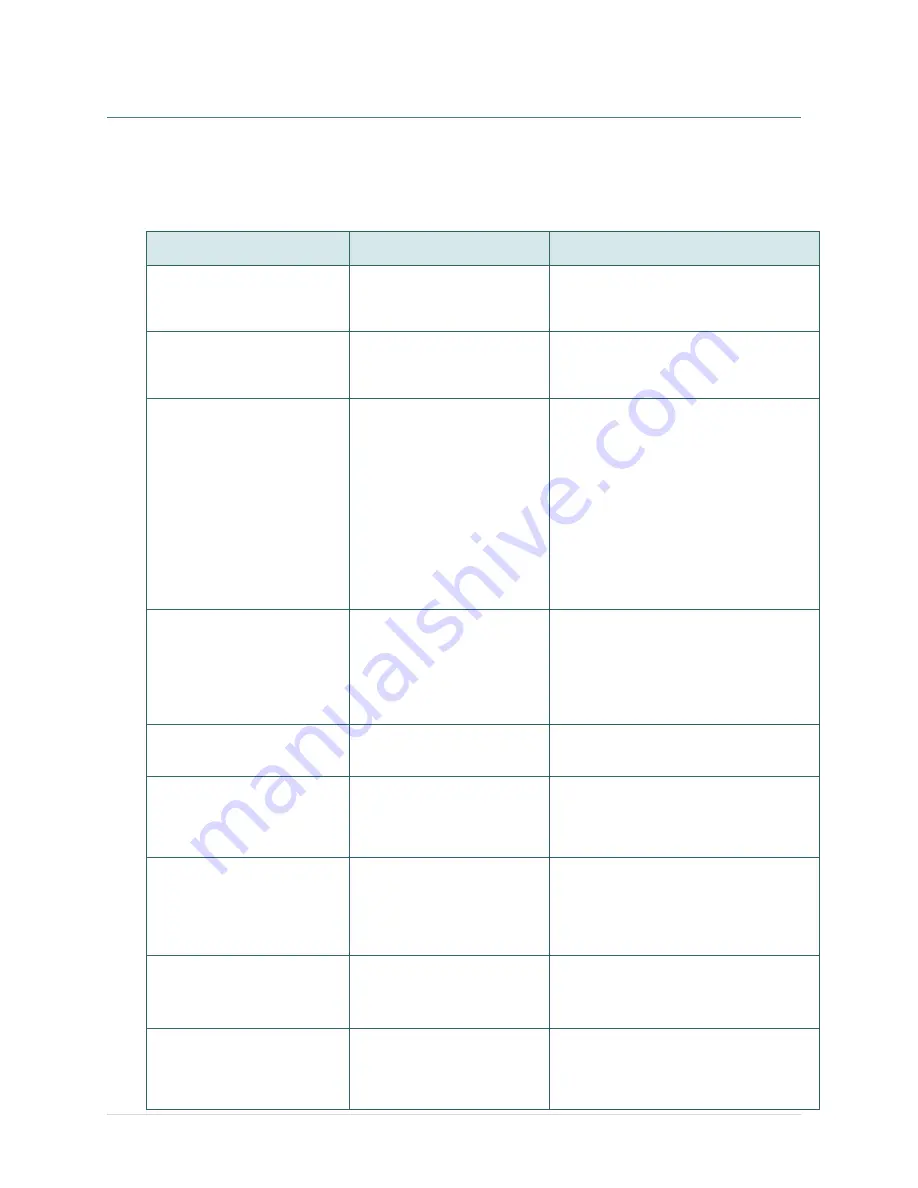
- 50 -
7. Troubleshooting
The following guide lists the most common problems that may be encountered when operating
this bar code printer. If the printer still does not function after all suggested solutions have been
invoked, please contact the Customer Service Department of your purchased reseller or
distributor for assistance.
Problem
Possible Cause
Recovery Procedure
Power indicator does not
illuminate
* The power cord is not
properly connected.
* Plug the power cord in printer and outlet.
* Switch the printer on.
Carriage Open
* The printer carriages are
open.
* Please close the print carriages.
Not Printing
* Check if interface cable is
well connected to the
interface connector.
* Check if wireless or Bluetooth
device is well connected
between host and printer.
* The port specified in the
Windows driver is not correct.
* Re-connect cable to interface or chang a
new cable.
* Please reset the wireless device setting.
* Select the correct printer port in the
driver.
* Clean the printhead.
* Printhead
’s harness connector is not well
connected with printheat. Turn off the
printer and plug the connector again.
* Check your program if there is a
command PRINT at the end of the file
and there must have CRLF at the end of
each command line.
No print on the label
* Label or ribbon is loaded not
correctly.
* Use wrong type paper or
ribbon
* Follow the instructions in loading the
media and ribbon.
* Ribbon and media are not compatible.
* Verify the ribbon-inked side.
* Reload the ribbon again.
* Clean the printhead.
* The print density setting is incorrect.
No Ribbon
* Running out of ribbon.
* The ribbon is installed
incorrectly.
* Supply a new ribbon roll.
*
Please refer to the steps in user’s
manual to reinstall the ribbon.
No Paper
* Running out of label.
* The label is installed
incorrectly.
* Gap/black mark sensor is not
calibrated.
* Supply a new label roll.
* Please
refer to the steps in user’s
manual to reinstall the label roll.
* Calibrate the gap/black mark sensor.
Paper Jam
* Gap/black mark sensor is not
set properly.
* Make sure label size is set
properly.
* Labels may be stuck inside
the printer mechanism.
* Calibrate the media sensor.
* Set media size correctly.
* Remove the stuck label inside the printer
mechanism.
Can
’t downloading the file to
memory (FLASH /
DRAM/CARD)
* The space of memory is full. * Delete unused files in the memory.
SD card is unable to use
* SD card is damaged.
* SD card doesn
’t insert
correctly.
* Use the non-approved SD
card manufacturer.
* Use the supported capacity SD card.
* Insert the SD card again.
* The supported SD card spec and the
approved SD card manufacturers,
please refer to section 2.2.3.
Содержание TTP-286MT Series
Страница 1: ...USER S MANUAL TTP 286MT TTP 384MT Series THERMAL TRANSFER DIRECT THERMAL BAR CODE PRINTER ...
Страница 7: ......
Страница 22: ... 15 Set USB interfa ce ...
Страница 29: ... 22 Loading path for media ...
Страница 62: ......





















