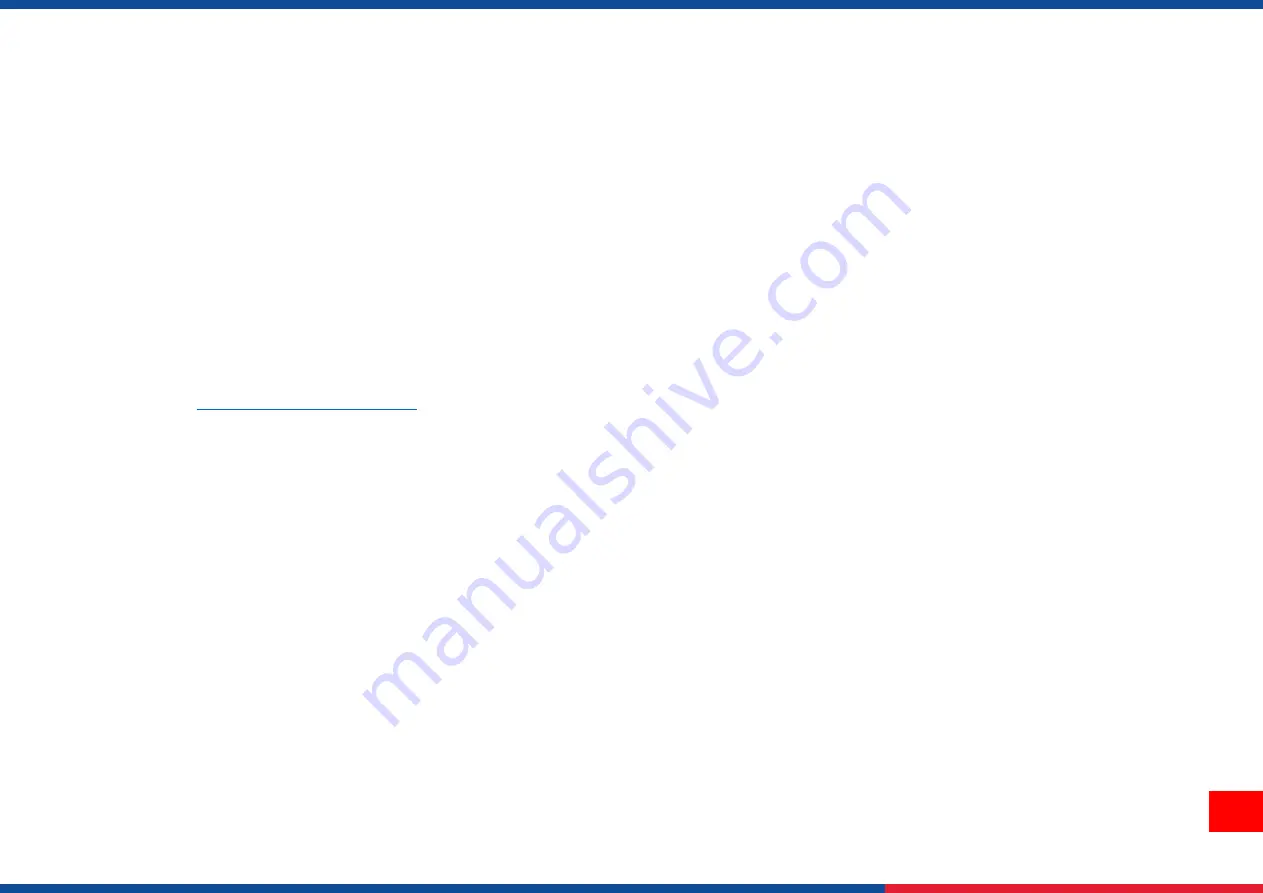
1
1. Introduction
Thank you very much for purchasing TSC bar code printer.
TTP-243 series/ 243E series/ 342 series bar code printer. The attractive desktop printer delivers superior performance at an
economical price. Both powerful and easy-to-use, this printer is your best choice among desktop direct thermal and thermal transfer
label printers.
This document provides an easy reference for operating this printer. TSC printers include the Windows labeling software for
creating your label template. For system integration, the TSPL/TSPL2 printer programming manual or SDKs can be found on TSC
Содержание PRINTRONIX TTP-243 Plus
Страница 41: ...37 9 Revise History Date Content Editor...
Страница 42: ......




















