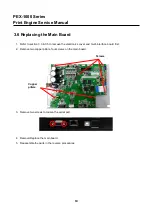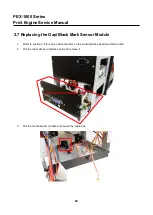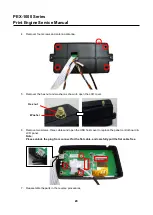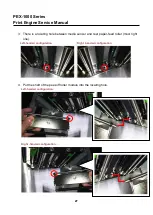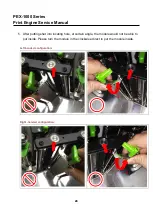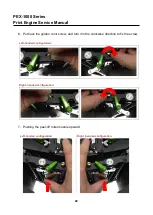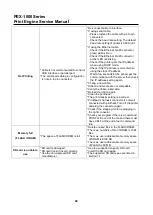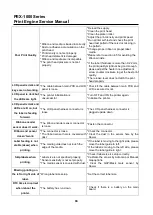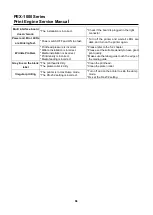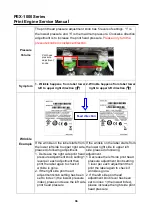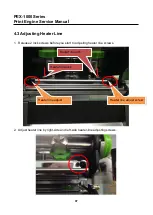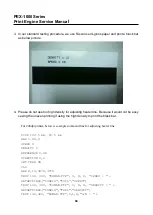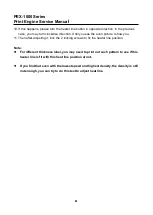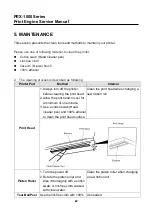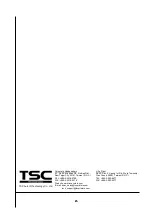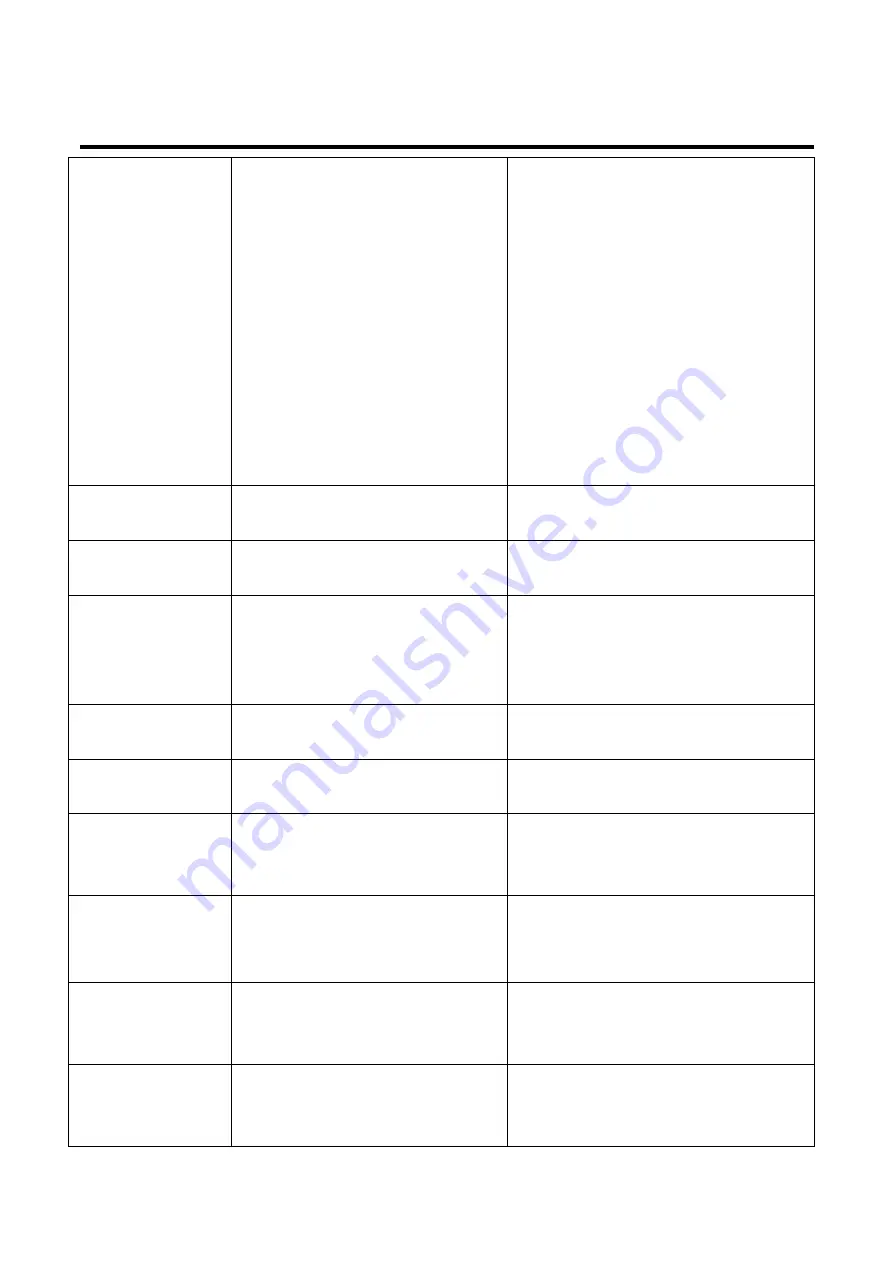
PEX-1000 Series
Print Engine Service Manua
l
33
33
Poor Print Quality
* Ribbon and media is loaded incorrectly
* Dust or adhesive accumulation on the
print head.
* Print density is not set properly.
* Print head element is damaged
* Ribbon and media are incompatible.
* The print head pressure is not set
properly
* Reload the supply.
* Clean the print head.
* Clean the platen roller.
* Adjust the print density and print speed.
* Run printer self-test and check the print
head test pattern if there is dot missing in
the pattern.
* Change proper ribbon or proper label
media.
*Please refer to section 4.5 for avoiding the
ribbon wrinkle
* If the label thickness is more than 0.22 mm,
the print quality might not be good enough,
please adjust the heater line adjustment
screw counter clockwise to get the best print
quality.
* The release lever does not latch the print
head properly.
LCD panel is dark and
keys are not working.
* The cable between main PCB and LCD
panel is loose.
* Check if the cable between main PCB and
LCD is secured or not.
LCD panel is dark but
the LEDs are light.
* The printer initialization is
unsuccessful.
* Turn OFF and ON the printer again.
* Initialize the printer.
LCD panel is dark and
LEDs are lit on, but
the label is feeding
forward.
* The LCD panel harness connector is
loose.
* The LCD panel harness connector is
plugged upside down.
Ribbon encoder
sensor doesn’t work.
* The ribbon encoder sensor connector
is loose.
* Fasten the connector.
Ribbon end sensor
doesn’t work.
* The connector is loose.
* The ribbon sensor hole is covered with
dust.
* Check the connector.
* Clear the dust in the sensor hole by the
blower.
Label feeding is not
stable (skew) when
printing.
* The media guide does not touch the
edge of the media.
* If the label is moving to the right side, please
move the label guide to left.
* If the label is moving to the left side, please
move the label guide to right.
Skip labels when
printing.
* Label size is not specified properly.
* Sensor sensitivity is not set properly.
* The media sensor is covered with dust.
* Check if label size is setup correctly.
* Calibrate the sensor by Auto Gap or Manual
Gap options.
* Clear the GAP/Black mark sensor by
blower.
Missing printing on
the left or right side of
label.
* Wrong label size setup.
* Set the correct label size.
RTC time is incorrect
when reboot the
printer.
* The battery has run down.
* Check if there is a battery on the main
board.