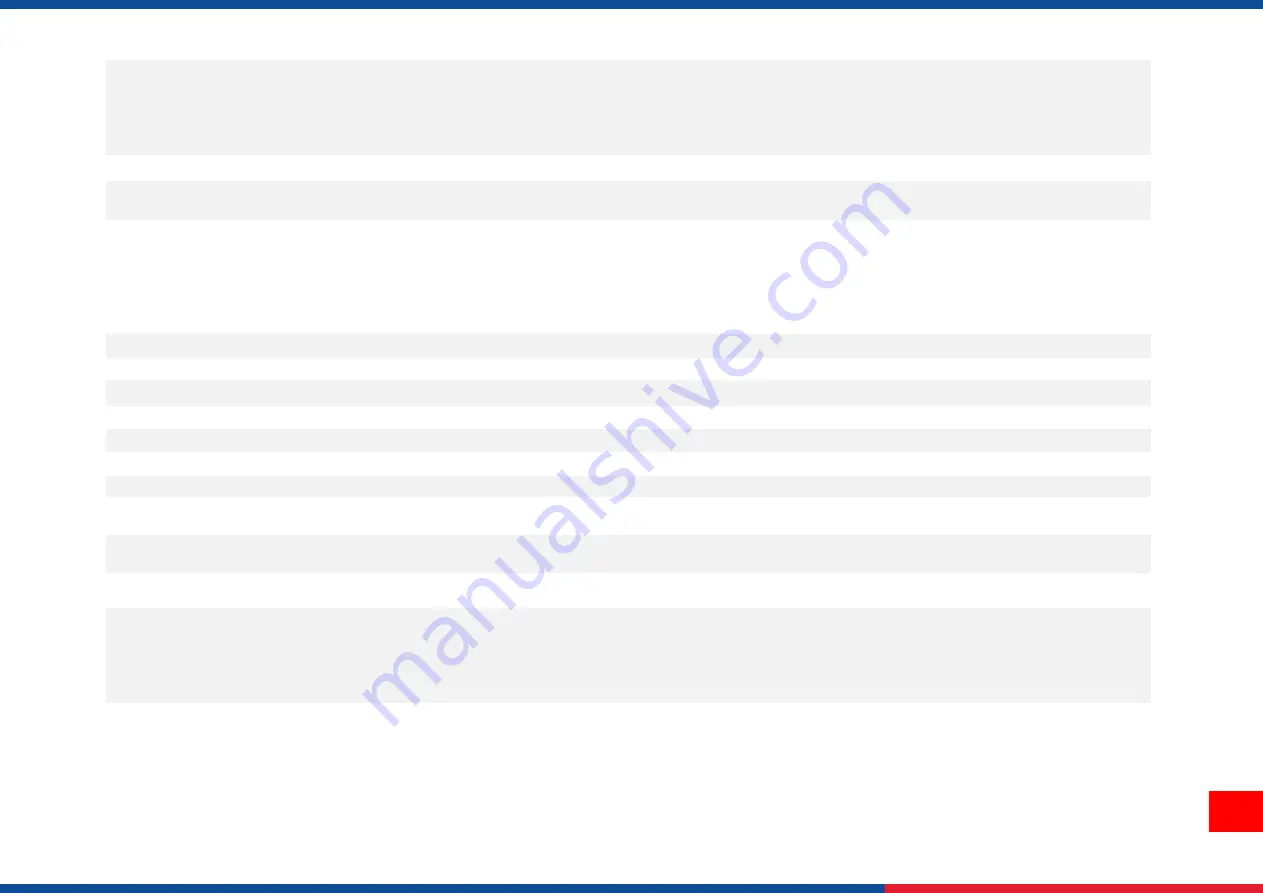
3
Sensors
Gap transmissive sensor (Position adjustable)
Black mark reflective sensor (Bottom black mark sensor, Position adjustable)
Ribbon end sensor
Ribbon encoder sensor
Head open sensor
Real time clock
Standard
Internal font
8 alpha-numeric bitmap fonts
Monotype Imaging® CG Triumvirate Bold Condensed scalable font
Bar code
1D bar code:
Code 39, Code 93, Code128UCC, Code128 subsets A.B.C, Codabar, Interleave 2 of 5, EAN-8,
EAN-13, EAN-128, UPC-A, UPC-E, EAN and UPC 2(5) digits add-on, MSI, PLESSEY, POSTNET,
RSS-Stacked, GS1 DataBar, Code 11, China Post
2D bar code:
PDF-417, Maxicode, DataMatrix, QR code, Aztec
Font & bar code rotation
0, 90, 180, 270 degree
Command set
TSPL-EZD (Compatible to EPL, ZPL, ZPL II, DPL)
Media type
Continuous, die-cut, black mark (Bottom side black mark only), fan-fold, notch (outside wound)
Media width
50.8 ~ 172.7 mm (2“ ~ 6.8“)
Media thickness
0.06 ~ 0.268 mm (2.36~ 11.02 mil)
Media core diameter
3.81 mm / 76.2 mm (1.5”/ 3”)
Label length
10 ~ 14,732 mm (0.39“ ~ 580“)
10 ~ 6,604 mm (0.39“ ~ 260“)
Environment condition
Operation: 0~ 40˚C (32 ~ 104˚F), 25~85% non-condensing
Storage: -
40 ~ 60 ˚C (-40 ~ 140˚F), 10~90% non-condensing
Safety regulation
FCC Class A, CE Class A, RCM Class A, UL, cUL, TÜ V, CCC, KC, BIS, BSMI, EAC, Argentina S mark,
Mexico CoC, ENERGY STAR®
Environmental concern
Comply with RoHS, WEEE
Dealer option
GPIO Card (DB15F)
Heavy duty cutter (full cut)/ Regular guillotine cutter (Max.4ips)
802.11 a/b/g/n/ac Wi-Fi with Bluetooth 4.2 combo module (including slot-in housing)
Peel-off kit
Internal
rewinding kit (5” O.D.)
User option
802.11 a/b/g/n/ac Wi-Fi + BT combo module (for Wi-Fi ready with re-installed Wi-Fi slot-in housing)
KP-200 Plus keyboard display unit
Содержание MH261T Series
Страница 65: ...60 NCC BSMI Class A...
Страница 67: ...62 10 Revise History Date Content Editor...
Страница 68: ......























