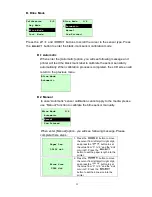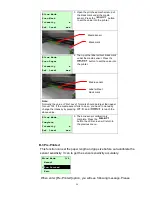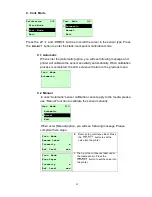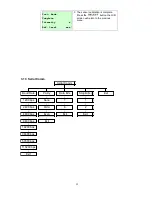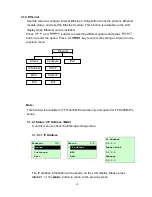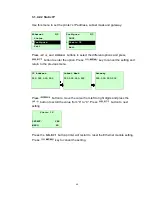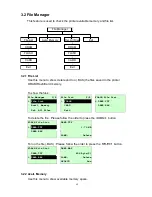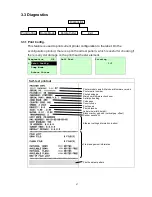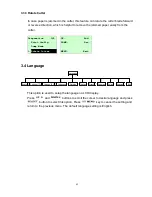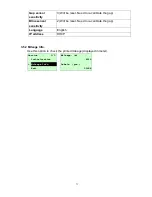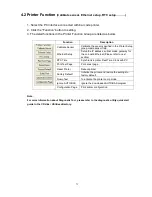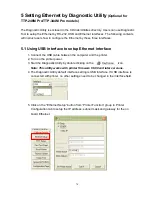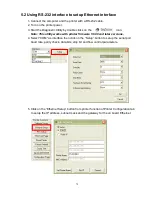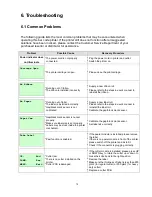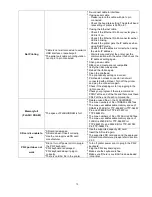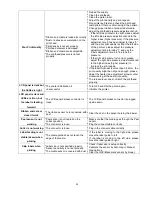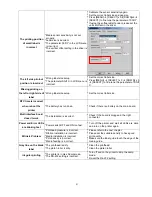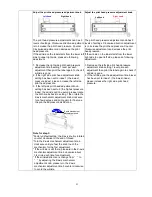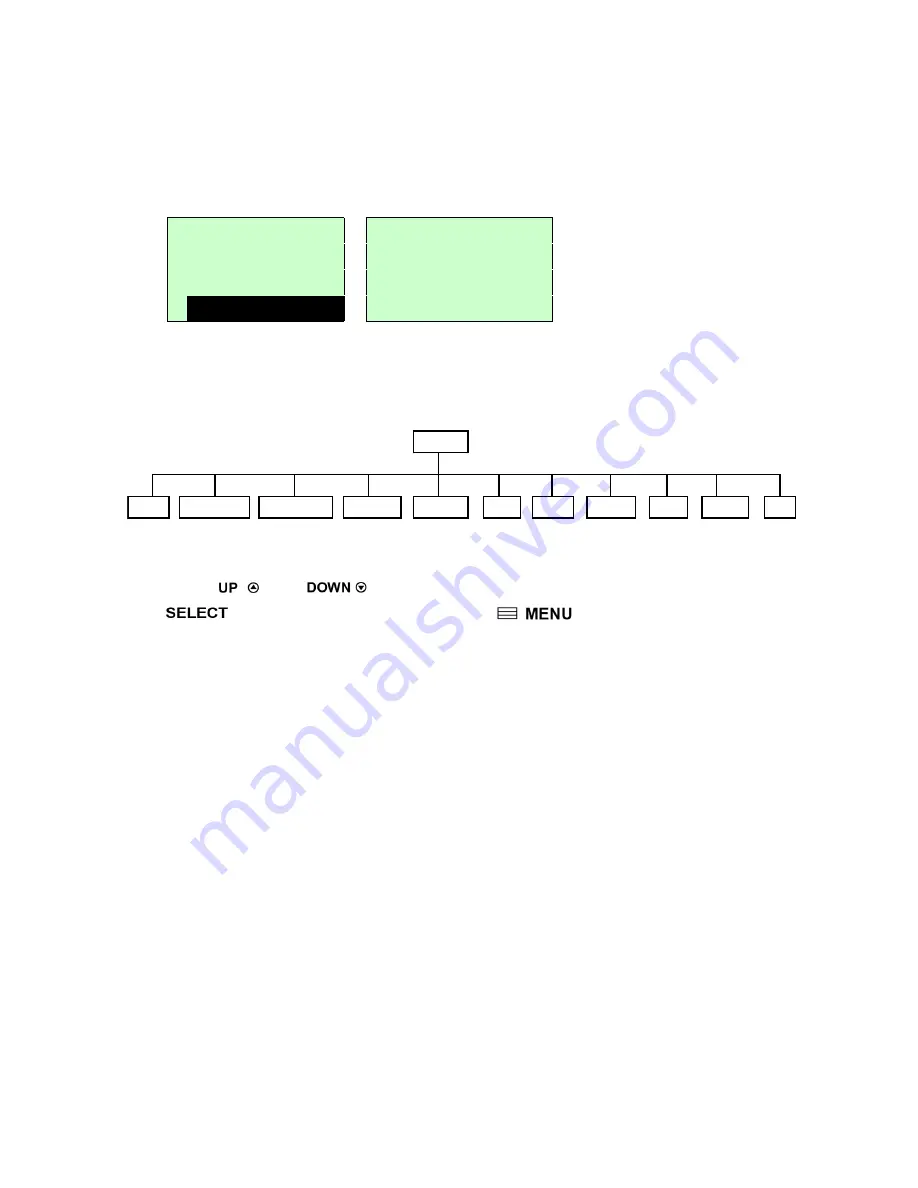
69
3.3.3 Rotate Cutter
In case paper is jammed in the cutter, this feature can rotate the cutter blade forward
or reverse direction, which is helpful to remove the jammed paper easily from the
cutter.
Diagnostics 3/4 UP: Fwd.
Print Config.
DOWN: Rev.
Dump Mode
>
Rotate Cutter
MENU: Exit
3.4 Language
English
Chinese (TC)
Chinese (SC)
Japanese
Polish
Spanish
Exit
Language
German
Italian
French
Russian
This option is used to setup the language on LCD display.
Press
and
buttons to scroll the curser to desire language and press
button to select this option. Press
key to cancel the setting and
return to the previous menu. The default language setting is English.
Содержание 346M Pro
Страница 23: ...18 Loading path for ribbon...
Страница 30: ...25...
Страница 91: ...86 Revise History Date Content Editor 2012 6 18 Revise pictures of label roll guard Revise section 1 6 Cinya...