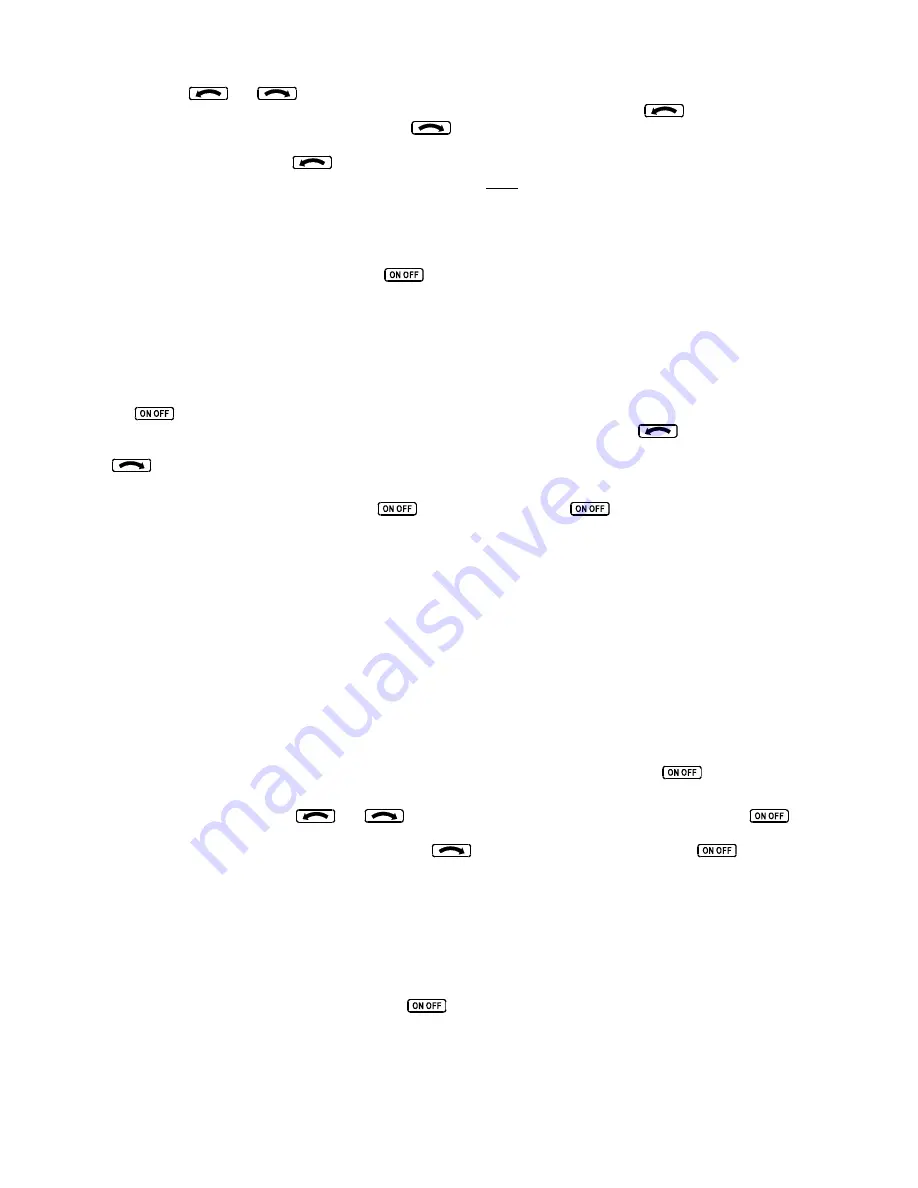
Press and hold the
and
buttons simultaneously until the first setup screen is shown on the display. The digit “1”
will be flashing, followed by the activity value that was set earlier during pre-flight setup. Use
to select the value zero
(0), and observe the resulting control movement. Using
, increase the value one setting at a time, taking time to observe
an increasing level of control response. At some point, if too high a setting is chosen, the autopilot will be jittery and over-
active. Back the setting down using
until the autopilot is responsive but not over-active. It is best if these adjustments
are made in conditions of light to moderate turbulence (the TruTrak loves turbulence) so as to make it easy to observe the
response of the autopilot to disturbances. It will be noted that a fairly limited range of activity setting will be acceptable; too
low a value will result in sluggish response, while too high a value will result in nervous, inappropriate response. Within this
acceptable range there is room for individual preference; some people prefer a more aggressive autopilot than others. It should
be noted that any builder can accomplish this adjustment procedure and no professional is required.
Once the desired activity level is established, press
to store the value and move to the second setup screen.
In the second setup screen, the digit “2” will be flashing, followed by the torque value that was set earlier during pre-flight
setup. Again, it is best that this be done in light to moderate turbulence. The reason is that more torque is required of the
autopilot in turbulence than is the case in still air, because the velocity of the servo is greater as turbulence requires more rapid
servo movement. This means that the higher the activity setting, the higher the required torque setting.
The reason for setting the torque to a setting less than its maximum (12) is to reduce the current draw of the servo and to make
it easier to override the autopilot should the need arise. Manual override is not normally required, as using the control-wheel
switch or
will disengage the autopilot, but it is best to have a setting of torque which can be comfortably overridden if
necessary. Starting with the maximum torque setting (12), gradually decrease the value using
, until it is observed that
the autopilot no longer has the necessary torque to respond to disturbances; then increase the setting somewhat from that level
using
until no more slippage of the servo is observed. The clearest evidence of servo slippage is that the autopilot is no
longer able to roll the aircraft back to a level attitude after a roll disturbance occurs.
Once the desired torque level is established, press
to store the value. Press
two more times to skip over setup
screens 3 and 4 and return to the primary flight display in which the selected GPS ground track appears on the display.
The setup procedure can be repeated whenever it is desired to modify the dynamic flight charactistics of the autopilot.
Magnetic Calibration
The DigiTrak autopilot contains a built-in magnetometer which is used to maintain gyro centering and slaving for the built-in
Electronic DG of the autopilot in case of GPS loss. This magnetometer is calibrated at the factory in a disturbance-free
environment, but once installed in the aircraft it may be necessary to account for any fixed magnetic disturbances in the aircraft
itself.
For best results, this operation should be done on a day when the winds are relatively calm, so that air is still and heading and
ground track are approximately the same in all directions. The operation should be deferred until such flight conditions exist.
For this operation the autopilot will fly four legs of approximately half a minute each, first north, then east, then south, then
west. Prior to the calibration sequence, fly the aircraft to an area where this can suitably be done. Verify that the autopilot is
receiving GPS properly (note that “OFF” appears in the display when the autopilot is off, and the selected ground track appears
when the autopilot is on). Choose and hold an appropriate altitude and engage the autopilot using
or the control stick
switch. During the calibration sequence, it is important that aircraft pitch attitude remain as constant as possible.
Once the autopilot is engaged, press
and
simultaneously until the first setup screen appears. Press
three
times, to cycle through the activity, torque and baud rate setup screens until the fourth setup screen shows on the display. This
will be a flashing digit “4” followed by the digit “0”. Press
to select 1 (for “yes”) and then press
. The autopilot
screen will announce the beginning of the calibration sequence with the digits “000” flashing as it turns the aircraft towards
North. It will fly the aircraft to a ground track of 000 degrees, and once established on course the digits will cease flashing as
the autopilot gathers and averages magnetometer readings for this direction. This process requires approximately ten to twenty
seconds of steady flight on a ground track of 000 degrees. Having gathered the required data, the autopilot will announce its
turn towards East with a flashing “090” display. Again, the autopilot rolls out and gathers data. This process is continued
through South, and finally West. Having completed this operation, the display will change to “– C –” indicating that
calibration has been successful. (A display of “– F –” at any time during the magnetic calibration sequence means that the GPS
signal has been lost and the calibration cannot be completed. Repeat the calibration once reliable GPS reception is again
present.) Confirm the calibration sequence by pressing
. At this point, the autopilot will revert back to its normal flight
mode with a direction selector, but it now has a magnetic backup mode sufficient to fly the aircraft drift-free in the event of
GPS loss.
This concludes the in-flight setup of the DigiTrak autopilot.
TruTrak Flight System Digitrak Installation & User Guide
7 October 2002 Printing











