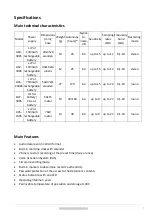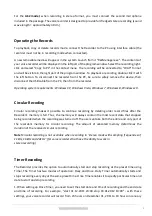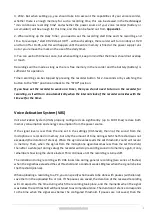7
www.ts-market.com
Setting the Recorder's Parameters
Attention! After any changes, do not forget to click the button "Apply settings to the recorder".
The voice recorder is configured using the program "RecManage.exe ". This program provides the
adjustment of all possible parameters of the recorder:
Enabling and configuring Timers
Enabling and configuring VAS
Enabling and configuring Circular Recording
Setting the recording quality
Setting up the control method (depends on the recorder model)
Password protection of access to the voice recorder
Sync the time and date of the recorder with a PC
Moving records (and files) both from the recorder to the PC and back. To set up the recorder, you
need to connect the recorder using the supplied cable, run the program "RecManager.exe " located
in the internal memory of the recorder and configure the parameters you need. The "RecManager
manual for Edic Tiny" is located in the internal memory of the recorder.
Connecting to PC
First, connect the USB cable to the recorder, then to the USB port of the computer. A removable media
will appear in the system. Open it and run the file "RecManager.exe". After launching the program, the
voice recorder will be detected by the computer, and its contents will be displayed in the program
window. Perform the operations you need. Close the "RecManager" program. Disconnect the cable
from the USB port of the PC, then from the recorder.
Notes
Do not turn off the recorder when performing any operations in the program "RecManager.exe".
This can lead to data corruption (during such operations, the voice recorder LED flashes).
When the recorder is connected to a PC, recording is not possible. If the recorder is in recording
mode, then after connecting to the PC, recording stops and the recorder connects to the PC.
Firmware Update
1. Download from the website the new firmware ET_FW_Updater and the image recording program
ImgWriter.zip (unpack it).
2. Turn on the voice recorder (applies to voice recorders that have a power switch).
3. Connect the voice recorder to the computer.
4. Run the program:
– for voice recorders with a battery: ET_FW_Updater_XX_X_Acc.exe