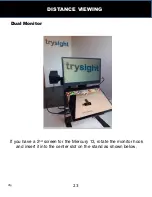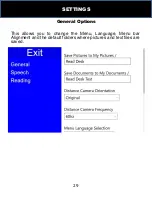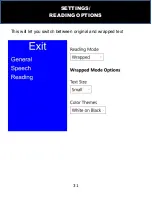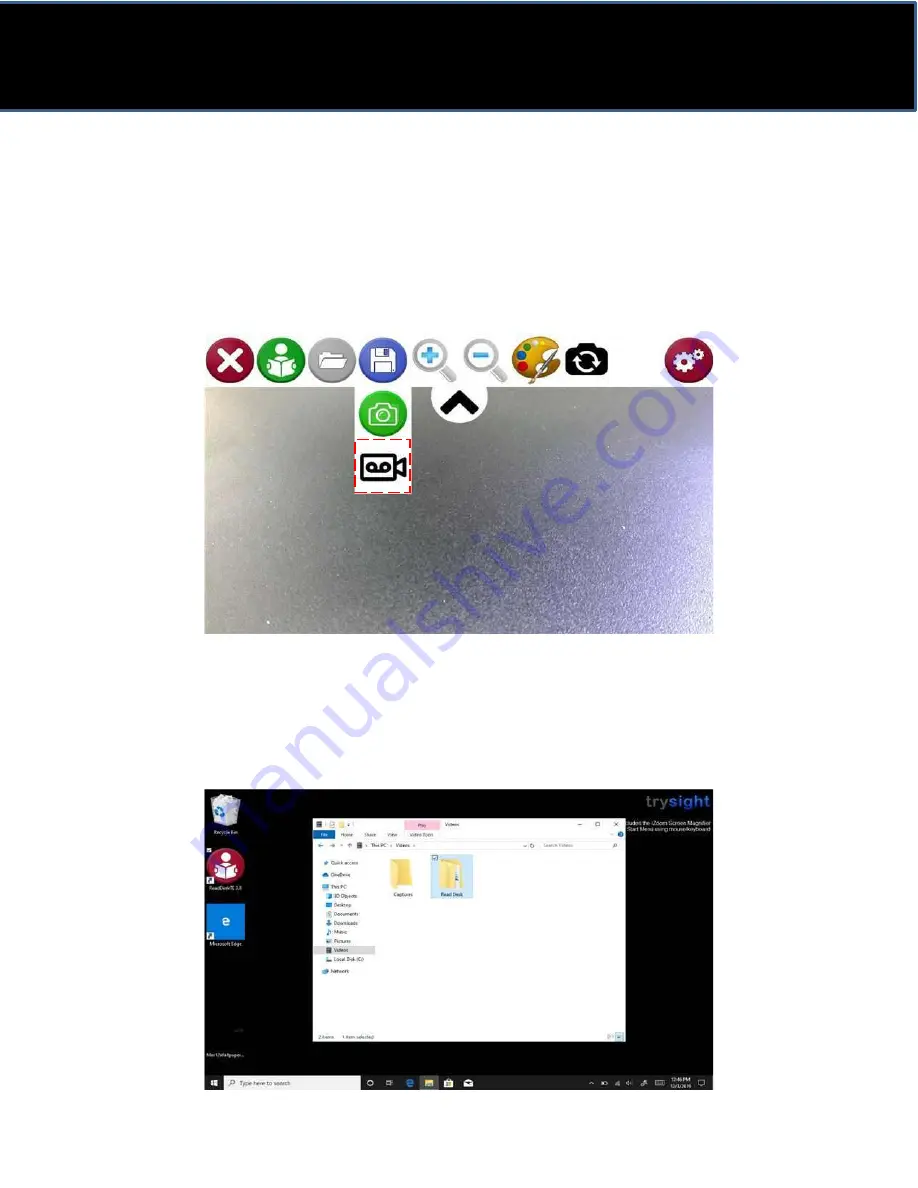
17
CAPTURING AND SAVING VIDEOS
Capture & Save Videos:
To capture and save a video
of what’s being shown on the screen,
press the save icon and select the Video icon. When video is
recording, a red circle will blink in the corner of the screen. To stop
recording, press the save icon again and press the Stop icon which
will appear in same place as the video icon earlier.
Opening a Video
Videos that were taken using the Mercury 13 are automatically
saved on video folder of the device. Simply open This PC ->
Videos -> Read Desk folder
Содержание MERCURY 13
Страница 1: ...MERCURY 13 PORTABLE CCTV with SPEECH User Guide Version 1 0...
Страница 27: ...24 fd dfg DISTANCE VIEWING Then connect one end of the USB C monitor cable to the monitor as shown below...
Страница 28: ...25 fd dfg DISTANCE VIEWING Then connect the other end of the cable to the tablet as shown below...
Страница 33: ...30 SETTINGS Speech Options This allows you to change language voices speech volume and speech speed...
Страница 34: ...31 SETTINGS READING OPTIONS This will let you switch between original and wrapped text...
Страница 39: ......