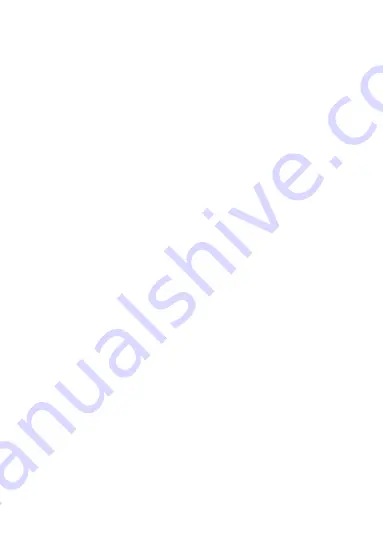
26
Installation Guide
To have complete functionality of the web browser interface
with Windows 7, 8,
and 10, do the following:
•
Run
the browser interface as an administrator in your
workstation
•
Add the camera’s IP address to your browser’s list of
trusted sites
To add the camera’s IP address to Internet Explorer’s
list of trusted sites:
1.
Open Internet Explorer.
2. Click
Tools
, and then
Internet Options
.
3. Click the
Security
tab, and then select the
Trusted sites
icon.
4. Click the
Sites
button.
5.
Clear the “Require server verification (https:) f
or all sites
in this zone box”.
6. Enter the IP address in the “Add this website to the zone”
field.
7. Click
Add
, and then click
Close
.
8. Click
OK
in the Internet Options dialog window.
9. Connect to the camera for full browser functionality.
Activating the camera
When you first start up the camera, the Activation window
appears. You must define a high-security admin password
before you can access the camera. There is no default
password provided.
Содержание 6 IP Series
Страница 1: ...TruVision Series 6 IP Camera with Cable Harness Installation Guide P N 1073701 EN REV B ISS 02JUN21 ...
Страница 2: ......
Страница 6: ......
Страница 8: ...2 Installation Guide Legal and regulatory information 34 ...
Страница 43: ...Installation Guide 37 ...
Страница 44: ......



























