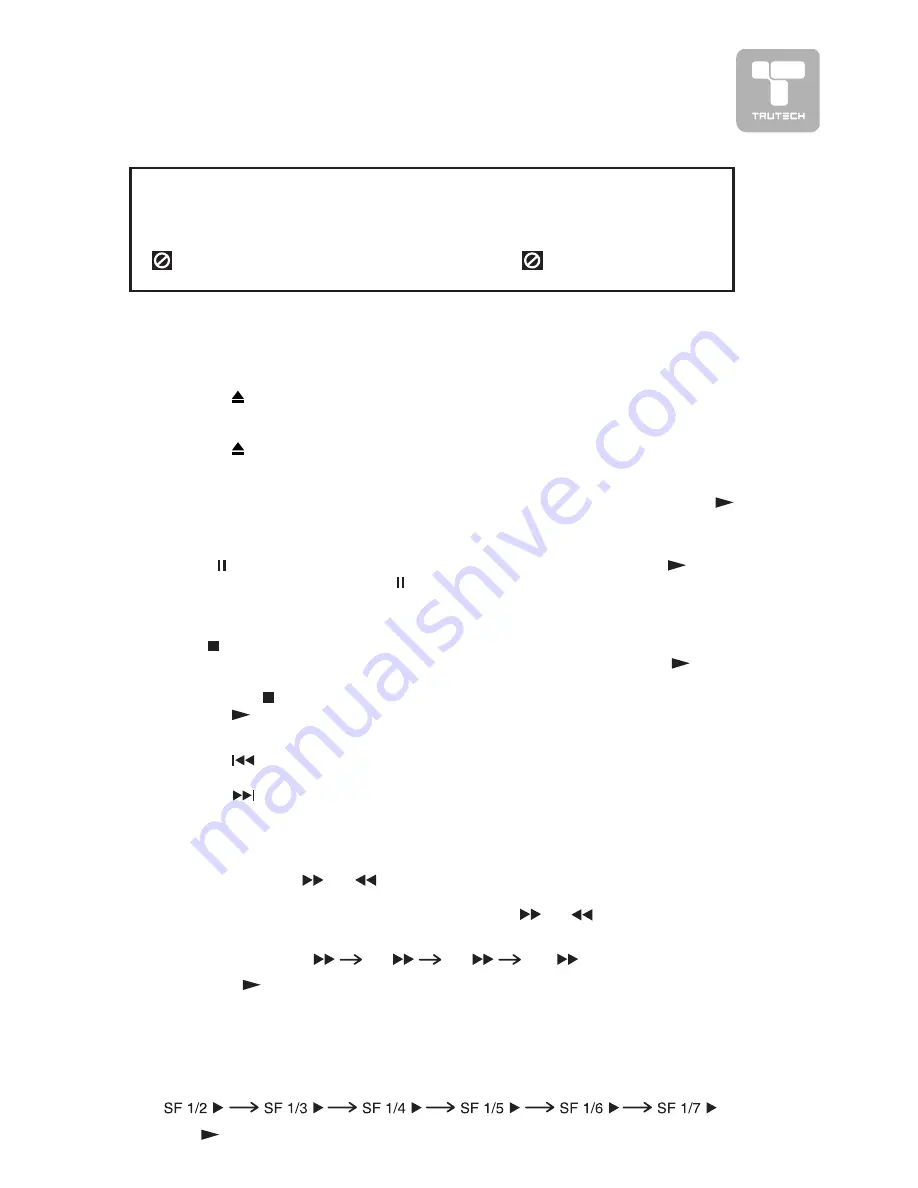
19
CD/DVD OPERA
CD/DVD OPERA
CD/DVD OPERA
CD/DVD OPERA
CD/DVD OPERATION
TION
TION
TION
TION
This owner’s manual explains the basic instructions of this unit. Some DVDs are
This owner’s manual explains the basic instructions of this unit. Some DVDs are
This owner’s manual explains the basic instructions of this unit. Some DVDs are
This owner’s manual explains the basic instructions of this unit. Some DVDs are
This owner’s manual explains the basic instructions of this unit. Some DVDs are
produced to limited operation during playback. For example, many DVDs do not
produced to limited operation during playback. For example, many DVDs do not
produced to limited operation during playback. For example, many DVDs do not
produced to limited operation during playback. For example, many DVDs do not
produced to limited operation during playback. For example, many DVDs do not
allow users to skip government warnings, or in some cases previews or other
allow users to skip government warnings, or in some cases previews or other
allow users to skip government warnings, or in some cases previews or other
allow users to skip government warnings, or in some cases previews or other
allow users to skip government warnings, or in some cases previews or other
features. This is not a defect in the unit. Refer to the instruction notes of discs.
features. This is not a defect in the unit. Refer to the instruction notes of discs.
features. This is not a defect in the unit. Refer to the instruction notes of discs.
features. This is not a defect in the unit. Refer to the instruction notes of discs.
features. This is not a defect in the unit. Refer to the instruction notes of discs.
“ ” may appear on the screen during operation. A “ ” means that the desired
“ ” may appear on the screen during operation. A “ ” means that the desired
“ ” may appear on the screen during operation. A “ ” means that the desired
“ ” may appear on the screen during operation. A “ ” means that the desired
“ ” may appear on the screen during operation. A “ ” means that the desired
operation is not permitted by the unit or disc.
operation is not permitted by the unit or disc.
operation is not permitted by the unit or disc.
operation is not permitted by the unit or disc.
operation is not permitted by the unit or disc.
PLA
PLA
PLA
PLA
PLAYING A DISC
YING A DISC
YING A DISC
YING A DISC
YING A DISC
1.
1.
1.
1.
1. Press the ST
ST
ST
ST
STANDBY/ON
ANDBY/ON
ANDBY/ON
ANDBY/ON
ANDBY/ON button (on unit or remote control) to turn on the unit.
2. Press FUNCTION
FUNCTION
FUNCTION
FUNCTION
FUNCTION button to select DVD mode.
See CUSTOMIZING THE FUNCTION SETTINGS (page 19 to 20) before proceeding
See CUSTOMIZING THE FUNCTION SETTINGS (page 19 to 20) before proceeding
See CUSTOMIZING THE FUNCTION SETTINGS (page 19 to 20) before proceeding
See CUSTOMIZING THE FUNCTION SETTINGS (page 19 to 20) before proceeding
See CUSTOMIZING THE FUNCTION SETTINGS (page 19 to 20) before proceeding
to step 3.
to step 3.
to step 3.
to step 3.
to step 3.
3.
3.
3.
3.
3. Press the
OPEN/CLOSE
OPEN/CLOSE
OPEN/CLOSE
OPEN/CLOSE
OPEN/CLOSE button to open the disc door.
4.
4.
4.
4.
4. Hold the disc by its sides and carefully press onto the central support of
compartment with the printed side facing towards you until you hear a “click”.
5.
5.
5.
5.
5. Press the
OPEN/CLOSE
OPEN/CLOSE
OPEN/CLOSE
OPEN/CLOSE
OPEN/CLOSE button to close the disc door.
It takes a short while for your unit to load the disc. After loading, the unit will
automatically either bring you to the main menu of the DVD, or start playing the
DVD. If the unit does not automatically start playing the DVD, press the
PLA
PLA
PLA
PLA
PLAY
Y
Y
Y
Y button.
PAUSING PLA
PAUSING PLA
PAUSING PLA
PAUSING PLA
PAUSING PLAYBACK (STILL MODE)
YBACK (STILL MODE)
YBACK (STILL MODE)
YBACK (STILL MODE)
YBACK (STILL MODE)
Press the P
P
P
P
PAUSE
AUSE
AUSE
AUSE
AUSE button. To resume normal playback, press the
PLA
PLA
PLA
PLA
PLAY
Y
Y
Y
Y
button. Each time you press the PAUSE
PAUSE
PAUSE
PAUSE
PAUSE button, the picture advances one
frame.
STOPPING PLA
STOPPING PLA
STOPPING PLA
STOPPING PLA
STOPPING PLAYBACK
YBACK
YBACK
YBACK
YBACK
Press the
STOP
STOP
STOP
STOP
STOP button at the location where you want to interrupt playback. To
resume playback at the position where the disc was stopped, press the
PLA
PLA
PLA
PLA
PLAY
Y
Y
Y
Y
button.
If you press the
STOP
STOP
STOP
STOP
STOP button twice, the unit’s memory will be cleared and
pressing the
PLA
PLA
PLA
PLA
PLAY
Y
Y
Y
Y button will reset the disc to the beginning.
TO SKIP TO A DIFFERENT TRACK
TO SKIP TO A DIFFERENT TRACK
TO SKIP TO A DIFFERENT TRACK
TO SKIP TO A DIFFERENT TRACK
TO SKIP TO A DIFFERENT TRACK
• Press the
PREV
PREV
PREV
PREV
PREV button repeatedly to skip to the start of the current or
previous track.
• Press the
NEXT
NEXT
NEXT
NEXT
NEXT button to skip to the next track.
• For audio CD disc, use the number buttons (remote control only) to jump
straight to that track number.
FAST FORWARD/FAST REVERSE
FAST FORWARD/FAST REVERSE
FAST FORWARD/FAST REVERSE
FAST FORWARD/FAST REVERSE
FAST FORWARD/FAST REVERSE
1. Press the SEARCH
or
SEARCH button when a disc is playing.
• The disc begins fast scan at x2 speed.
• Four speeds are available. Each time SEARCH
or
SEARCH button is
pressed, the speed of fast scan changes in the following sequence:
2. Press the
PLAY button when you reach the desired point to resume
playback at normal speed.
X 2
X 4
X 8
X 20
SLOW-MOTION PLA
SLOW-MOTION PLA
SLOW-MOTION PLA
SLOW-MOTION PLA
SLOW-MOTION PLAY (DVD)
Y (DVD)
Y (DVD)
Y (DVD)
Y (DVD)
1. Press SLOW
SLOW
SLOW
SLOW
SLOW button on remote in the play mode. Two speeds are available. Each
time SLOW
SLOW
SLOW
SLOW
SLOW button is pressed, the speed of slow-motion playback changes in
the following sequence:
2. Press
PLA
PLA
PLA
PLA
PLAY
Y
Y
Y
Y button to return to the normal playback speed.
Содержание PVS2119
Страница 1: ...08 09 1341 19 LCD TV DVD 2 IN 1...
Страница 32: ...32 LANGUAGE CODE LIST...
Страница 36: ...Printed in China 811 211991 012...






























