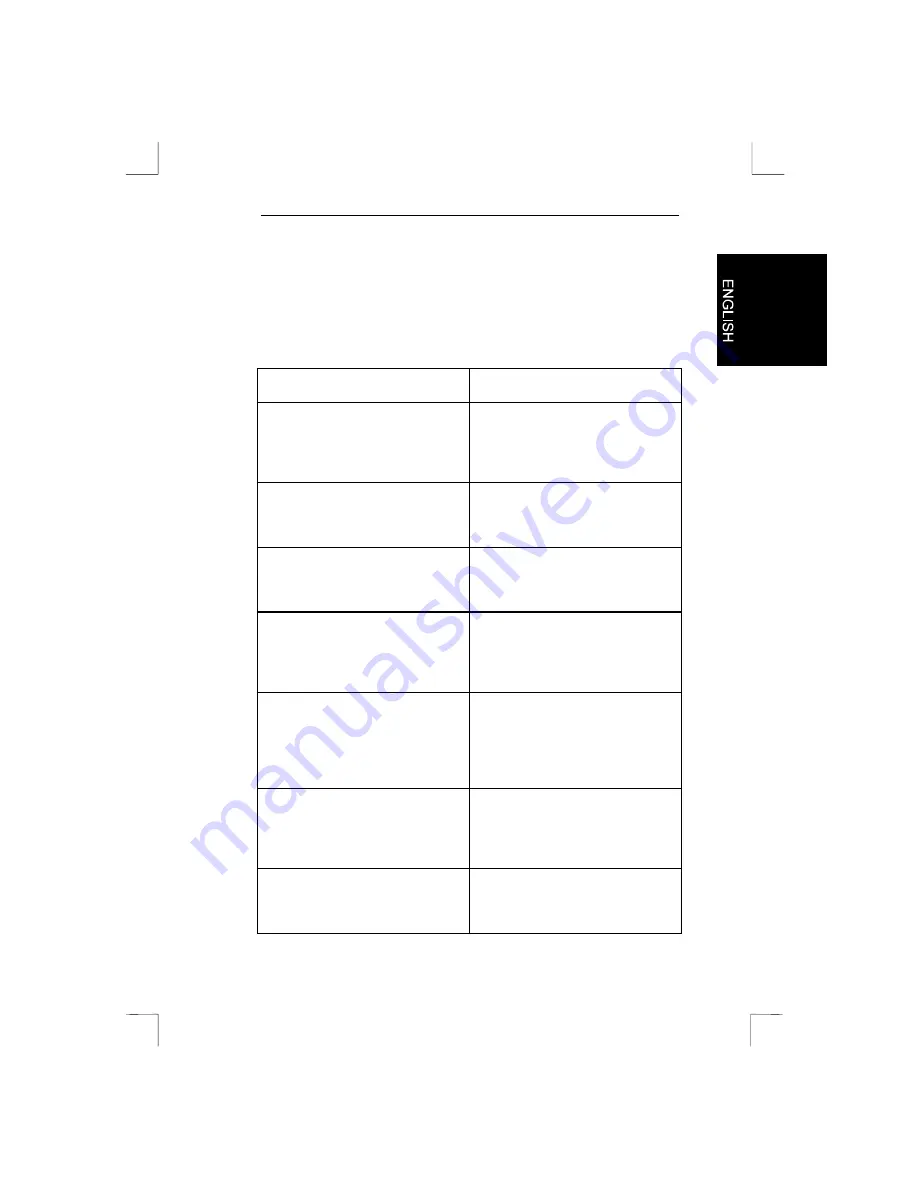
Thunder Wheel 3D
9
6. Troubleshooting
Below you will find descriptions of the most common problems. If this
information cannot help you find a solution to your problem, please
contact your dealer.
Problem
Solution
The fire buttons of the Thunder
Wheel 3D do not work during the
calibration of a game in DOS or
Windows 95.
Make sure the Thunder Wheel 3D
is connected to the game port of
the sound card.
Make sure the game port has
been properly initiated in the
operating system.
If your computer has more than
one game port, disable the other
game ports.
The throttle and/or the rudder
control does not work during the
calibration of the game.
Make sure these buttons can
actually be used with the game. If
this is not the case, select a
simple joystick.
You may be able to select a
different type of joystick.
However, there is no guarantee
that the throttle and rudder
controls will work.
The Thunder Wheel 3D operates
erratically during the game.
Make sure these buttons can
actually be used with the game. If
this is not the case, select a
simple joystick.
The rudder control of the Thunder
Wheel 3D does not work during
the calibration in Windows 95.
Make sure the rudder control has
been activated as shown in
figure 4
Содержание Thunder Wheel 3D
Страница 1: ...Thunder Wheel 3D Thunder Wheel 3D User s Manual ...
Страница 12: ...Thunder Wheel 3D 10 ...































