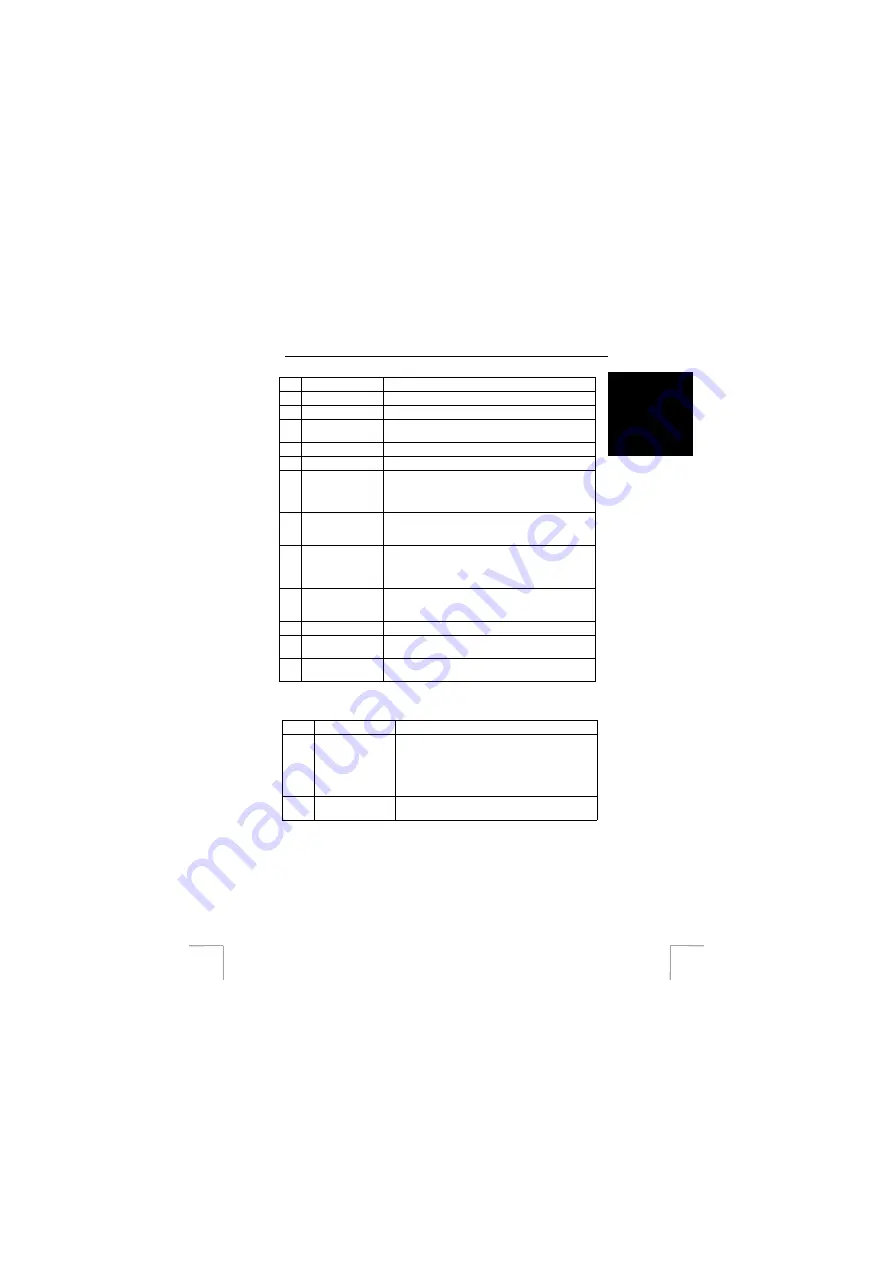
TRUST TELEVIEWER 1600
3
UK
Function
Descriptions
A
Down
Moves the TV image downwards.
B
Up
Moves the TV image upwards.
C
Size / Pic
Switch for setting image size and image quality in
combination with buttons F and H.
D
Right
Moves the TV image to the right.
E
Left
Moves the TV image to the left.
F
V-Size / Flicker
By means of switch (C) in “Size” setting you can set
the vertical dimension of the image.
By means of switch (C) in “Pic” setting you can set the
filter that prevent for the image to flicker.
G
Zoom
Zooms in on selected image for more detail. Use
buttons A, B, D and E for selecting the field you want
to view.
H
H-Size / Brightn.
By means of switch (C) in “Size” setting you can set
the horizontal dimension of the image.
By means of switch (C) in “Pic” setting you can set the
brightness of the image.
I
DC Power
Connecting point for the provided supply cable, or for
optional standard adapter 5VDC / 700mA (not
provided).
J
VGA LED
Indication LED, will light up if VGA signal is connected.
K
Size LED
Indication LED, will light up if switch (C) is switched on
in “Size” setting.
L
Picture LED
Indication LED, will light up if switch (C) is switched on
in “Pic” setting.
See table below for the special functions of the Televiewer:
Function
Description
A + B
Freeze / Unfreeze
Simultaneously push the buttons “Down” (A) and
“Up” (B) to freeze the video image. This allows you
to have a closer look at a film fragment, for
instance.
Simultaneously push both buttons again to
unfreeze the image.
D + E
Default Reset
Simultaneously push the buttons “Right” (D) and
“Left” (E) for a default reset.





