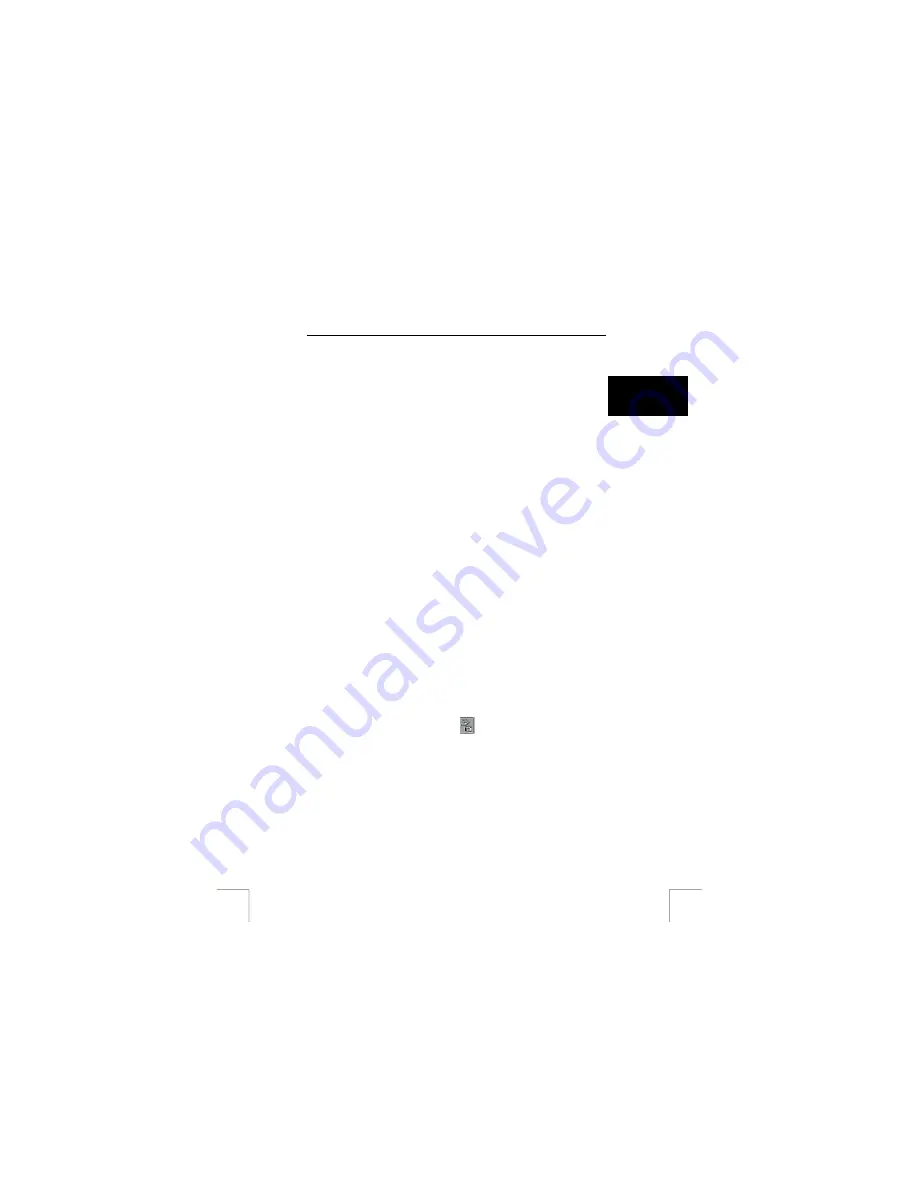
TRUST SPYC@M 300S
10 Installing the application software
10.1 Photo
Impression
4
U K
ArcSoft PhotoImpression 4.0 is a 3
rd
party software program helps you on editing,
managing and organizing your photographs and video clips.
Follow steps below to install:
1.
Insert the CD-ROM into your computer’s CD-ROM drive. The installation
program will start automatically. If it does not start automatically, carry out the
following:
a.
Select 'Run' from the Windows Start menu.
b.
Type [D:\SETUP.EXE] and click on 'OK' to start the Trust Software
Installer.
2.
The Trust Software Installer will appear (see Fig. 2).
3. Select
‘Install
software’.
4.
Select ‘Photo Impression 4’.
5.
Follow the on-screen instructions to complete the installation.
10.2 Funhouse
ArcSoft
Funhouse®
helps you seamlessly combine two or more photos to create
funny or realistic scenes. Follow same steps as installing Photo Impression but on the
installer menu choose to install Funhouse instead.
Note:
For the usage of Photo Impression, FunHouse, please refer on the
Help of the software or check the manual on the product CD.
10.3
Directly transferring photos from camera to ArcSoft
applications
10.3.1
Photo Impression 4
1. Launch
Photo
Impression
4.
2. Click
on
Camera/Scanner
tab.
3.
Select source to be TRUST SPYC@M 300S.
4.
Click on the Camera/Scanner icon ‘
’ then My DSC program will pop up.
5.
Select the photos you want to download and then click on transfer photos
button (Fig. 5, 2).
6.
The photos transferred from the camera will be seen in the photo album in
Photo Impression then you can select the photo you want to edit.
10.3.2 Funhouse
1. Launch
Funhouse.
2. Select
a
template.
3.
While at Step 2 to get photo, select to acquire and then select TRUST
SPYC@M 300S as the source.
9
















