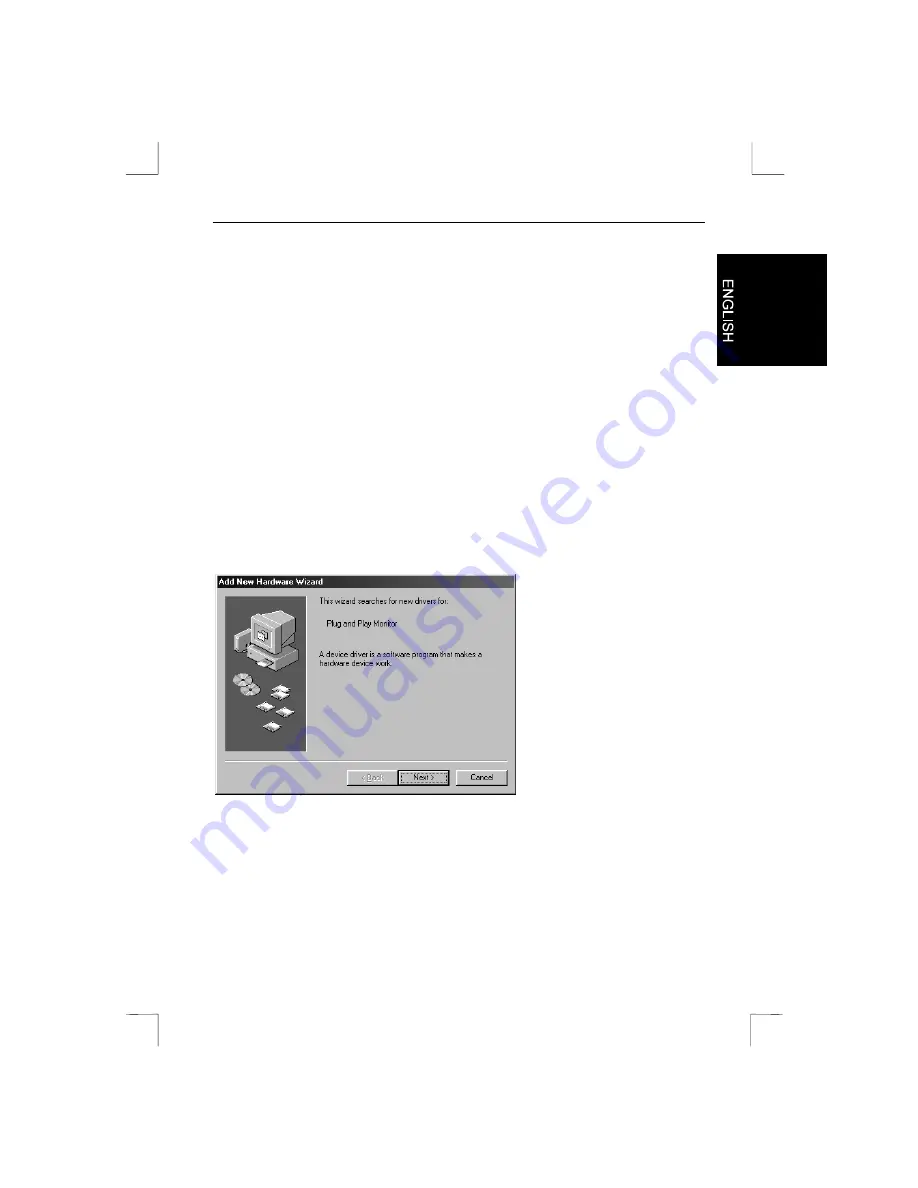
Precision Viewer 17” -Excellence Series-
5
3.
Plug the mains cord connection (B) to connection (A) on the monitor.
4.
Plug the other end of the mains cord (C) to your computer's mains supply
connection (D).
5.
Switch on the computer.
Note:
If your computer does not have a mains connection for a monitor, plug
the monitor directly into the wall socket. Ask your dealer for a mains cord.
4. Installing the driver
4.1 Windows 95 / 98
This monitor complies with Microsoft Window's Plug and Play standard. The monitor
will be detected automatically when starting Windows 95 or 98.
1. Switch on the monitor.
2. Start Windows. New hardware will be found (Plug and Play monitor) and the
‘Add New Hardware Wizard’ will start up.
3. Click on 'Next' to continue. See Figure 3.
Figure 3: Installing the driver
4. Follow the on-screen instructions for installing the proper driver. Windows will
locate the driver for the Plug and Play monitor.
The computer does not need to be restarted following installation.



















