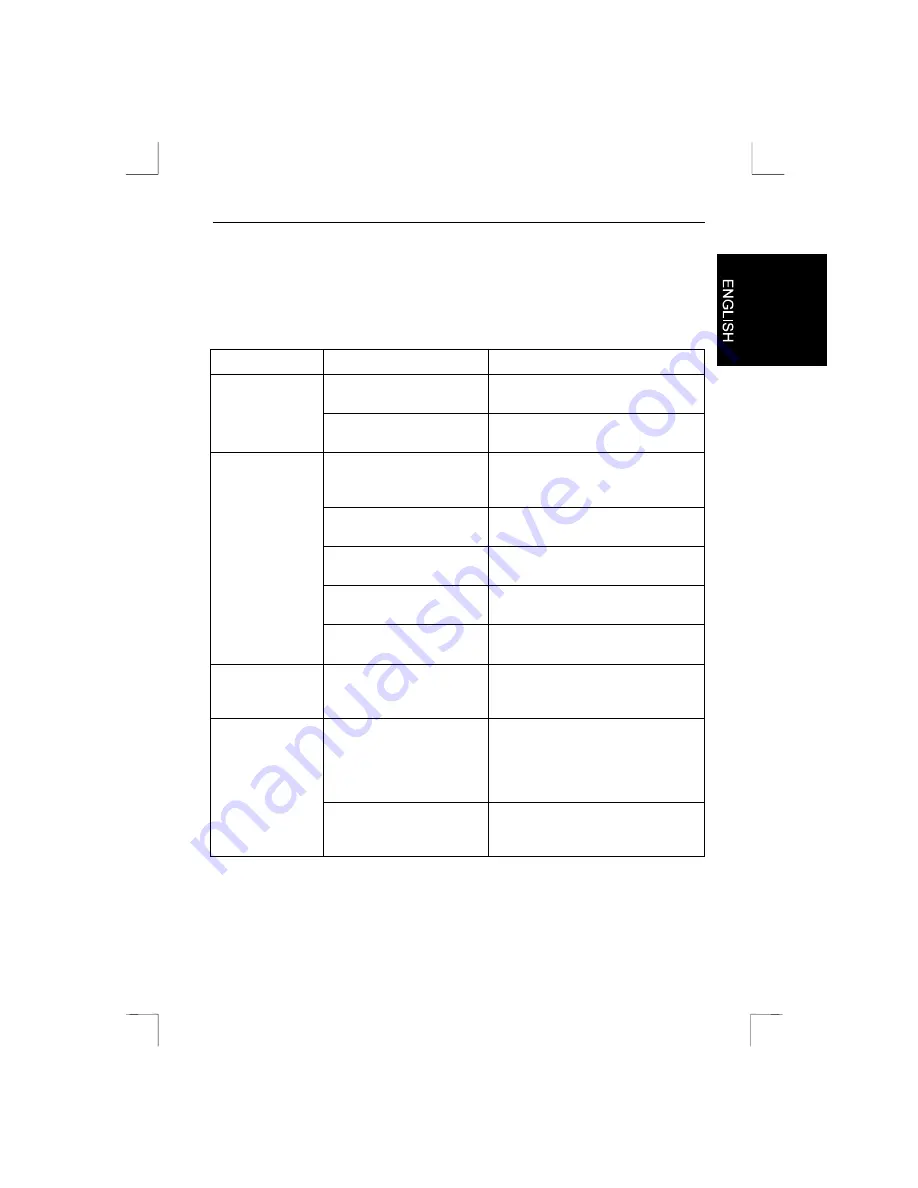
Precision Viewer 17” -Excellence Series-
11
6. Troubleshooting
If your monitor is not functioning properly, you may be able to solve the problem by
locating the problem and possible solution in the following table.
Problem
Cause
Possible solution
Monitor is not switched on.
Switch on the monitor. See section
5.1.
No display image,
LED is not lit.
Mains cord is not
connected.
Connect the mains cord. See
section 3.4.
No display image,
but LED is lit.
Computer is switched off
or 'hanging'.
Switch on the computer or reset it
by switching it off and then on
again.
Computer is in the ‘power-
saving’ mode.
Move the mouse or press a key.
A so-called 'screensaver'
has been activated.
Move the mouse or press a key.
The signal cable is not
connected.
Connect the signal cable. See
section 3.4.
Contrast and/or brightness
is set improperly
Adjust the contrast and/or
brightness. See section 5.2.
Announcement
on screen: ‘out of
range’.
The computer is sending a
signal that the monitor
does not support.
Lower the resolution or refresh rate.
See section 4.3.
There is a
coloured spot in
the display image
or the colours are
faded.
There is a loudspeaker or
magnet next to the
monitor.
Remove the loudspeaker or
magnet. Try the monitor at a
different workplace. Select the
'Degauss' function from the OSD
menu. See section 5.2.
The monitor has been
rotated or moved after
being switched on.
Select the 'Degauss' function from
the OSD menu. See section 5.2.



















