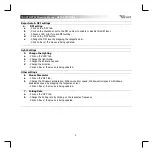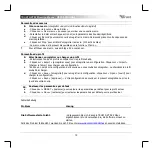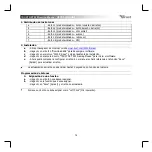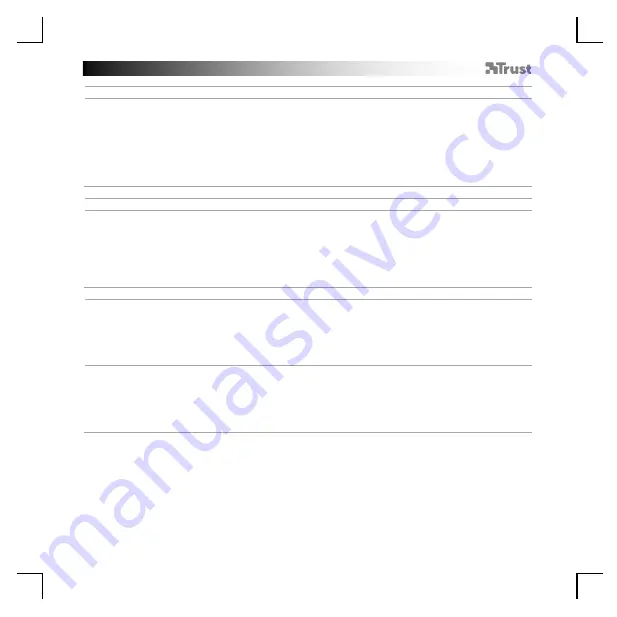
TRUST GXT 922 Gaming Mouse
-
USER’S
MANUAL
3
Report rate & DPI settings
4.
a
b
c
d
e
DPI setting
- Click on th
e ‘
DPI
’ tab.
- Click on the checkbox next to the DPI number to enable or disable this DPI level.
- Choose a LED color for each DPI setting.
-
Click on the ‘
DPI
’ b
utton.
- Change the DPI level by dragging the respective bar.
-
Click on ‘
Save
’, t
he mouse is being updated.
Light Settings
5.
a
b
c
d
Change the Lighting
-
Click on the ‘
LED
’ tab.
- Change the light mode.
- Change the animation speed.
- Change the direction.
-
Click on ‘
Save
’, the mouse is
being updated.
Other settings
6.
a
b
Mouse Parameter
- Click on the
‘
DPI
’ tab.
- Change the Windows acceleration, Windows pointer speed, Windows scroll speed or Windows
doubleclick speed by dragging the respective cursor.
-
Click on ‘
Save
’, the mo
use is being updated.
7.
a
b
Polling Rate
- Click on the
‘
DPI
’’ tab.
- Change the Polling rate by clicking on the respective frequency.
-
Click on ‘
Save
’, the mouse is being updated.
Содержание GXT 922 YBAR
Страница 1: ...www trust com 24309 faq YBAR PC Laptop RGB...
Страница 2: ......
Страница 4: ...a b 3 3 4 a b c d 4 e...
Страница 5: ...a b a b 1 b2 e c d 5 5 8 8 c d a b 6 7 a b...
Страница 6: ...10 10 a b 9 c d 9 b a...