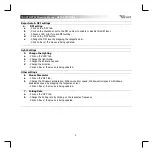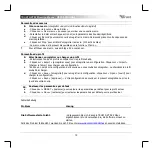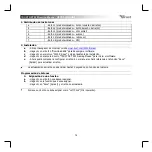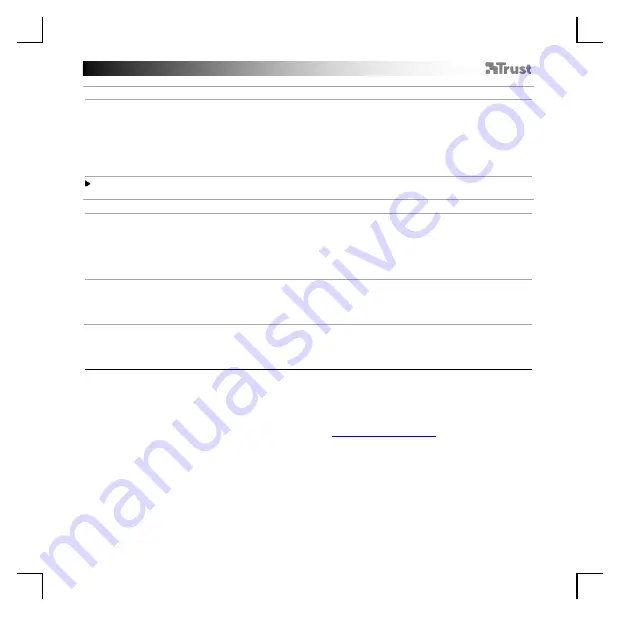
TRUST GXT 922 Gaming Mouse
-
USER’S
MANUAL
4
Macro Settings
8.
a
b
c
d
e
Create a Macro
(Store a sequence of keys in the software)
-
Click on the ‘
Macro Editor
’ b
utton.
-
Click on ‘N
ew macro
’
to create a new macro.
- Set the delay time between each action and/or the loop/repeat setting.
- Click
‘
Record
’
to Recording the macro. Now enter your preferred macro sequence.
- Click
‘
Stop
’
to Stoping the macro. (max. 112 actions)
-
The created macro is now available under the ‘M
acro
’ function.
To assign a macro follow step 3 of this manual.
Profile Settings
9.
a
b
c
d
Select, Save or Load a profile
- Select one of the 4 profiles by clicking on the preferred profile.
- Click on
‘
Export
’ to save a setup, Click on ‘
Import
’ to
load a setup.
- Enter a name for the mouse setup you want to save, or choose the preferred profile to load.
-
Click on ‘Save’ to save the setup, click on ‘Open’ to loa
d the setup.
-
Click on ‘
Save
’
→
Your mouse setup is now saved or updated to your mouse.
10.
a
b
Reset default settings
- Cl
ick on ‘
RESET
’ to reset the current pr
ofile to factory default.
-
Click on ‘
Save
’ to reset the current profile to factory de
fault.
Trouble shooting
Problem
Solution
The software is not starting.
- Make sure the TRUST GXT 922 mouse is connected and try to
start the software again.
If your problem is not solved, please contact the help desk at
Содержание GXT 922 YBAR
Страница 1: ...www trust com 24309 faq YBAR PC Laptop RGB...
Страница 2: ......
Страница 4: ...a b 3 3 4 a b c d 4 e...
Страница 5: ...a b a b 1 b2 e c d 5 5 8 8 c d a b 6 7 a b...
Страница 6: ...10 10 a b 9 c d 9 b a...