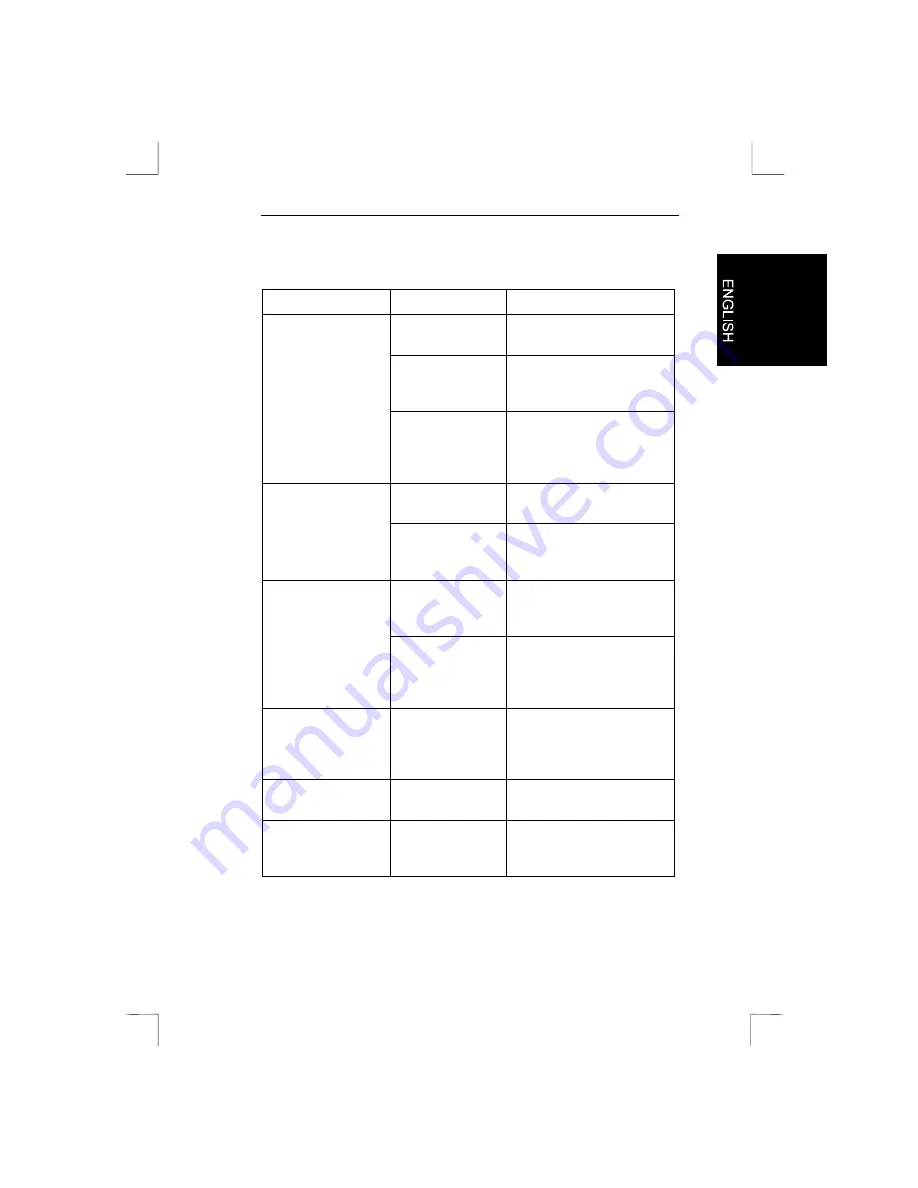
Easy Scan 9600 Plus
19
8. Troubleshooting
Problem
Cause
Possible solution
The window ‘Cannot
operate!’ appears.
Interface cable is
not connected.
Connect the interface cable
properly (Chapter 3).
Power supply
adapter is not
connected.
Connect the power supply
adapter properly
(Chapter 3).
Parallel Port mode
is not set properly.
Set Parallel Port mode to
EPP mode or normal mode
in your BIOS (see manual of
computer/ motherboard).
Cannot activate
scanner.
Interface cable is
not connected.
Connect interface cable
properly (Chapter 3).
Power supply
adapter is not
connected.
Connect the power supply
adapter properly
(Chapter 3).
Scan key does not
work.
Trust Easy Scan
9600 Plus program
is not started.
Start the Trust Easy Scan
9600 Plus program
(Chapter 5.1.1).
Auto scanning is
not activated.
Activate ‘Auto Scanning’
(Chapter 5.2.3) in the Trust
Easy Scan 9600 Plus
program.
Computer does not
start when scanner is
on.
Safety feature of
the computer
power supply is
activated.
Activate the computer first,
and then the scanner.
Scan is too dark.
Monitor is set too
dark.
Modify the brightness of the
monitor.
Brightness in the
TWAIN program is
not set properly.
Set the brightness of the
TWAIN program properly
(Chapter 5.2.1).


















