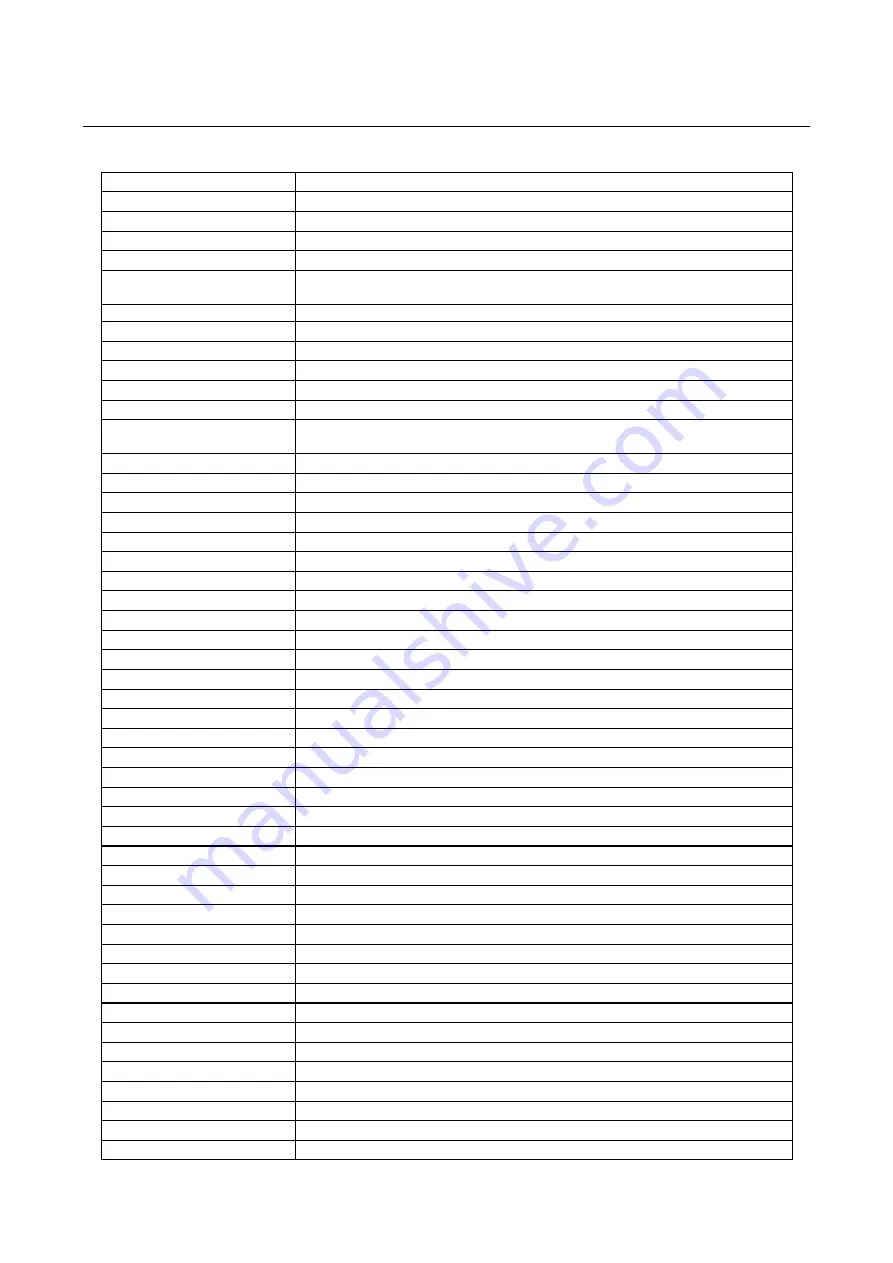
Trust Ami Mouse Optical
16
Appendix A:
Function button assignment
Button function:
Explanation / description
Double click
Counts as a double click when the mouse button is pressed
Middle-button
Standard function of the third mouse button
Right-button
Standard function of the right mouse button
Unassigned
No function set
Dynamic Speed
Accelerated scrolling through documents
The acceleration factors are 1x, 2x, 3x,…, 10x
Quick Access Wheel
Opens the Trust Quick Access Wheel
Quick Access Files
Pop-up window with selected items
Copy (Ctrl+C)
The selected information is copied to the clipboard
Cut (Ctrl+X)
The selected information is cut to the clipboard
Paste (Ctrl+V)
Pastes the contents of the clipboard into the active application
Undo (Ctrl+Z)
Undoes the last alteration
AutoPanning (Universal
Scroll)
Scrolls in the direction of movement of the mouse
DragLock
Turns the mouse off for selecting and dragging
Explorer
Starts Windows Explorer
Maximize
Maximizes active window
Close Application
Closes active application
Minimize
Minimizes active window
Minimize All
Minimizes all windows
Recall Application
Brings the last active application to the foreground
Refresh
Refreshes the active window
Run
Open the Run window
Scroll bar (horizontal)
Moves the cursor to the horizontal scroll bar
Scroll bar (vertical)
Moves the cursor to the vertical scroll bar
Start
Opens the Start menu
Task List
Opens the active Windows applications menu
Window Find
Opens the ‘Find Files’ window
Window Help
Opens Windows Help
Zoom
Zooms in / out using the mouse
ALT
ALT button
Arrow Down
Arrow down button
Arrow Left
Arrow left button
Arrow Right
Arrow right button
Arrow Up
Arrow up button
Backspace
Backspace button
CTRL
Control button
Enter
Enter button
Escape
Escape button
F1 (help)
F1 button
F10
F10 button
F11
F11 button
F12
F12 button
F2
F2 button
F3
F3 button
F4
F4 button
F5 (Refresh)
F5 button
F6
F6 button

















