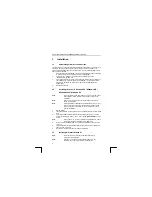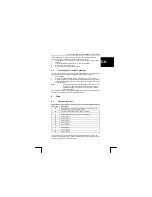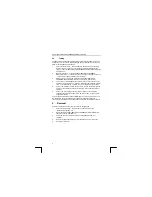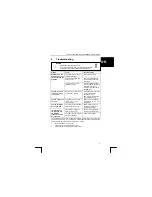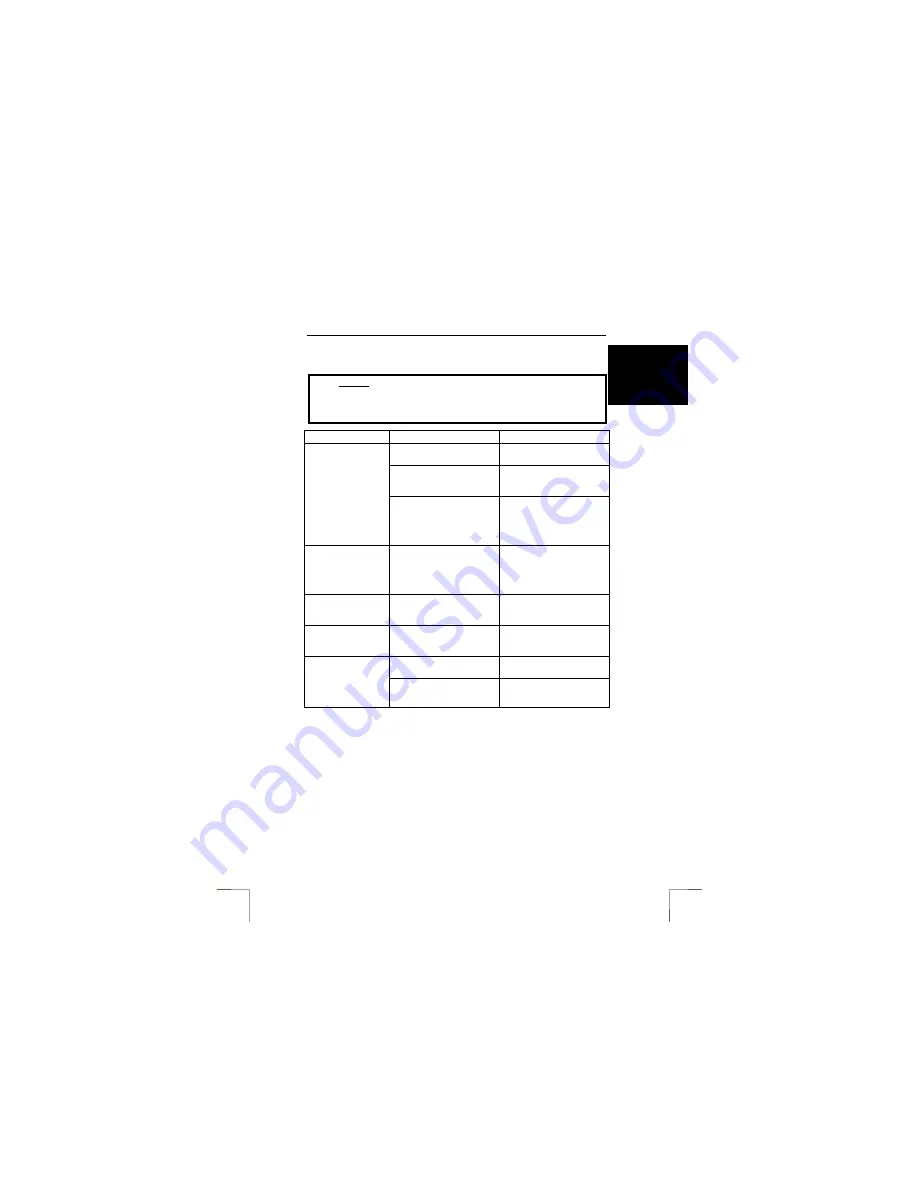
TRUST 850F VIBRAFORCE FEEDBACK SIGHTFIGHTER
5
U K
6 Troubleshooting
Method
1.
Read the solutions given below.
2.
Check for up-to-date FAQ’s, drivers and instruction
manuals on the Internet (www.trust.com/13017).
Problem
Cause
Possible solution
The cables have not been
connected properly.
Check the connection.
The computer's USB port
does not work.
Delete the USB port from
the ‘Device Manager’ and
re-install it.
Windows does not
detect a new device
after connecting the
gamepad.
The driver has not been
installed correctly.
Disconnect the gamepad
from the USB port and then
install the driver. Next,
reconnect the gamepad to
the USB port.
The gamepad does
not react correctly
in the game.
DirectX 8.0 or a later version
has not been installed.
Install the version of DirectX
8.1 provided with the
gamepad or go to
www.microsoft.com/directx
for the latest version.
The game pad does
not react.
The gamepad’s ‘Controller
ID’ no. is not ‘1’ in the
‘Control Panel’. 1
Make sure the gamepad’s
‘Controller ID’ no. is ‘1’ (see
chapter 4.2).
The computer jams
when using USB.
The USB port has shared an
IRQ with another device.
Remove cards from your
computer or divide your
computer differently.
The vibration setting has
been set to 0% (off).
Adjust the strength of the
vibration (see chapter 4.2).
It is possible use
the gamepad, but
the Vibration
Feedback function
does not work.
The game does not support
Vibration Feedback.
Play a different game.
If you still have problems after trying these solutions, please contact one of the Trust
Customer Care Centers. You can find more information at the back of this instruction
manual. Please have the following information available:
•
The article number. This is 13017.
•
A good description of what does not work.
•
A good description of when the problem occurs.
!