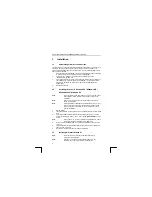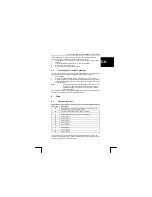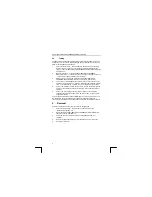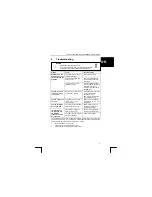TRUST 850F VIBRAFORCE FEEDBACK SIGHTFIGHTER
4
4.2 Testing
The 850F VibraForce Feedback SightFighter has an automatic calibration function.
Therefore, you do not have to calibrate the gamepad. Follow the instructions given
below to test the gamepad in Windows.
1.
Click on 'Start - Settings – Control Panel’ and double-click on the ‘Gaming
Options’ icon. The option menu for the game controllers will appear (see
figure 4). The Trust 850F VIBRAFORCE FEEDBACK SIGHTFIGHTER will be
displayed here.
2.
Make sure the ID no. for the Trust 850F VIBRAFORCE FEEDBACK
SIGHTFIGHTER is ‘1’. If necessary, click on ‘Change’ to change the ID no. to
‘1’ (if a number of game controllers are connected).
3.
Return to the ‘Controllers’ tab, select the Trust 850F VIBRAFORCE
FEEDBACK SIGHTFIGHTER and click on ‘Properties’ (see figure 4).
4.
The ‘Test Input’ tab will appear (see figure 5). Here, you can test the x-axis
and the y-axis (direction pad A, press in 8 directions), the throttle (B, operates
the 3
rd
axis), the rudder (C, operates the 4
th
axis) and the 8 action buttons.
5.
Click on the ‘Vibration’ tab (see figure 6). Here, you can set the strength and
duration of the vibration and test both vibration motors, either separately or
together.
6.
Click on the ‘Gain Settings’ tab (see figure 7). Here, you can adjust the
strength of the Vibration Feedback from 0% (off) to 100% for games which
support this function.
Your Trust 850F VibraForce Feedback SightFighter is now ready for use. Also see
the instruction manuals provided with your games for additional information
concerning the programming of the gamepad’s buttons and the Vibration Feedback.
5 Removal
Follow the instructions below if you wish to remove the gamepad.
1.
Click on 'Start - Settings – Control Panel’ and double-click on the
‘Add/Remove Programs’ icon.
2.
Select the TRUST 850F VIBRAFORCE FEEDBACK SIGHTFIGHTER from
the list and click on ’Add/Remove’.
3.
Follow the on-screen instructions to remove the gamepad from your
computer.
4.
Remove the gamepad’s USB plug from the USB port on your computer.
5.
Restart your computer.