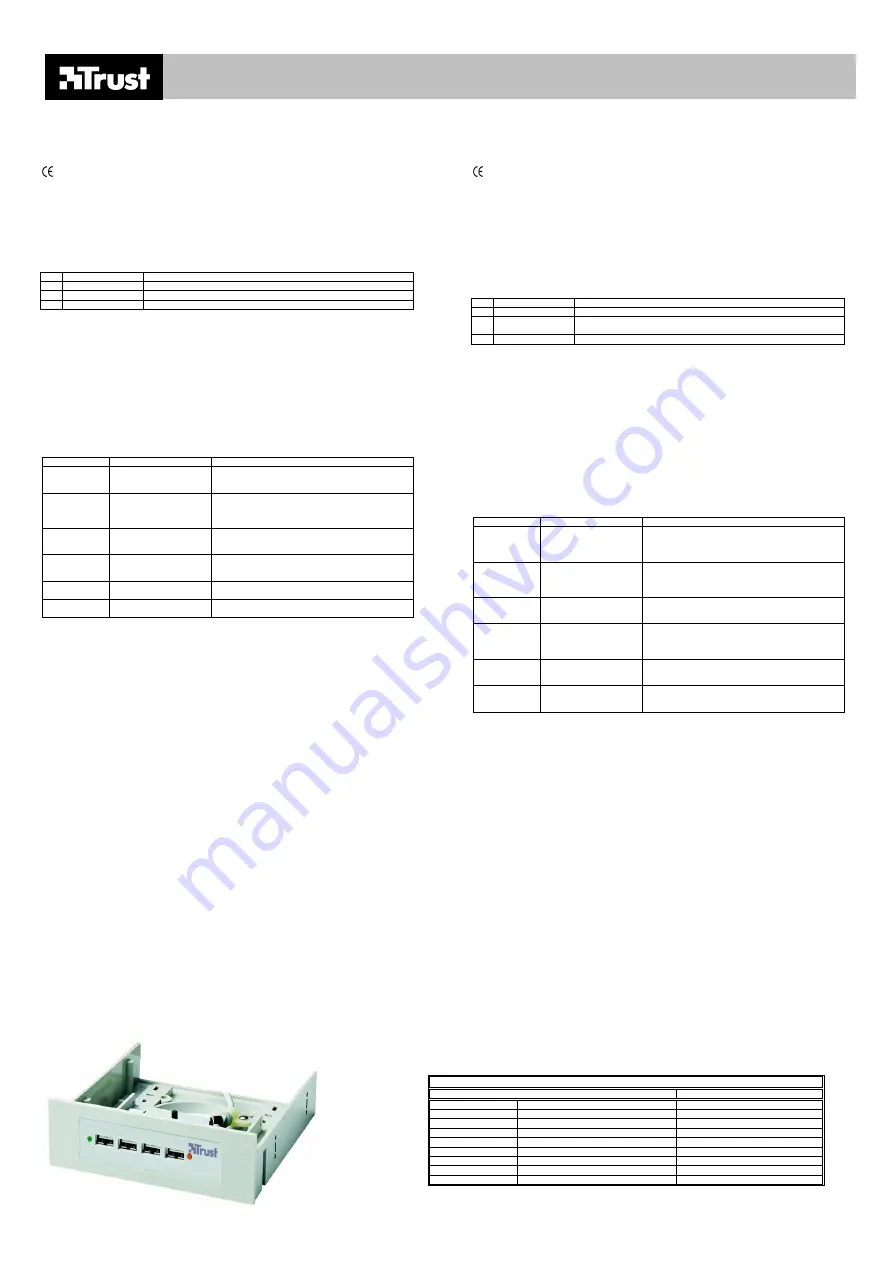
Figuur 1.
TRUST 411F 4 PORT USB DIRECT ACCESS HUB
TRUST 411F 4 PORT USB DIRECT ACCESS HUB
TRUST 411F 4 PORT USB DIRECT ACCESS HUB
TRUST 411F 4 PORT USB DIRECT ACCESS HUB
TRUST CUSTOMER CARE CENTERS
24 HOURS: internet
www.trust.com
Office
Open
Phone
UK
Mon - fri
8:00 - 16:00
+44-(0)845-6090036
Italia
Lun – ven
9:00–13:00 / 14:00-18:00
+39-051-6635947
France
Lun – ven
9:00 à 17:00
+33-(0)825-083080
Deutschland
Mo – Fr
9:00 - 17:00
0800-00TRUST (0800-0087878)
España
Lun – viernes
9:00 - 17:00
+34-(0)902-160937
Polska
Pon do pi
ą
9:00 - 17:00
+48-(0)22-8739812
Nederland
Ma – vr
9:00 - 17:00
0800-BELTRUST (0800-23587878)
Other countries
Mon – fri
9:00 - 17:00
+31-(0)78-6549999
UK
Introduction
This instruction manual is for users of the TRUST 411F 4P USB1 DIRECT ACCES HUB. The hub can be used in
a 3.5” or 5.25” opening on the front of your PC to easily connect your external USB devices, such as your USB
camera or USB joystick, to the front of your computer.
This device meets the essential requirements and other relevant conditions of the applicable European directives.
The Declaration of Conformity (DoC) is available at www.trust.com/13485/ce.
Safety
Carefully read the following instructions before use.
1. Computer components are sensitive to static electricity. You may receive an electric shock if you touch the
computer casing.
2. Turn the computer off and remove the plug from the plug socket before opening the computer.
3. Make sure the components you wish to add to your computer are compatible with your system.
4. Do not repair the USB hub yourself. The USB hub may only be repaired by qualified personnel.
Connecting
Function
Description
A
Active LED
Is lit when a device is connected to the USB hub.
B
Power LED
Is lit when the hub is connected to the computer and has been turned on.
C
USB port
Connect your USB device here.
Installation and use
1.
Switch your computer off and remove the plug from the plug socket.
2.
Open the casing of your computer and remove a metal slot plate from a free slot at the rear of your
computer.
3.
Insert the USB hub into a free 3.5” of 5.25” opening at the front of your computer and screw it firmly into
place.
4.
Screw the slot plate with the opening for the USB cable into a free slot on the rear of your computer.
5.
Connect the outward USB connection plug of the USB hub to a free USB port on the rear of your computer.
6.
Connect the power cable to the white connection on the USB hub. Connect the other end to a suitable
power connection in your computer.
7.
Replace the computer’s casing and insert the plug into the plug socket.
8.
Start Windows 98, Windows ME, Windows 2000 or Windows XP.
9.
The new hardware will be detected and the driver will be automatically installed by Windows.
10.
The TRUST 411F 4P USB1 DIRECT ACCESS HUB is now ready for use.
11.
The green Active LED on the hub will now be lit when you connect a device to the hub.
Troubleshooting
Problem
Cause
Possible solution
The hub’s
power LED is
not lit.
Check whether the hub
has been installed
correctly.
See the “Installation and use” chapter for instructions on
how to install the hub.
The USB hub
does not work.
The USB cable has not
been connected correctly
to the computer’s USB
port.
Connect the USB cable correctly to a free USB port on
your computer.
Your computer’s USB port
is disabled in the BIOS.
Activate the USB port in the BIOS. See the instruction
manual provided with your computer for instructions on
how to do this.
The USB hub
does not work
in Windows 95.
Windows 95 does not
support USB.
Only install the USB hub in Windows 98 or later releases.
The problem is
not listed here.
The latest FAQ’s are
available on the Internet.
Go to http://www.trust.com/13485 for FAQ’s.
The USB port
does not work.
The port requires too much
electricity.
Connect the device directly to your computer.
If you still have problems after trying these solutions, please contact one of the Trust Customer Care Centres (see
table in bottom right-hand corner). Please have the following information available. The item number (in this case
13485). And a good description of what is not working and precisely when the problem occurs.
Warranty conditions
-
Our products have a two-year manufacturer's warranty which is effective from the date of purchase.
-
If there is a fault, return the product to your dealer and include an explanation of the fault, the proof of
purchase and all the accessories.
-
During the warranty period, you will receive a similar model, if one is available. If no similar product is
available, your product will be repaired.
-
Please contact our help desk for missing components, such as the instruction manual, software or other
components.
-
The warranty becomes invalid if the product is opened, if there is mechanical damage, if the product has
been misused, if alterations have been made to the product, if the product has been repaired by a third
party, in the case of negligence or if the product has been used for a purpose other than that originally
intended.
-
Excluded from the warranty:
•
Damage caused by accidents or disasters, such as fire, flood, earthquakes, war, vandalism or theft.
•
Incompatibility with other hardware/software which is not stated in the minimum system requirements.
•
Accessories, such as batteries, fuses (if applicable).
-
Under no circumstances will the manufacturer be held responsible for any incidental or consequential
damage, including the loss of income or other commercial losses resulting from the use of this product.
DE
Einleitung
Diese Anleitung wendet sich an die Benutzer des TRUST 411F 4P USB1 DIRECT ACCES HUB. Der Hub ist für
einen 3,5“- oder 5,25“-Einbauschacht auf der Frontseite des Computers geeignet. Mit ihm können Sie externe
USB-Geräte, wie z.B. eine USB-Kamera oder einen USB-Joystick, problemlos an Ihren Computer anschließen.
Dieses Produkt entspricht den grundlegenden Anforderungen und allen sonstigen Bestimmungen der gültigen
europäischen Richtlinien. Die Konformitätserklärung (DoC) können Sie unter www.trust.com/13485/ce nachlesen.
Sicherheitshinweise
Lesen Sie sich die folgenden Hinweise vor der Benutzung gut durch:
1. Computerkomponenten reagieren empfindlich auf statische Elektrizität. Sie können sich selbst entladen,
indem Sie das Computergehäuse berühren.
2. Schalten Sie den Computer aus und ziehen Sie den Stecker aus der Steckdose, ehe Sie den Computer
öffnen.
3. Stellen Sie sicher, dass die Komponenten, die Sie zu Ihrem Computer hinzufügen wollen, mit Ihrem System
kompatibel sind.
4. Reparieren Sie den USB-Hub nicht selbst. Reparaturen dürfen ausschließlich von qualifizierten
Servicetechnikern ausgeführt werden.
Anschließen
Funktion
Beschreibung
A
Aktivitätsanzeige
Fängt an zu leuchten, wenn ein Gerät an den USB-Hub angeschlossen wird.
B
Betriebsanzeige
(LED)
Leuchtet, wenn der Hub an den Computer angeschlossen und eingeschaltet
ist.
C
USB-Port
An diesen Port wird ein USB-Gerät angeschlossen.
Installation und Gebrauch
1.
Schalten Sie den Computer aus und ziehen Sie den Stecker aus der Steckdose.
2.
Öffnen Sie das PC-Gehäuse und entfernen Sie die Metallabdeckplatte eines freien Steckplatzes auf der
Rückseite des Computers.
3.
Stecken Sie den USB HUB in einen freien 3,5“- oder 5,25“-Einbauschacht auf der Frontseite des
Computers und schrauben Sie ihn fest.
4.
Schrauben Sie die mitgelieferte Abdeckplatte mit der Öffnung für ein USB-Kabel im freien Steckplatz auf
der Rückseite des Computers fest.
5.
Schließen Sie den heraus geführten USB-Stecker des USB-Hubs an einen freien USB-Port auf der
Rückseite des Computers an.
6.
Schließen Sie das mitgelieferte Stromversorgungskabel an den weißen Anschluss auf dem USB-Hub an.
Schließen Sie das andere Ende an einen passenden Stromanschluss in Ihrem Computer an.
7.
Schließen Sie das Gehäuse wieder und stecken Sie den Stecker wieder in die Steckdose.
8.
Starten Sie Windows 98, ME, 2000 oder XP
9.
Die neue Hardware wird gefunden und der zugehörige Treiber wird automatisch von Windows installiert.
10.
Der TRUST 411F 4P USB1 DIRECT ACCES HUB
ist einsatzbereit.
11.
Wenn Sie ein Gerät an den Hub anschließen, fängt die grüne Aktivitätsanzeige auf dem Hub an zu
leuchten.
Fehlerbehebung
Problem
Mögliche Ursache
Mögliche Lösung
Die Betriebs-
anzeige des
Hubs leuchtet
nicht.
Überprüfen Sie, ob der
Hub richtig installiert ist.
Siehe Kapitel „Installation und Gebrauch“ zur Installation
des Hubs.
Der USB-Hub
funktioniert
nicht.
Das USB-Kabel ist nicht
richtig an den USB-Port
des Computers
angeschlossen.
Schließen Sie das Kabel vorschriftsgemäß an einen
freien USB-Port des PC an.
Der USB-Port des
Computers ist im BIOS
deaktiviert.
Aktivieren Sie den USB-Port im BIOS. Lesen Sie in der
Anleitung des Computers nach, wie man das macht.
Der USB-Hub
funktioniert
unter Windows
95 nicht.
Windows 95 bietet keine
Unterstützung für USB.
Installieren Sie den USB-Hub nur unter Windows 98 oder
höher.
Das Problem
wird hier nicht
genannt.
Die neueste Version der
FAQ steht im Internet zur
Verfügung.
Unter http://www.trust.com/13485 können Sie die FAQ
nachlesen.
Der USB-Port
funktioniert
nicht.
Der Strombedarf des
betreffenden Ports war zu
hoch.
Schließen Sie das Gerät direkt an den Computer an.
Wenn das Problem mit Hilfe der vorgeschlagenen Lösungen nicht behoben werden kann, wenden Sie sich an
eine der Trust-Kundenbetreuungsstellen (siehe Tabelle rechts unten). Die folgenden Angaben sollten Sie in
jedem Fall zur Hand haben: die Artikelnummer (in diesem Fall 13485) und eine genaue Beschreibung, die
wiedergibt, was wann nicht funktioniert.
Garantiebestimmungen
-
Für unsere Produkte gilt eine Herstellergarantie von 2 Jahren, die Garantiefrist geht am Ankaufsdatum ein.
-
Senden oder bringen Sie das Produkt im Falle eines Defekts mit einer Erläuterung des Defekts, dem
Kaufbeleg und allem Zubehör zur Verkaufsstelle zurück.
-
Innerhalb der Garantiefrist stellt die Verkaufsstelle Ihnen ein vergleichbares Modell zur Verfügung, sofern
dieses vorhanden ist. Ist kein vergleichbares Modell verfügbar, wird das Produkt repariert.
-
Wenn Ihnen etwas fehlt, z.B. die Anleitung, Software oder andere Lieferteile, können Sie sich an unser
Helpdesk wenden.
-
Wenn das Produkt geöffnet wurde, der Schaden mechanischer Art ist, Missbrauch stattgefunden hat,
Ä
nderungen am Produkt angebracht wurden, Reparaturen von Drittparteien ausgeführt wurden, das Produkt
fahrlässig behandelt oder anders als vorgesehen verwendet wurde, verfällt die Garantie.
-
Von der Garantie ausgeschlossen sind:
•
als Folge von Unfällen oder Kalamitäten wie Feuer, Überschwemmung, Erdbeben, Kriegshandlungen,
Vandalismus oder Diebstahl entstandene Schäden.
•
Inkompatibilität mit anderen Hardware- oder Softwareprodukten, die nicht in den minimalen
Systemanforderungen aufgeführt sind.
•
Zubehör wie Batterien und Sicherungen (falls zutreffend).
-
Der Hersteller haftet in keinem Fall für mittelbare Schäden oder Folgeschäden einschließlich
Einkommenseinbußen oder anderer kommerzieller Verluste, die durch den Gebrauch dieses Produkts
entstehen.






