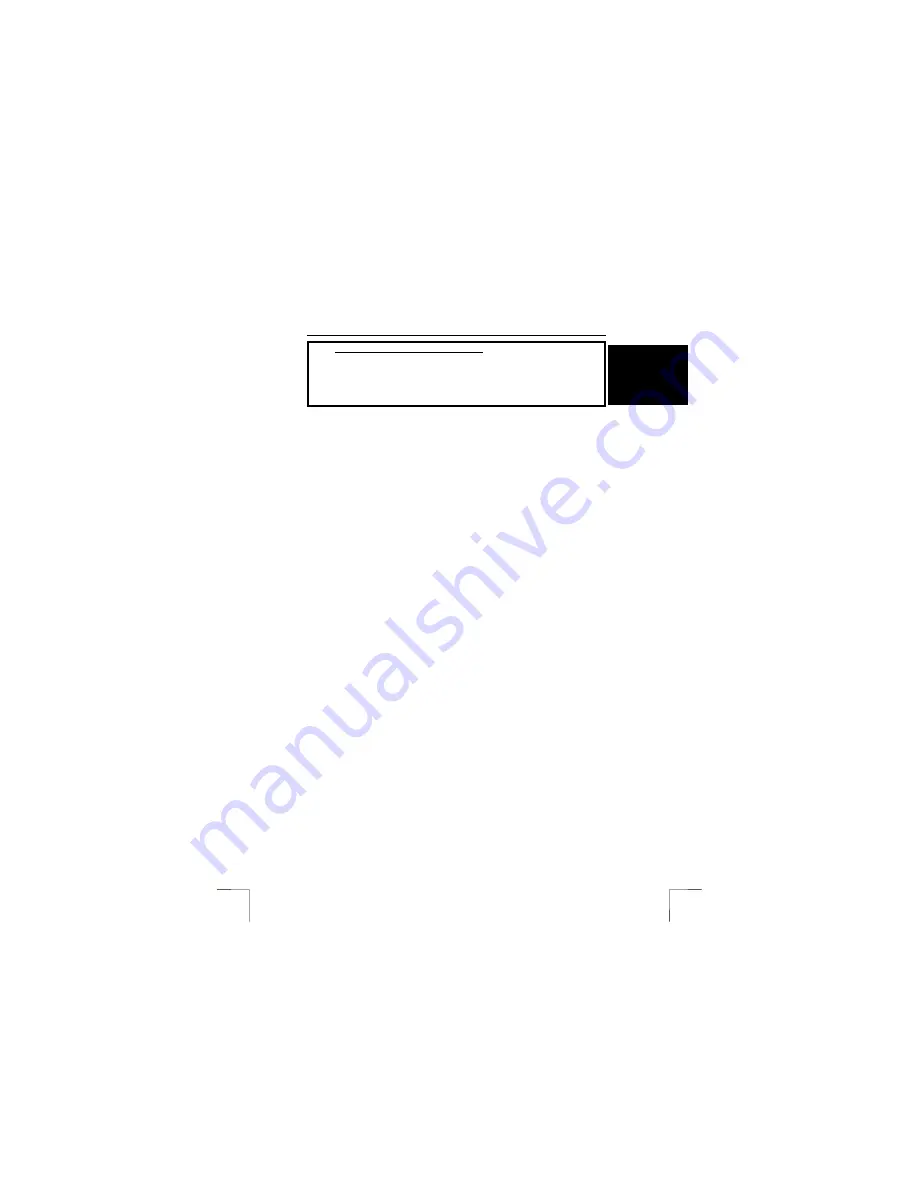
TRUST 350SX CRADLE MOUSE WIRELESS OPTICAL
3
U K
Method when using for the first time
Chapter
1.
Connecting
(3.1)
2.
Charging the batteries
(3.2)
3.
Uninstalling old drivers and devices
(3.3)
4.
Installation in Windows
(3.4)
5.
Checking after the installation
(3.5)
1 Introduction
This instruction manual is for users of the TRUST350SX CRADLE MOUSE
WIRELESS OPTICAL. This mouse allows you to work optically without the use of
wires. The mouse has two channels and 5 buttons. It is not necessary to replace the
batteries. You can simply recharge the NiMH batteries provided by placing the
mouse, including the batteries, into the recharger.
2 Safety
Carefully read the following instructions before use:
-
The TRUST 350SX CRADLE MOUSE WIRELESS OPTICAL does not require
any special maintenance. Use a slightly damp, soft cloth to clean the mouse.
-
Do not use aggressive substances, such as petrol or white spirit, to clean the
device. These may harm the material.
-
Do not submerge the device in liquid. This will damage the device. Do not
use this device near water.
-
Make sure nothing is placed on the cable. Do not use this device in an area
where the cable can become worn or damaged as a result of people walking
over it.
-
Do not repair this device yourself.
-
This product works at a frequency of 27 MHz. It is approved according to the
European R&TEE guidelines and, therefore, meets the harmonized
standards for use within the EU. There may be limitations for the use of this
device outside of the EU. In that case, check whether this device meets local
regulations. Frequency: 27,500~27,555 MHz / 27,045~27,100 MHz,
Bandwidth: 10 kHz, Power: -20dBm.
-
Nowadays, there are an increasing number of wireless products (video,
audio, convenience, computer, etc.) which work in the same frequency range
as this device. It may, therefore, be possible that the functionality of this
product is limited by or is limiting for other wireless products. This can only be
avoided by paying attention to the distance between products and, where
possible, by changing channels.
-
Be careful when using wireless devices if you have a pacemaker or are
dependent on other life-saving, sensitive electronic equipment. This product
transmits radio signals.
!





























