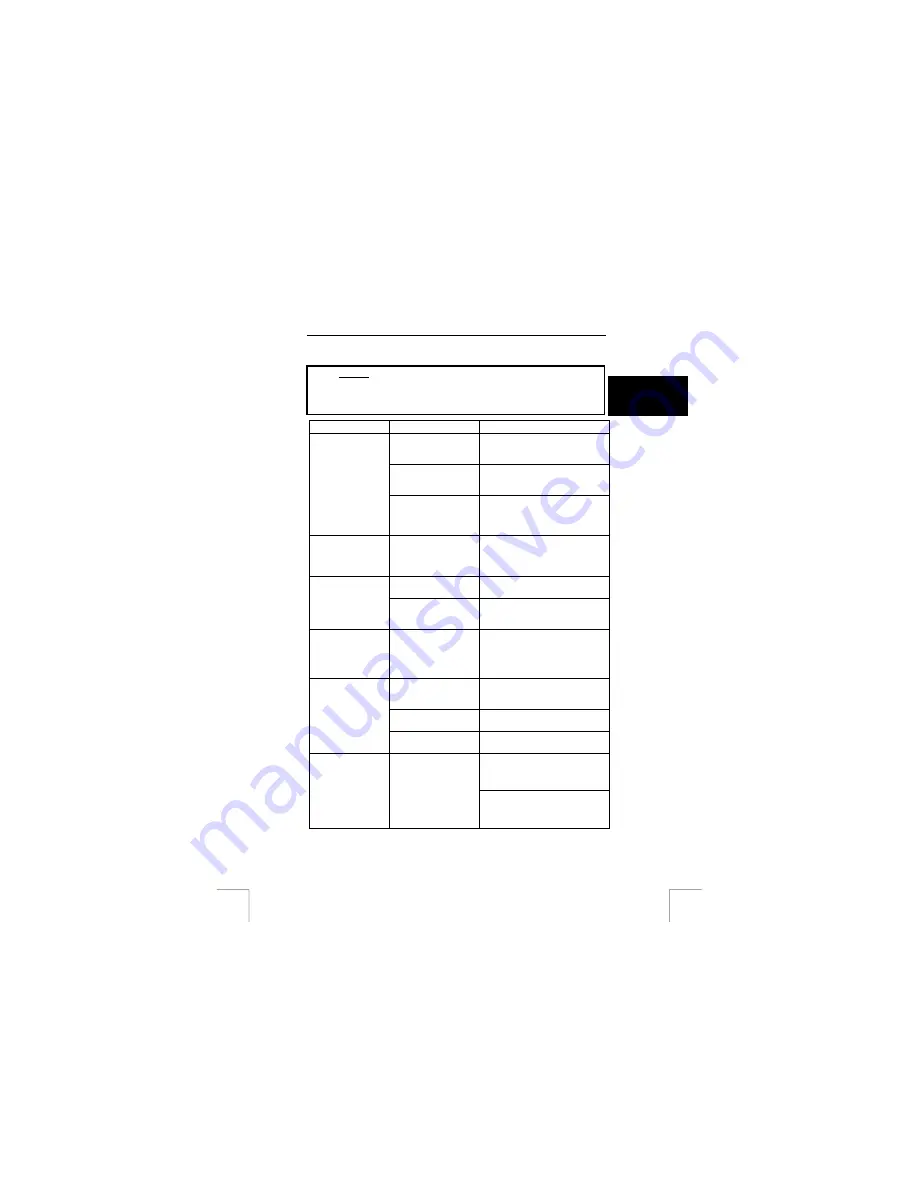
TRUST 350FS POWERC@M FLASH
15 Troubleshooting
Method
U K
1.
Read the solutions given below.
2.
Check for up-to-date FAQ’s, drivers and instruction
manuals on the Internet (www.trust.com/13137).
Problem Cause
Possible
solution
The computer's USB
port does not work.
Try a different USB port or
connect the device to a different
computer.
The camera has not
been connected to a
USB port.
Connect the camera to a USB port
(see chapter 9).
Windows does not
detect a new
device after
connecting the
camera.
The camera is
connected to a USB
hub which does not
have a power supply.
Connect the camera to a USB hub
which has a power supply or to a
USB port on your computer.
The computer
becomes jammed
when using the
USB connection.
The USB port has
shared an IRQ with
another device.
Check your computer’s USB
settings.
The batteries are
empty.
Replace the batteries (see chapter
4).
The camera does
not do anything.
The batteries have
been inserted
incorrectly.
Reinsert the batteries (see chapter
4). Duracell Ultra batteries are
recommended.
The camera does
not react,
although the
batteries are full.
There is a fault with
the camera.
Remove the batteries from the
camera for at least 1 minute to
reset the camera. Reinsert the
batteries into the camera. The
camera should now work.
The power in the
batteries is low.
Replace the batteries (see chapter
4). Duracell Ultra batteries are
recommended.
NiCd or NiMH batteries
are used.
Use alkaline batteries (Duracell
Ultra batteries are recommended).
The camera
suddenly turns
itself off.
The 'Auto-off' function
is turned on.
Turn the camera on again.
Only use the flash when
necessary.
The batteries
become empty
quickly.
Using the flash causes
the batteries to
become empty more
quickly.
Replace the batteries (see chapter
4). Duracell Ultra batteries are
recommended.
!
13




































