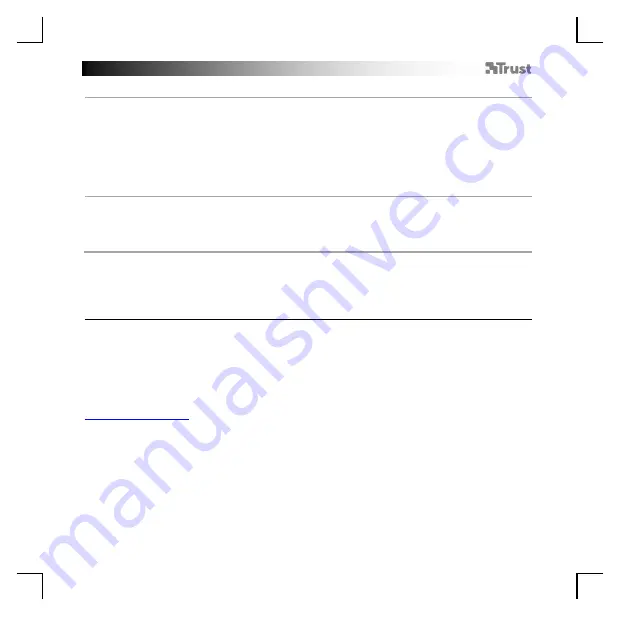
GXT 144 Gaming Mouse
- USER’S MANUAL
33
10.
a
b
c
d
Сохранить
или
загрузить
профили
-
Выберите
профиль
,
который
вы
хотите
сохранить
или
загрузить
.
-
Щелкните
значок
«Import» [
Импортировать
]
для
загрузки
настроек
.
Щелкните
значок
«Export»
[
Экспортировать
]
для
сохранения
настроек
-
Введите
нужное
имя
для
вашей
настройки
или
выполните
поиск
ранее
сохраненной
настройки
.
-
Щелкните
«Save/Open» [
Сохранить
/
Открыть
],
чтобы
сохранить
или
загрузить
настройку
.
-
Щелкните
«Apply» [
Применить
],
программное
обеспечение
мыши
будет
обновлено
11.
a
b
c
Сброс
к
заводским
настройкам
-
Выберите
профиль
,
настройки
которого
вы
хотите
сбросить
-
Щелкните
кнопку
«Restore» [
Восстановить
].
-
Нажмите
кнопку
«OK»,
чтобы
сбросить
все
настройки
до
заводских
настроек
по
умолчанию
.
Устранение
неисправностей
Проблема
Решение
Программа
не
запускается
.
Мышь
не
обнаруживается
.
-
Убедитесь
,
что
мышь
GXT 144
подключена
,
и
повторите
запуск
программы
.
-
Попробуйте
использовать
другой
порт
USB,
перезапустите
компьютер
и
повторите
.
Если
неисправность
устранить
не
удалось
,
обратитесь
в
службу
технической
поддержки
:















