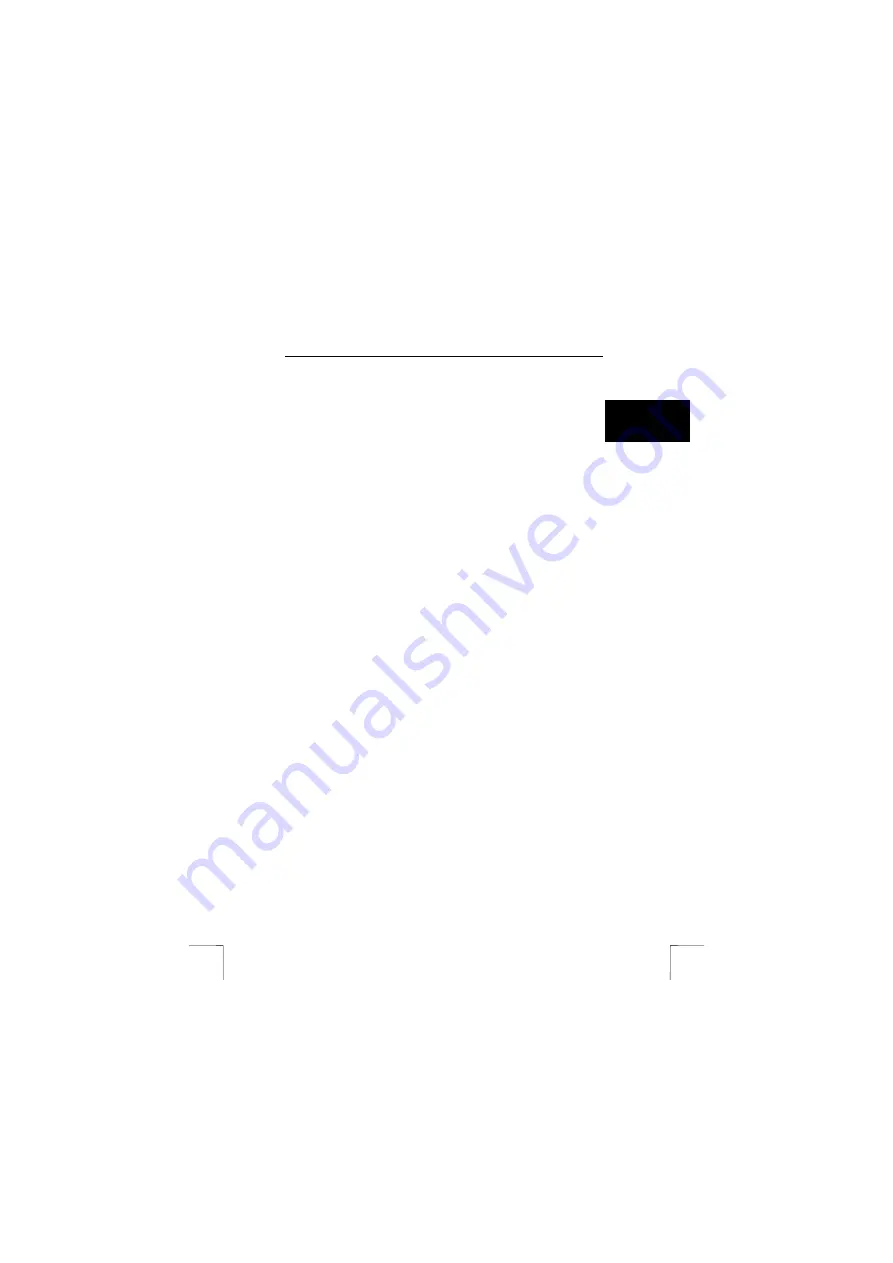
TRUST PHOTO VIEWER
3
U K
Note:
It is not possible to copy photographs from the memory card to
your computer using the video cable. Use a card reader to do
this, such as the Trust 630 USB2 Card Reader (item no. 13678).
5 Battery
Follow the instructions given below to insert a battery into the remote control or to
replace an old one (see figure 2).
Note:
When you take the remote control out of its packaging for the
first time, the battery holder will contain a protective plastic tab
(D). You will need to remove this before you can use the remote
control.
1.
Turn the remote control (A) upside down.
2.
Push the battery holder clip (C) to the right and lift the battery holder out.
3.
Insert/replace the 3 VDC CR2025 battery (B), making sure the battery’s
positive terminal (+) is facing upwards.
4.
Push the battery holder back onto the remote control.
6 Use
6.1 Basic
use
Follow the instructions given below to operate the various functions of the base
station.
1.
Turn on your TV and select the video input that the Photo Viewer has been
connected to (composite video, S-VIDEO or SCART input).
See the instruction manual provided with your TV for instructions on how to
select the correct video channel.
2.
Press the POWER button on the top of the base station to turn on the Photo
Viewer. The red LED will light up and the startup screen with the Trust logo
will appear on the TV, followed by the message ‘NO CARD’. The LED will
change from red to green.
3.
Insert a memory card into the correct slot (see figure 3). A number of memory
cards can be inserted into the device at the same time, such as a
combination of SMC, SD and CF cards. You can select the memory card you
wish to use from the menu (see chapter 6.3).
Note:
You cannot copy photographs from one memory card to another
when a number of memory cards have been inserted into the
Photo Viewer at the same time.
Note:
The memory cards can only be inserted into the slot in one way.
Do not force the cards into the slot. This could damage both the
card and the Photo Viewer (see figure 3).
4.
After a few moments, the first photograph that the Photo Viewer finds on the
memory card will appear on the TV. Use the PREVIOUS and NEXT buttons
to browse through the photographs on the memory card. The LED will flash
green whilst the photographs are being read on the memory card.
5.
Press the SLIDE SHOW button to start a slide presentation. Press this button
again to stop the slide show.

























