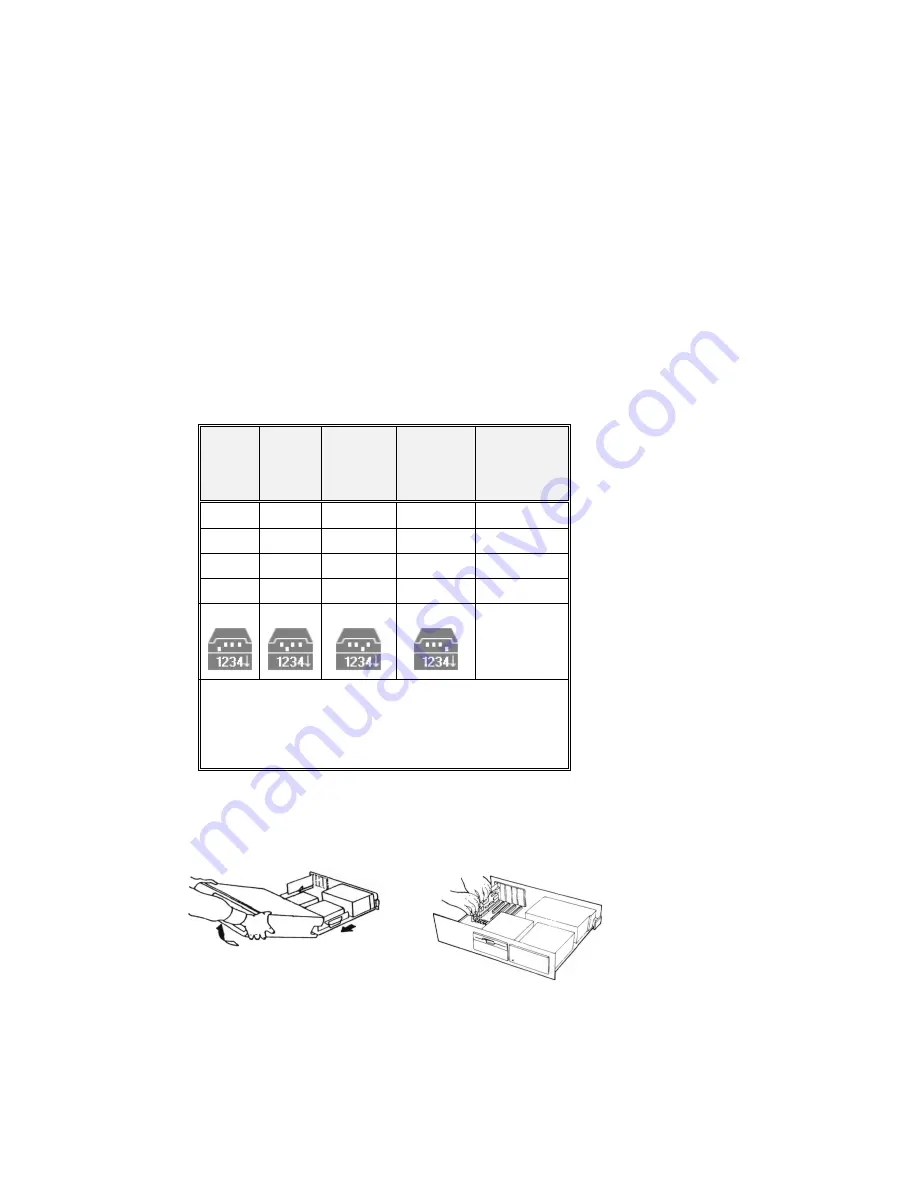
4
SW1
SW2
SW3
SW4
I/O Address
on
off
off
off
150~151
off
on
off
off
170~171
off
off
on
off
350~351
off
off
off
on
370~371
Only one switch can be set to ON at one time. All other
setting combinations are invalid.
To install the interface card, proceed as follows:
1. Turn off your computer and all peripherals.
2. Remove the computer case as illustrated in Figure 3.
Figure 3 Figure 4
Содержание 08638
Страница 1: ...Trust Handy Scan Colour User s Manual...
Страница 6: ...2...
Страница 10: ...6...
Страница 12: ...8...
Страница 16: ...12...



















