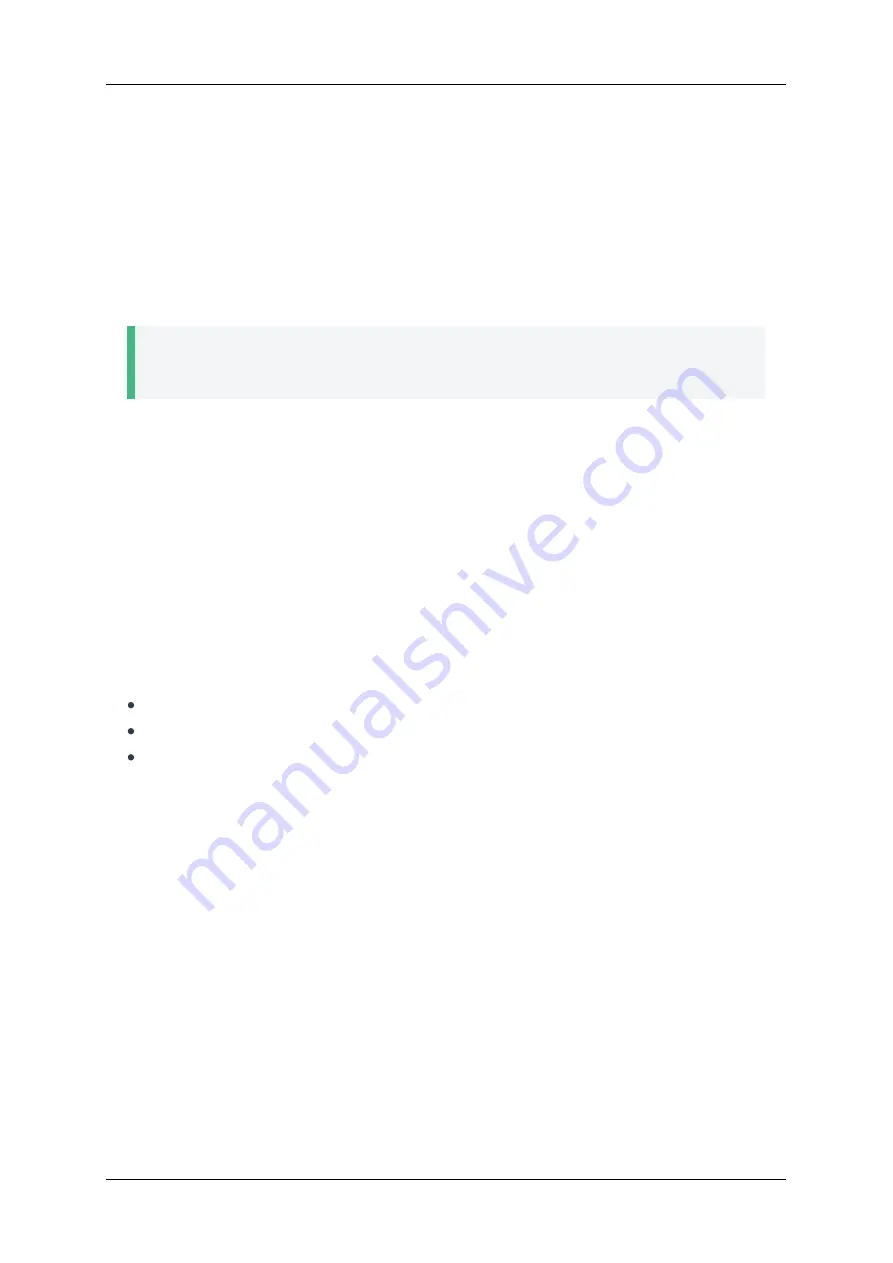
the service address in
NTP Server
field.
3.3. Restricting Access to Settings
To restrict access to endpoint settings for
TrueConf Group users in the meeting room, you can set a
password in
Configuration → System → Settings password
field.
Once the password has been entered, exit
Configuration → System
. The main menu will be
displayed on the endpoint screen without
Configuration
, and the new access password will become
active. To manage the settings, you now need to type this password using the remote control or
connected keyboard, while you are in the main menu.
Tip
If you have forgotten the password to access the endpoint settings, you can change or reset it
in the
.
3.4. Hardware Setup
Choose your device models from the below sections. If a device is not included in the standard
configuration of
TrueConf Group, its name will be displayed with a mark in square brackets in the list,
e.g.,
[USB] CleverMic
.
3.4.1. Monitors
TrueConf Group supports two monitors simultaneously connected using HDMI and DisplayPort. To
configure these monitors, go to
Configuration → Video → Output devices
section.
If both monitors are connected, choose the monitor to display the main menu of the endpoint in the
drop-down list
Main menu on:
.
Use
Show local video:
to choose whether you will see your selfview during a call.
In
Secondary display content
menu, choose what should be displayed on the additional monitor:
Presentation
: Shared content
Local video
: Video feed from the webcam connected to the endpoint
Copy primary
: Copy the feed from the primary monitor
3.4.2. Webcam
In
Configuration → Video → Input devices
section, you can set the webcam settings:
1. Choose a webcam in
Main device
list.
2. Indicate
Max. camera resolution
to be used.
3. If you use a PTZ camera, choose a control protocol in
PTZ control
.
4. If you control your camera via VISCA, indicate
VISCA address
.
3.4.3. Microphone
Go to
Configuration → Audio → Input device
section.
In
Default input
list, choose the interface used to connect the microphone. Say a few words, and if
equipment is operational and recognized by the endpoint,
Microphone level
will change depending
on the voice volume.
You can test your microphone in
Configuration → Audio → Diagnostics
. Click
Start
in
Loopback
test
. Check the volume and playback quality of an audio signal from the
. If the
volume parameters are not suitable, e.g., the volume is too low, adjust the microphone volume in
TrueConf Group
User guide
© 2021 TrueConf. All rights reserved.
13
Содержание Group
Страница 1: ......
Страница 29: ...Wireshark TrueConf Group User guide 2021 TrueConf All rights reserved 29...




























