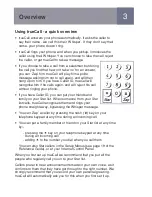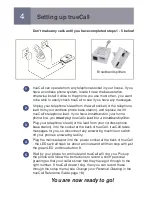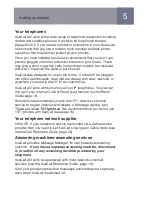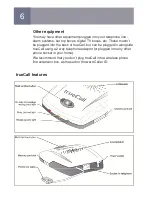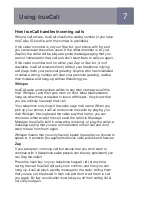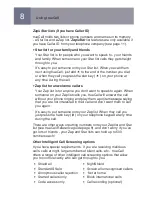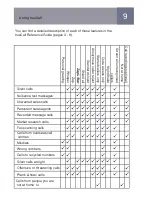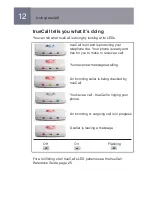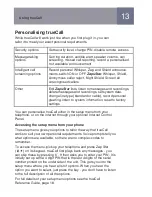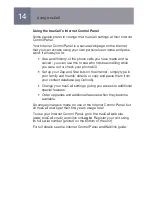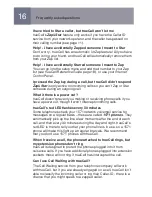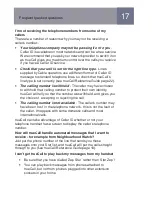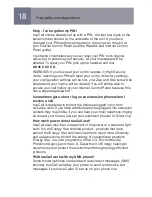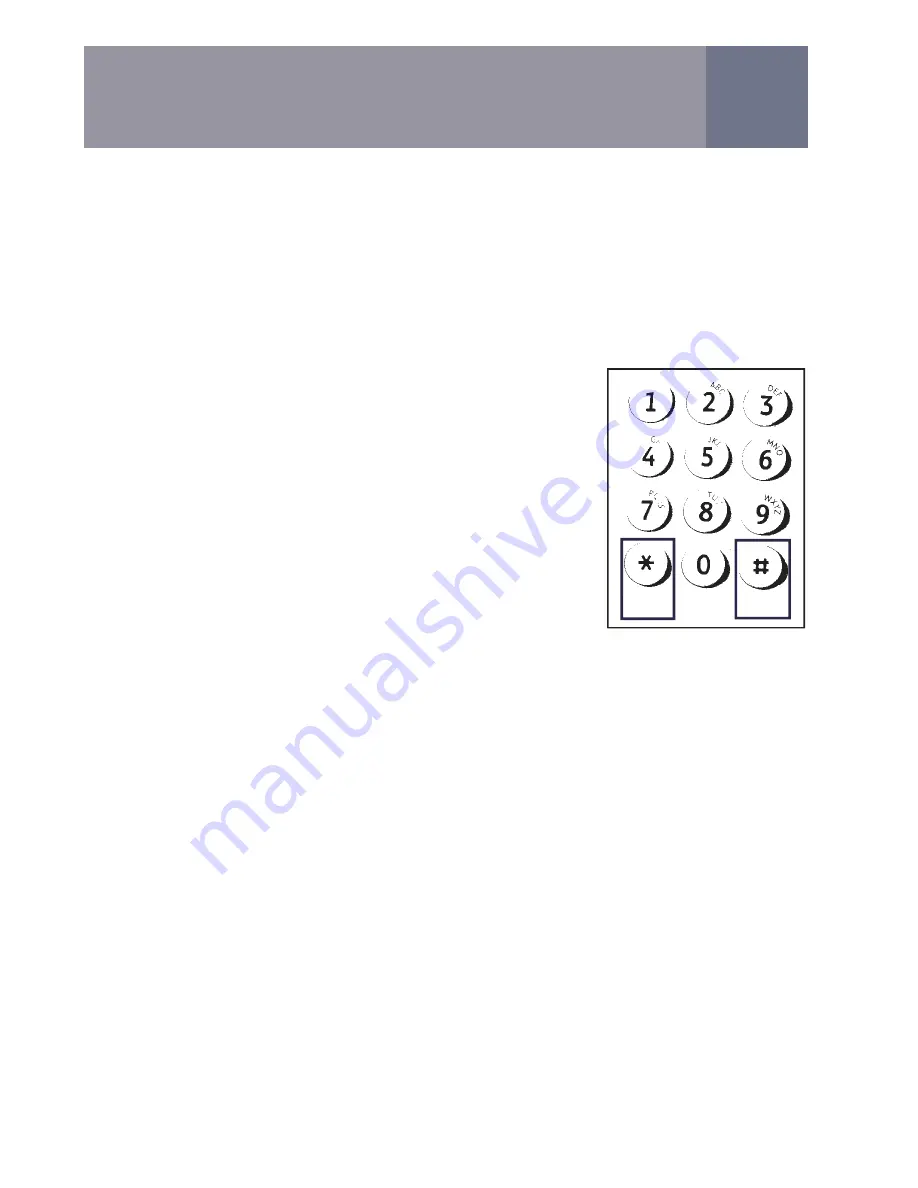
3
Using trueCall - a quick overview
•
trueCall answers your phone automatically. It asks the caller to
say their name - we call this their ‘Whisper’. If they don’t say their
name, your phone doesn’t ring.
•
trueCall rings your phone, and when you pickup, introduces the
caller using their Whisper. You can choose to take the call, reject
the caller, or get trueCall to take a message.
•
If you choose to take a call from a salesman but during
the call you find that he won’t take ‘no’ for an answer,
you can ‘Zap’ him. trueCall will play him a polite
message asking him not to call again, and will then
hang up on him. If you have Caller ID, trueCall will
recognise him if he calls again, and will reject his call
without ringing your phone.
•
If you have Caller ID, you can put your friends and
family on your Star list. When someone from your Star
list calls, trueCall recognises them and rings your
phone straight away, bypassing the Whisper message.
•
You can ‘Zap’ a caller by pressing the hash (
#
) key on your
telephone keypad at any time during an incoming call.
•
You can put a family member or friend on your Star list at any time
by:-
- pressing the
key on your telephone keypad at any time
during an incoming call
- adding
to the number you dial when you call them
You can also Star callers in the Setup Menus (see page 19 of the
Reference Guide), or at your Internet Control Panel.
When you first set up trueCall we recommend that you put all the
people who regularly call you on to your Star list.
Callers prefer to hear announcements made in your own voice, as it
confirms to them that they have got through to the right number. We
strongly recommend that you record your own personal greeting -
trueCall will automatically ask you for this when you first set it up.
Star
Zap
Overview