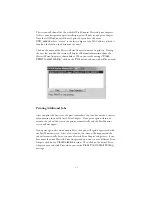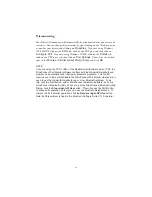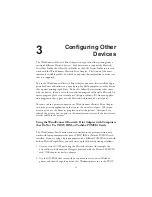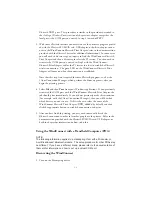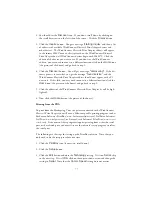Windows
TM
System Requirements
To use the WindConnect Bluetooth Print Adapter for printing from a PC, your
system should include:
◗
An IBM-compatible PC with Pentium 133MHz or higher processor
◗
Microsoft Windows 95, 98, 98SE, ME, 2000, or XP
◗
At least 64MB RAM
◗
At least 10MB of free hard disk space to install the software
◗
A CD-ROM drive
◗
A TROY WindPort, IBM 09N9812 or Toshiba PA3053U-1PCC Bluetooth
PCMCIA card with vendor-supplied software is required for operation with
the TROY Port Monitor software. Other Bluetooth PCMCIA cards may also
work; refer to Chapter 3 for additional information.
About Your User’s Guide
This book contains system requirements, important safety information, and
instructions on:
◗
Installing the WindConnect hardware
◗
Using the TROY Port Monitor and the Bluetooth Neighborhood software with
the WindConnect
◗
Using the WindConnect with a Microsoft Windows system
2
Содержание WindConnect
Страница 1: ...User s Guide BluetoothTM Print Adapter Part Number 40150 100 Revision 1 0 TM ...
Страница 4: ...iv ...
Страница 28: ...5 2 ...