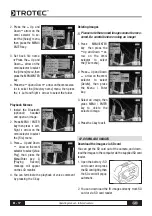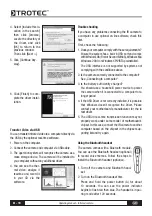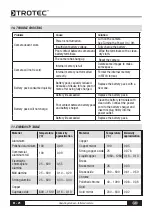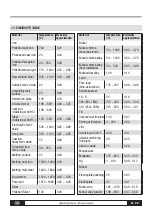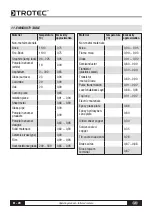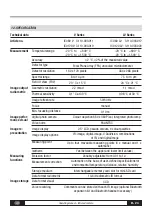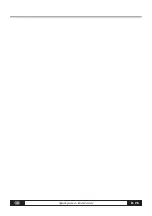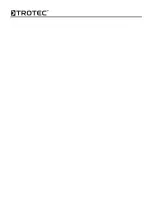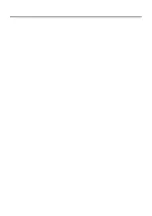Operating manual – Infrared camera
B -
14
Isotherm-Alert
Sets the alert temperature for the isotherms.
Laser-Adjust
Adjusts the Laser point in the LCD displayer.
Spot analysis
This topic briefly explains how to set the analysis tools
on the thermal image.
1. Press the MENU/ENTER key.
2. Press the Up or
Down
arrow on the
omni selector to select
the [Analysis] menu.
3. Setting the spot analysis
• Press the Up or
Down
arrow on
the omni selector to
select a spot, then
press MENU/ENTER
Key. One or more
crosshair will appear
on the screen.
• Spot 4 will automatically track the highest or
lowest spot on the screen.
4. Moving the analysis spot.
• Start from Step 1 to
set or select a spot
analysis.
• Press the
Up,
Down
,
3
Left, Right
4
arrow on
the omni selector to move the activated spot.
The Temperature value of the current
spot will modify automatically.
Isotherm analysis
Select this camera function to Isothermal Analysis
Mode for the IR image in question. The measuring
object within a specific temperature range is then
displayed in the same striking colour. Because this
colour (green or red) does not fit into the colour spec-
trum for the thermography it immediately catches
the eye. Critical areas on the object can be checked
quickly and easily. The temperature range and the co-
lour of the isotherm depiction can be defined in the
setup menu.
1. Press the MENU/ENTER key.
2. Press the Up and
Down
arrow on the
omni selector to select
the [Analysis] menu.
3. Press Up and Down
arrow to select [Iso-
therm], then press the
Menu/Enter key. Areas
of concern will be high-
lighted with color.
4. Set the isotherm range.
•
Start from Step 1
to set or select iso-
therm analysis.
• Press the Up or
Down
arrow on the
omni selector to se-
lect an isotherm ran-
ge.
• IL and IH will
appear at the bottom right corner. It is the high
limit (IH) and low limit (IL) of the isotherm range.
3
3
3
3
3
3
3
3
3
3
3
3