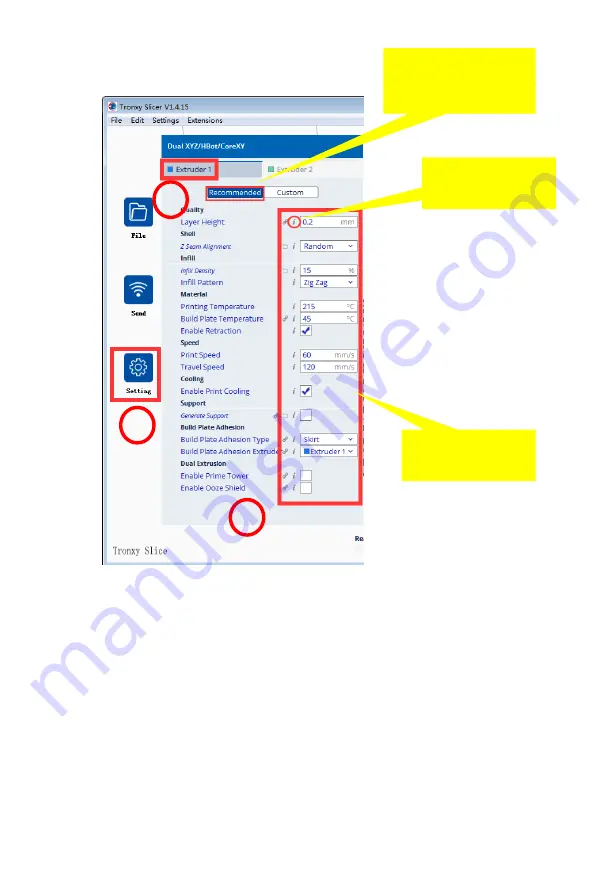
3
、
Model parameter Settings: file - select
model.
1
3
Move your mouse
over here to
comment
2
Optional
recommendation
or customization
Parameter
setting
Thickness
:
Important parameters that determine the print quality, typically
0.4 nozzle is set to 0.2
Print temperature
:
PLA 200
℃
,
ABS 240
℃
,
Other filaments can be
consulted
Platform temperature
:
PLA:45
℃
; ABS:80
℃
,
Other filaments can be
consulted
Adhere type
:
Increase the adhesion of the first layer of the platform model
and reduce the edge sticking or peeling when the model is printed
Filament diameter: filament diameter is 1.75mm
Nozzle size
:
The nozzle diameter is usually 0.4mm
Print speed
:
advs 60mm/s
,
Do not set too fast, too fast will affect printing
accuracy
Some parameters are set for reference



































