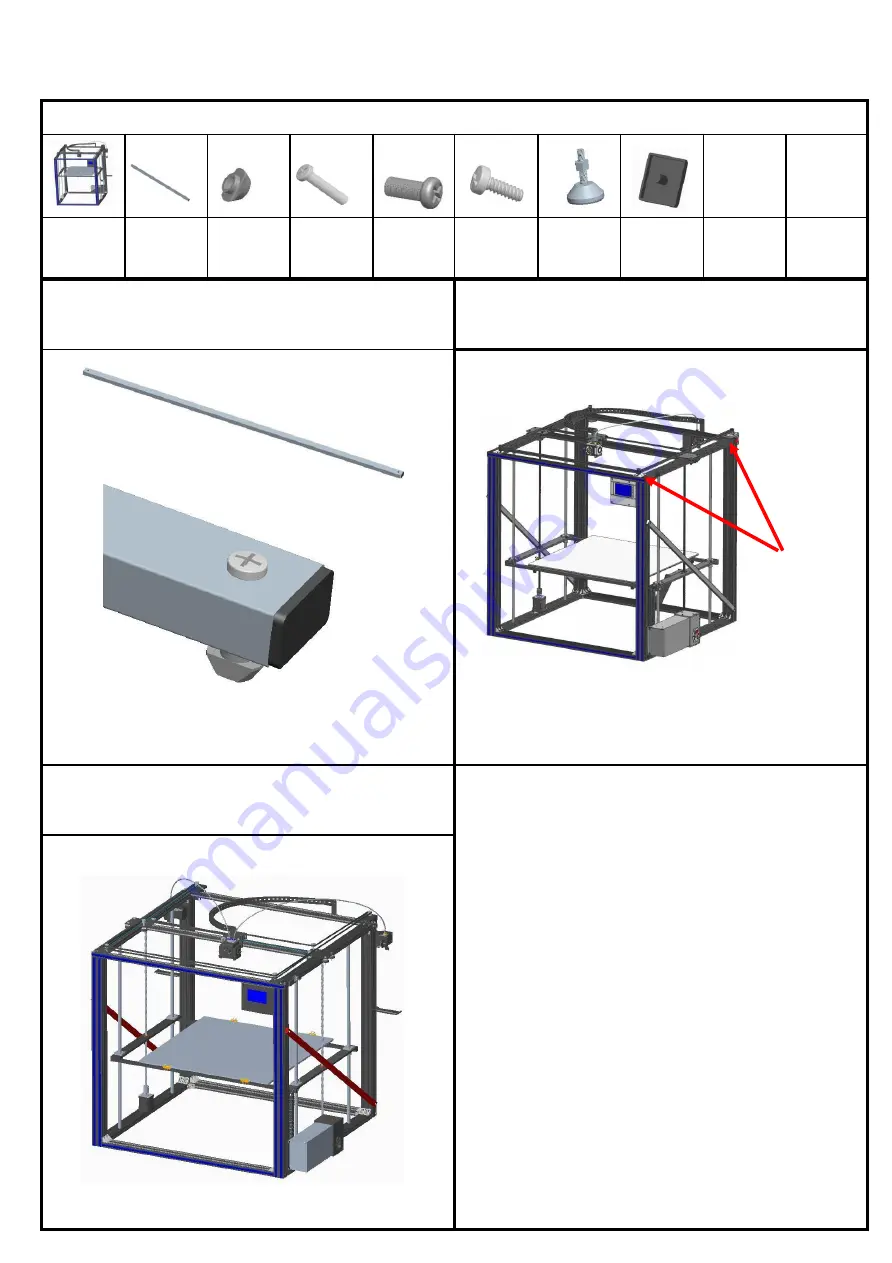
Step 15: strengthen rods and chains assembly
Assemble material specification and quantity:
3d printer
1pcs
strengthen
rods 2pcs
boat nuts
M4 8pcs
screws
PM4*16
4pcs
screws
PM4*12
4pcs
screws
PA3*10
4pcs
Foot cup
4pcs
End cover
4PCS
1. Take 1 strengthen rods , 2 boat nuts and
2 screws PM4*16, and screw in the
stiffener according to the
3.Install end cover
2. Fix the strengthen rods assembly on the
aluminum profile with boat nut M4 and screw
PM4*16, as shown in the figure.
End cover
18
Содержание X5SA-500-2E
Страница 1: ......
Страница 28: ...2 How to use slice software Type setting follow the steps below to complete the setting 24 ...
Страница 32: ......










































