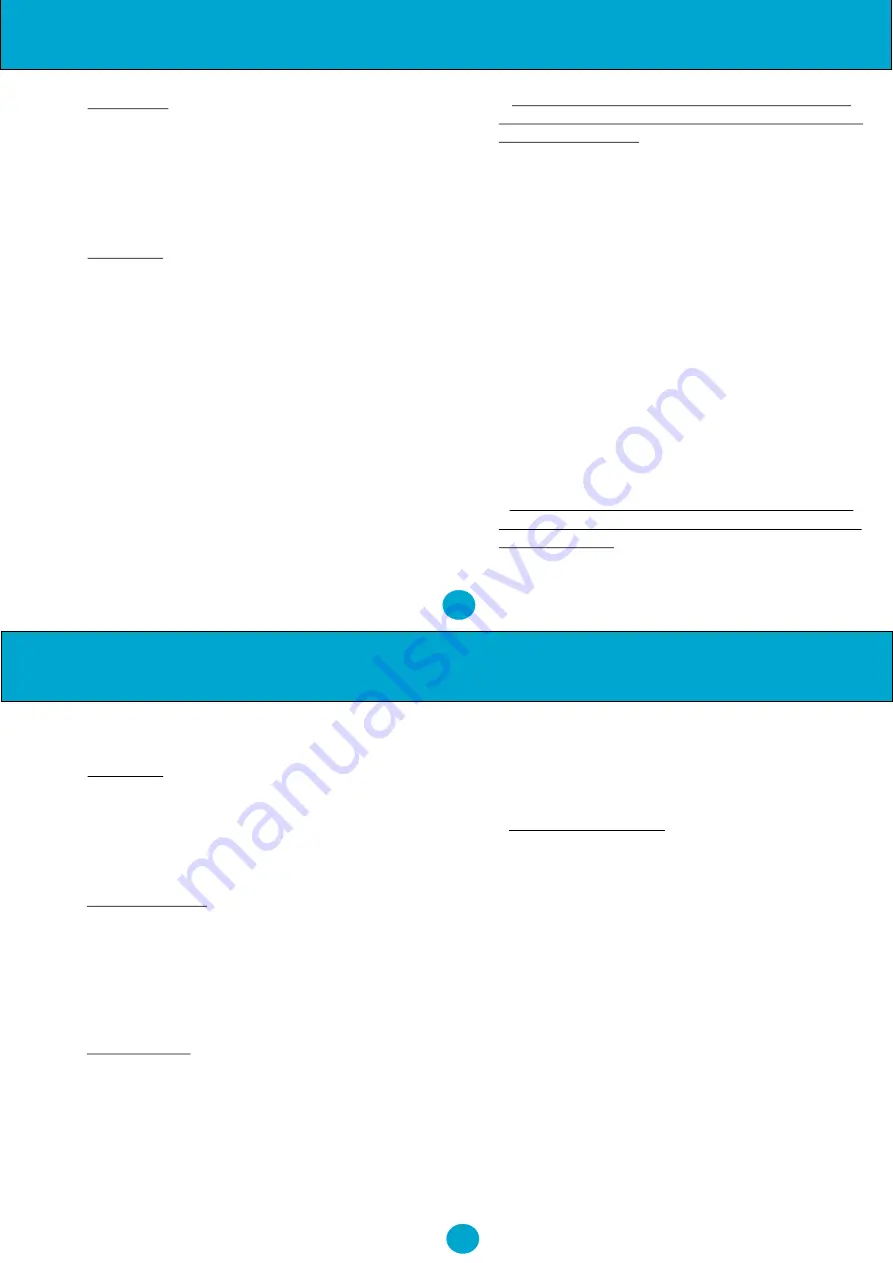
7
•
Time Mode
Scroll to 'TIME MODE' on the System Menu and then
press the Jog Wheel. Select either 24 Hour or 12 Hour
time format and then press the Jog Wheel again.
The default setting for the telephone is 24 Hour format.
•
Area Code
1. Scroll to 'Area Code' on the System Menu and then
press the Jog Wheel.
2. If no area code is programmed into the unit then
'ADD AREA CODE ?' will be displayed on the screen.
3. Press the Jog Wheel again.
4. You will now be prompted to 'ENTER AREA
CODE'.
5. Enter using the keypad then press Jog Wheel.
If you select 'Area Code' from the system menu when
an area code has already been programmed into the unit
then 'CHG AREA CODE' appears on the display
together with the area code already entered.
- To change the code press the Jog Wheel, enter new
code using the keypad then press the Jog Wheel again.
- To delete the code press the Jog Wheel twice.
Telephone Set-Up & Operation
?
PABX Prefix - To allow Caller ID numbers to be
stored into the Phonebook with the correct prefix to
allow direct dialling
1. Scroll to 'PABX Prefix' on the System Menu and
then press the
SELECT
button.
2. If no PABX Prefix is programmed into the unit then
'ADD PABX CODE ?' will be displayed on the screen.
3. Press the Jog Wheel again.
4. You will now be prompted to 'ENTER PABX
CODE'.
5. Enter using the keypad then press the Jog Wheel.
If you select 'PABX Prefix' from the system menu
when a PABX Prefix has already been programmed
into the unit then 'CHG PABX CODE' appears on the
display together with the code already entered.
- To change the code press the Jog Wheel, enter the
new code using the keypad then press the Jog Wheel
again.
- To delete the code press the Jog Wheel twice.
•
New Zealand CLID - This will automatically add
a Zero to the Caller ID number when the number is
8 digits or more.
Scroll to 'New Zealand CLID' on the System Menu
And then press the Jog Wheel. Turn to the desired
6
Operation
setting 'ON' or 'OFF' then press the Jog Wheel to confirm.
•
Clip Mode
Scroll to 'CLIP MODE' on the System Menu and then
press the Jog Wheel. Turn the Jog Wheel to the desired
setting 'FSK MODE' or 'DTMF MODE' and press the
wheel to confirm.
•
Autoredial Mode
To set the Autoredial parameters, scroll to 'Autoredial
Mode' on the System Menu and then press the Jog wheel
to set the number of times the telephone will autoredial
and the frequency of the redials, pressing the wheel to
select each time.
•
Security Mode
The NRX EVO 500EH can be put into a security mode
that is designed to protect the user if using telephone
banking or other similar services. After the initial
number has been dialled, if there is a delay of more than 5
seconds then further numbers are entered e.g Your
banking password, then a will appear on the screen
instead of the number. The additional numbers will also
not be stored in the Last Number Redial memory.
To set the security mode, scroll to 'Security Mode' on the
System Menu and then press the Jog Wheel. Select
'Security ON' or 'Security OFF' and press the Jog Wheel
again.
•
HS Auto Answer Mode
The NRX EVO 500EH has a headset auto answer
facility. Scroll to 'HS Auto Answer' on the system menu
then press the Jog Wheel. Select the desired setting
'ON' or 'OFF' then press the Jog Wheel again. When this
facility is turned on and a headset is connected, the phone
will automatically answer any new calls and connect
them to the headset.
2. OPERATION
2.1 Dialling
Lift the handset and dial the number.
To terminate a phone call, simply replace the handset.
2.2 Volume Control
Handset or Headset
mode:
During the call, pressing volume buttons once will
*











