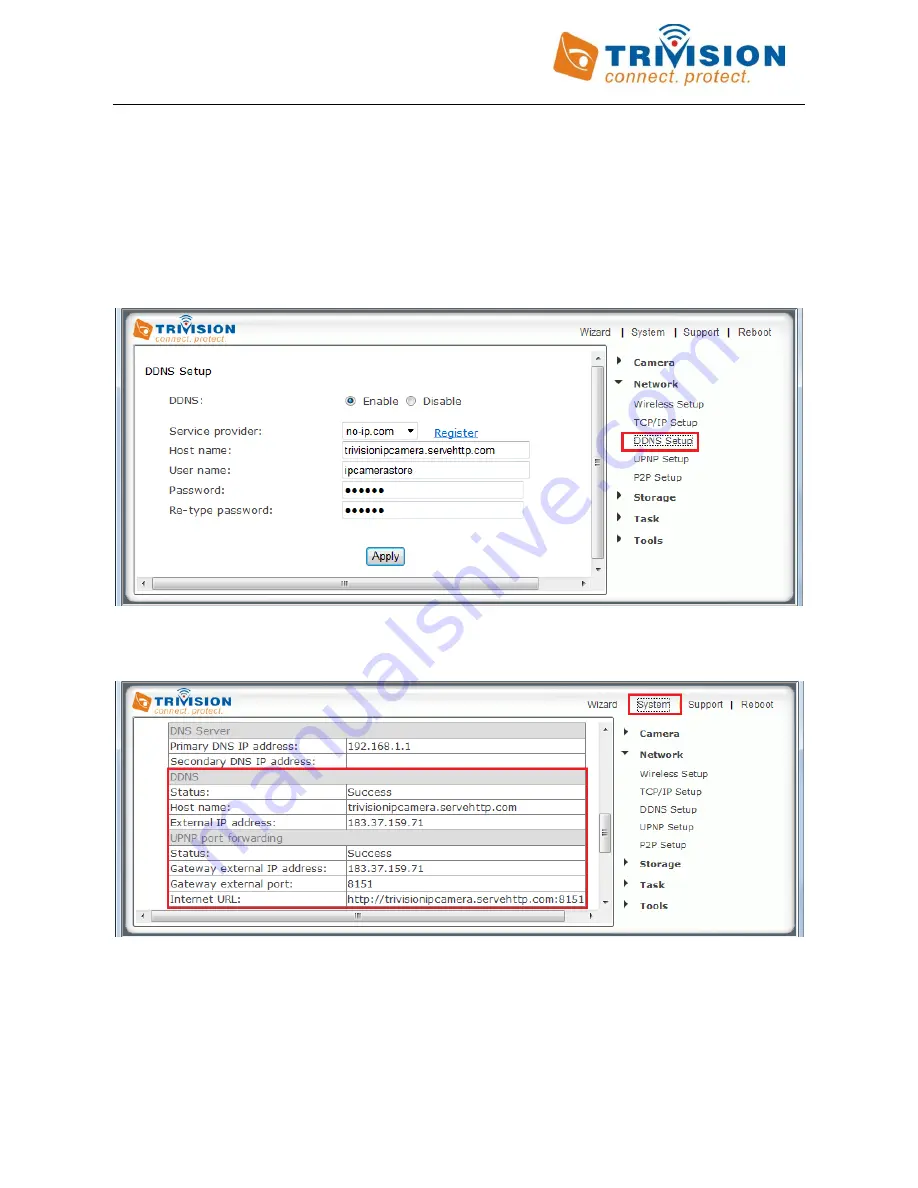
23
Automatic Updating of your Camera’s Internet IP address
In the previous step we set up a name for your camera. To make sure that this hostname always corresponds to
the correct IP address for your camera we have to make sure it is updated automatically when there is a change.
There is no need for client software. Our IP cameras have a DDNS menu that allows you to enter your hostname
information. This DDNS menu is under “Network” in the camera’s “Settings”. Be sure to select the DDNS provider,
for instance if you signed up with No-IP.com you should select No-IP in the camera’s DDNS menu.
After you enter your account and hostname information you can go to the camera’s “System” menu at the top of
the Settings screen and scroll down to the DDNS section to see if it worked.
If it says “Updating” or Unavailable” you should double check your account settings. No-IP.com uses your
complete email address as user name, and the password required in this menu is the one you created during
No-IP account setup. If successful the camera will show you the complete external URL for your reference.
Note: Only 1 single camera per network needs the DDNS setup. This enables access to the entire network.






























