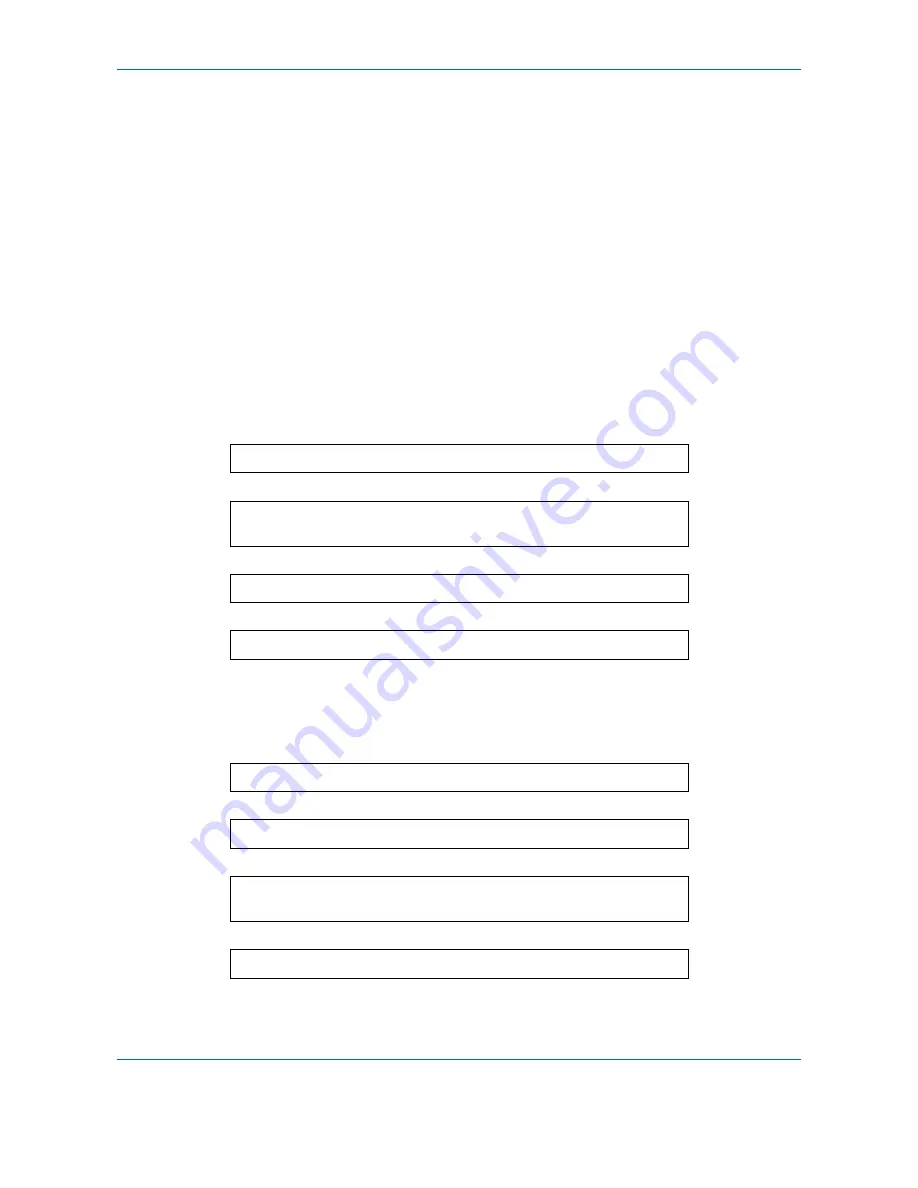
About Network FAX
7-2
What is Network FAX?
The Network FAX function enables any PC, which is networked to the machine, to perform sending and
receiving of faxes. Its primary features include the following.
• PC-prepared document can be sent and received by fax without being printed out.
• An Address Book (in the machine/PC) can be used to specify a desired destination.
• Addition of a cover page.
• Transmission and printing can be done simultaneously.
• E-mail reporting of the transmission result.
• Sub address transmission is available.
• Operation is as simple as printing.
Flow of Network FAX Sending
Network FAX sending is performed in the following sequence.
Flow of Network FAX Receiving
Network FAX receiving is performed in the following sequence.
Prepare a document using a PC networked to this machine.
Forward the document data from the PC to this machine using the same
operation as for printing.
The machine sends the document data to another fax machine.
The other fax machine receives the data.
Another fax machine sends a fax to this machine.
The machine receives the fax.
The machine sends the fax data to a networked PC using the memory
forwarding function.
The PC networked to this machine receives the data.
Содержание P-C2665
Страница 2: ......
Страница 20: ...Part Names and Functions 1 6...
Страница 28: ...Preparation Before Use 2 8...
Страница 58: ...FAX Operation Basic 3 30...
Страница 112: ...FAX Operation Advanced 4 54...
Страница 126: ...Checking Transmission Results and Registration Status 5 14...
Страница 132: ...Setup and Registration 6 6 FAX Country Code To use this menu consult your dealer or service representative...
Страница 180: ...Troubleshooting 8 8...
Страница 196: ...Appendix 16...
Страница 200: ...Index 4...
Страница 201: ......
Страница 202: ...2PWGEEN500 First edition 2013 11...






























